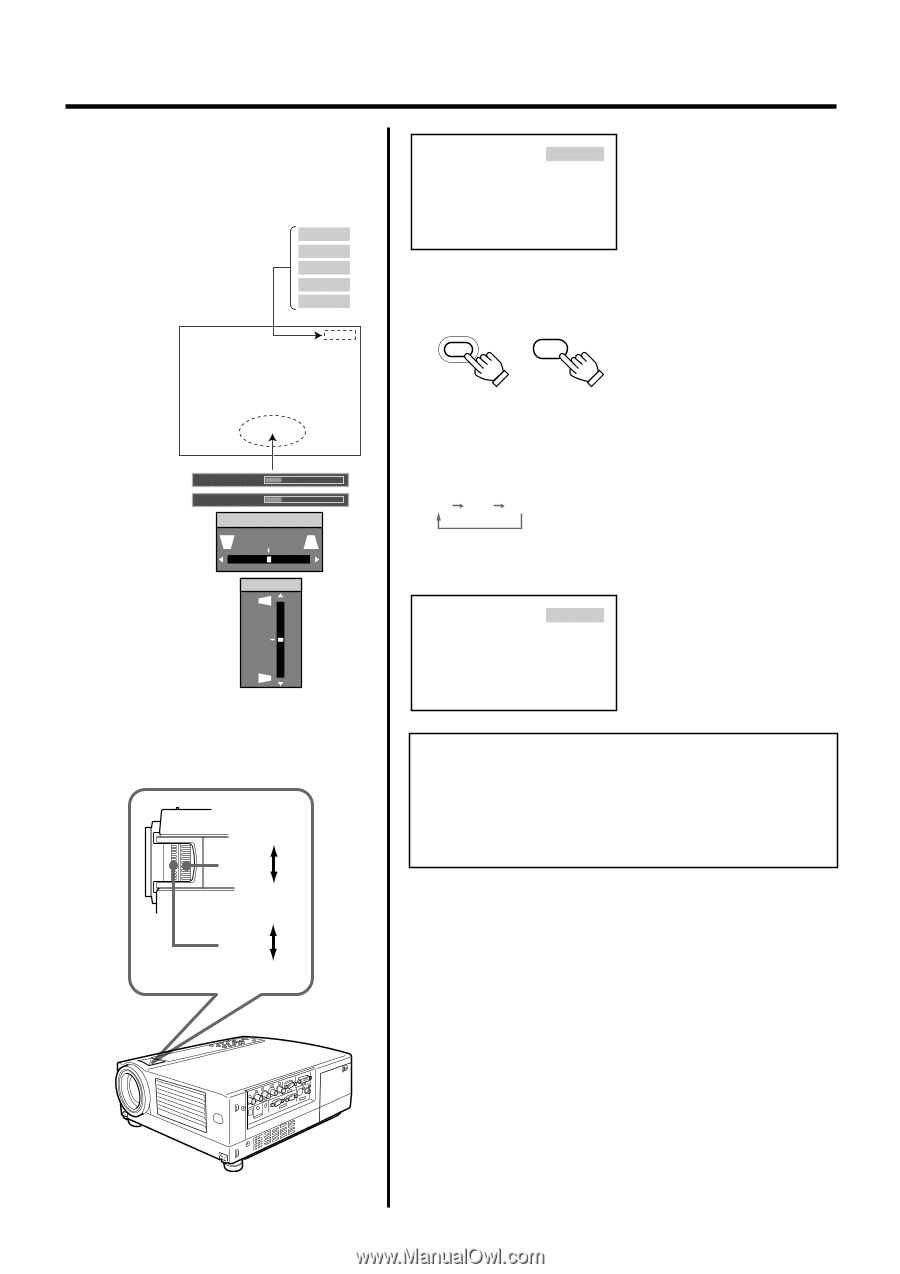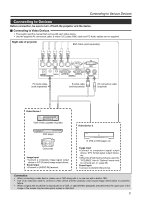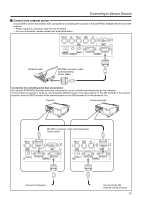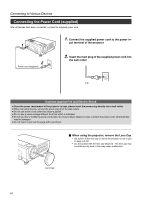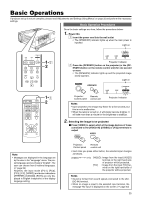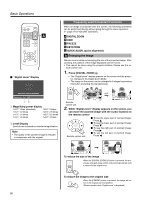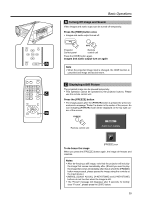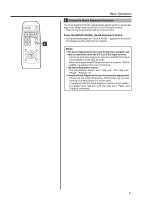JVC DLA-HX1U Instruction Manual - Page 26
Adjusting the Zoom Ring (the screen size), 4. Adjusting the Focus Ring (Focus)
 |
View all JVC DLA-HX1U manuals
Add to My Manuals
Save this manual to your list of manuals |
Page 26 highlights
Basic Operations Ⅵ Display using the direct buttons The direct buttons enable direct switching and operation without having to go through the menu. VIDEO When "Line display" (☞ page 39) is set to "5sec" : After changing an input , the new selection will appear on the screen for about 5 seconds. Input mode can be selected by pressing the [PC] button or the [VIDEO] button. PC 1 PC 2 PC 3 Y/C VIDEO Screen display Ⅵ To select a computer or other devices connected to [PC1], [PC2] or [PC3]: Press [PC] PC PC Audio-Vol 12 Digital zoom x1.2 Vert.keystone 0 Horiz.Keystone 0 Projector: Remote Control panel control unit • Upon pressing the button, the input mode changes as follows. [PC1]: Projects image from [PC1] input terminal on the right hand side of the projector. PC1 PC2 PC3 [PC2]: Projects image from [PC2] input terminal on the right hand side of the projector [PC3]: Projects image from [PC3] input terminal on the right hand side of the projector. When "Line display" (☞ page 39) is set PC1 to "5sec": After changing an input, the new selection will appear on the screen for about 5 seconds. When the [DIGITAL ZOOM], [VOLUME], [V-KEYSTONE] or [H-KEYSTONE] buttons are pressed, the level bar of the function is displayed. 'Tele side' 3. 'Wide side' 'Near side' 4. 'Far side' Screen display Notes • Sound is formed from sound signals connected to the [AUDIO IN] terminal. • When no image is input to the selected input terminal, the mes- sage "No Input" is displayed on the screen. (☞ page 53) • When the [PC2] input terminal is used, "PC2(BNC)" must be se- lected from the "Options" item in the main menu. (☞ page 39) 3. Adjusting the Zoom Ring (the screen size) Ⅵ To enlarge the screen size: Turn the zoom ring towards the 'Wide side' Ⅵ To reduce the screen size: Turn the zoom ring towards 'Tele side' 4. Adjusting the Focus Ring (Focus) Ⅵ To focus on nearer points: Turn the focus ring towards the 'Near side' Ⅵ To focus on farther points: Turn the focus ring towards the 'Far side' 26