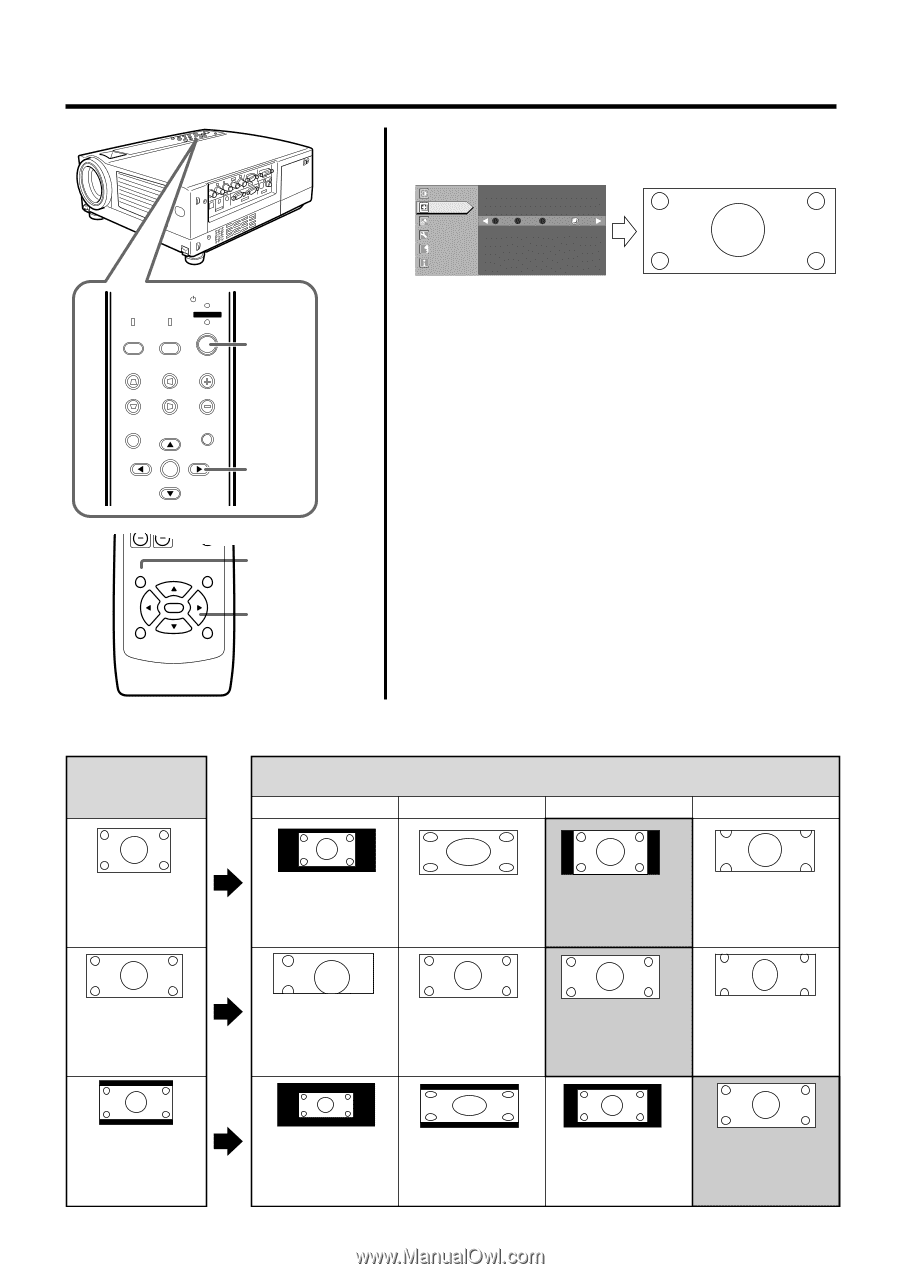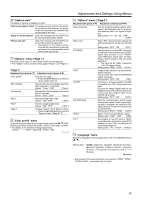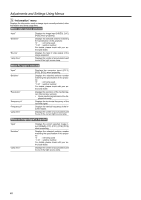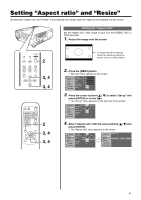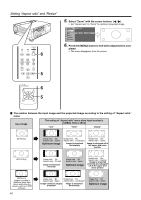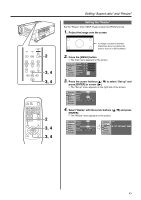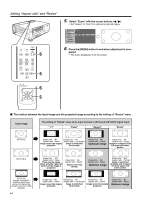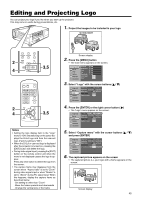JVC DLA-HX1U Instruction Manual - Page 44
The relation between the input image and the projected image according to the setting of Resize
 |
View all JVC DLA-HX1U manuals
Add to My Manuals
Save this manual to your list of manuals |
Page 44 highlights
Setting "Aspect ratio" and "Resize" LAMP PC TEMP VIDEO STAND BY OPERATE MENU 6 V-KEYSTONE H-KEYSTONE VOL. MENU EXIT ENTER 5 5. Select "Zoom" with the cursor buttons (ᮤ / ᮣ) • Set "Resize" to "Zoom" for optimum projected image. Image adj. Set up R GB Logo Options A Language Information Resize 1:1 Panel Aspect Zoom 6. Press the [MENU] button to end when adjustment is com- pleted • The menu disappears from the screen. MENU EXIT ENTER PRESET HIDE 6 5 Ⅵ The relation between the input image and the projected image according to the setting of "Resize" menu Input image The setting of "Resize" menu when input terminal is [PC3] and with HDCP signal input. "1:1" "Panel" "Aspect" "Zoom" SDTV(4:3) Image loss : No Image loss : No Aspect ratio : Same Aspect ratio : Landscape Image cannot be largely Image is stretched projected horizontally Image loss : No Aspect ratio : Same Optimum image Image loss : No Aspect ratio : Same Image is chopped off at the upper and lower portion HDTV(16:9) Image loss : Yes Aspect ratio : Same There may be cases where only the upper left portion of the image is projected Image loss : No Aspect ratio : Same Aspect ratio may change Image loss : No Aspect ratio : Same Optimum image Image loss : Yes Aspect ratio : Portrait Image is stretched vertically and chopped off at the upper and lower portion SDTV(4:3) Images recorded in letterbox (black bars above and below the screen) such as in DVD software. 44 Image loss : No Aspect ratio : Same Image cannot be largely projected Image loss : No Aspect ratio : Landscape Image is stretched horizontally Image loss : No Aspect ratio : Same Image cannot be largely projected Image loss : No Aspect ratio : Same Optimum image