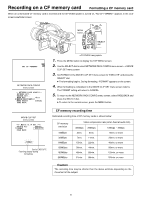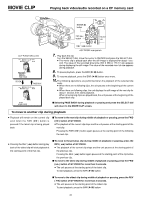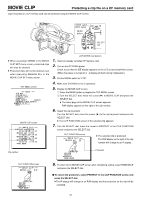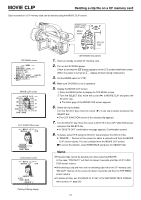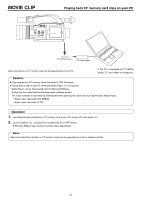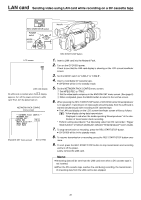JVC GY-DV300U 42 pg. users guide on the KA-DV300 Network Pack (PDF, 916KB) - Page 21
MOVIE CLIP, Playing back video/audio recorded on a CF memory card
 |
View all JVC GY-DV300U manuals
Add to My Manuals
Save this manual to your list of manuals |
Page 21 highlights
MOVIE CLIP Playing back video/audio recorded on a CF memory card Every time recording is performed, the recorded event is stored in the clip list of the CF memory card. The clip list is stored with the recorded event number (clip number) and the date/time when the recording was started. All events (clip numbers) can be played back on the MOVIE CLIP screen. POWER switch MODE switch POWER OFF ON MENU button MODE CAM-B CAM-A VTR GAIN SHUTTER BAR MENU AW FWD button FWD SELECT dial REV REV button ● MOVIE CLIP will not appear during card initialization (flashing display). TOP MENU screen MENU VTR SET . . SY ST EM S ET . . D I S PL AY SET . . C L OC K / T C . . MENU AL L RESE T CANCE L NETWORK P ACK CONF I G . . MOV I E CL I P . . EX I T Memo When a MOVIE CLIP menu item is selected and the SELECT dial is pressed with no clips recorded on the CF memory card, "NO CLIP!" will flash for about 3 seconds. If there is no CF memory card inserted, "NO CF CARD!" will flash for about 3 seconds. CLIP FUNCTION screen MOV I E CL I P MC 0 0 0 8 . a s f R / W REV IEW DE LE T E P ROT E C T PAGE BACK Selected clip number Still image (starting point) of the selected clip 1. Insert an already recorded CF memory card. 2. Turn on the GY-DV300 power. Check to see that the C F display appears on the LCD screen/viewfinder screen. (When the power is turned on, display will flash during initialization.) 3. Set the MODE switch to "VTR". 4. Make sure GY-DV300 is not in operation. 5. Display the MOVIE CLIP screen. q Press the MENU button to display the TOP MENU screen. w Turn the SELECT dial, move the cursor (t) to MOVIE CLIP and press the SELECT dial. ● The movie clip list of the latest clip page recorded on the CF memory card and the still image (starting point) of the latest clip number appear by overlap- ping. MOVIE CLIP screen Clip number Date/time Cursor Latest clip MOV I E CL I P MC 0 0 0 5 . a s f R / W 02 / 03 / 02 09 : 0 0 : 00 MC 0 0 0 6 . a s f R / W 02 / 03 / 02 09 : 3 0 : 25 MC 0 0 0 7 . a s f R / W 02 / 03 / 02 10 : 1 0 : 55 MC 0 0 0 8 . a s f R / W 02 / 03 / 02 11 : 0 0 : 00 PAGE BACK The clip page in the MOVIE CLIP screen displays 4 lists per page. 6. Select the clip to play back. q Turn the SELECT dial and move the cursor (t) to the clip to play back. ● Turning the SELECT dial up scrolls to the page with smaller (older) clip numbers. ● Turning the SELECT dial down scrolls to the page with larger (newer) clip numbers. ● Press the [FWD] button to scroll to the next page. Press the [REV] button to scroll to the previous page. ● Press and hold the [FWD] button for about 2 seconds to scroll to the page with the newest clip. ● Press and hold the [REV] button for about 2 seconds to scroll to the page with the oldest clip. w Press the SELECT dial. CLIP FUNCTION screen of the selected clip appears. ● Still image (starting point) of the selected clip appears. Note ASF files recorded using another device may not play back properly on this unit. → OVER 21