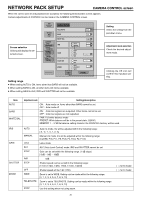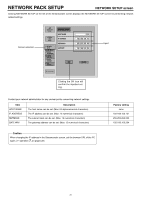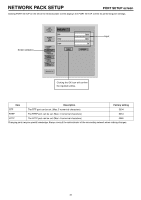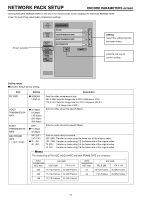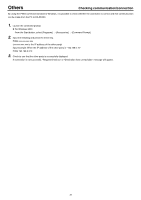JVC GY-DV300U 42 pg. users guide on the KA-DV300 Network Pack (PDF, 916KB) - Page 35
STREAMCAPTURE screen (Playing back video/audio using a PC and saving to file
 |
View all JVC GY-DV300U manuals
Add to My Manuals
Save this manual to your list of manuals |
Page 35 highlights
NETWORK PACK SETUP STREAMCAPTURE screen (Playing back video/audio using a PC and saving to file) Clicking STREAMCAPTURE on the left of the Streamcorder screen displays the Streamcapture screen shown below. Video and audio sent from KA-DV300 via LAN can be played back on your PC in the Streamcapture screen or data can be saved to files. It can be used on a PC that has Streamproducer installed. * Since video on the STREAMCAPTURE screen is converted video data, images will take more time to appear than the actual video taken with GY- DV300. CAPTURING 00 : 00 : 00 VIEW STOP CAPTURE MUTE PROPERTY Operation buttons --- Clicking will start operation. When on, the button will light. VIEW Click to view video or listen to audio from KA-DV300 on your PC. STOP Click to stop operation. CAPTURE Click to save video or audio to a PC. Default destination My Document¥Streamcorder (¥IPAddress) Saved file name: The file name based on the capture start time will be used. 2 0 0 2 0 3 0 4 - 1 5 3 0 0 0 .asf MUTE Year Month Day Hour Minute Second Click to turn on/off the mute setting. When on, the playback sound will be muted. Caution About 10 seconds is required for video to be played back after pressing the VIEW or CAPTURE button. 35 Video display The display size can be changed in the Property dialog box. ( page 36) The button is available when playback is stopped. Clicking the button will display the Property dialog box. Video display size and the save destination folder can be changed. ( page 36) Status/Time elapsed display ● The current status is displayed. VIEWING: Video or audio from KA-DV300 is being played back in realtime (live display). CAPTURING: Video or audio is being saved in your PC. STOP: Playback is stopped. BUFFERING: Data is being buffered from KA-DV300. ● Displays the time elapsed since the start of Preview or Capture operation. (Time: minutes:seconds) → OVER