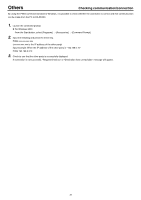JVC GY-DV300U 42 pg. users guide on the KA-DV300 Network Pack (PDF, 916KB) - Page 39
Checking communication/connection, Command Prompt]. - accessories
 |
View all JVC GY-DV300U manuals
Add to My Manuals
Save this manual to your list of manuals |
Page 39 highlights
Others Checking communication/connection By using the PING command standard to Windows, it is possible to check whether the connection is correct and that communication can be made from the PC to KA-DV300. 1. Launch the command prompt. ● For Windows 2000 From the Start button, select [Programs] → [Accessories] → [Command Prompt]. 2. Input the following and press the Enter key. PING xxx.xxx.xxx.xxx (xxx.xxx.xxx.xxx is the IP address of the other party) Input example: When the IP address of the other party is "192.168.0.10" PING 192.168.0.010 3. Check to see that the other party is successfully displayed. If connection is not successful, "Request timed out" or "Destination host unreachable" message will appear. 39

39
Others
Checking communication/connection
By using the PING command standard to Windows, it is possible to check whether the connection is correct and that communication
can be made from the PC to KA-DV300.
1.
Launch the command prompt.
●
For Windows 2000
From the Start button, select [Programs]
→
[Accessories]
→
[Command Prompt].
2.
Input the following and press the Enter key.
PING xxx.xxx.xxx.xxx
(xxx.xxx.xxx.xxx is the IP address of the other party)
Input example: When the IP address of the other party is "192.168.0.10"
PING 192.168.0.010
3.
Check to see that the other party is successfully displayed.
If connection is not successful,
“
Request timed out
”
or
“
Destination host unreachable
”
message will appear.