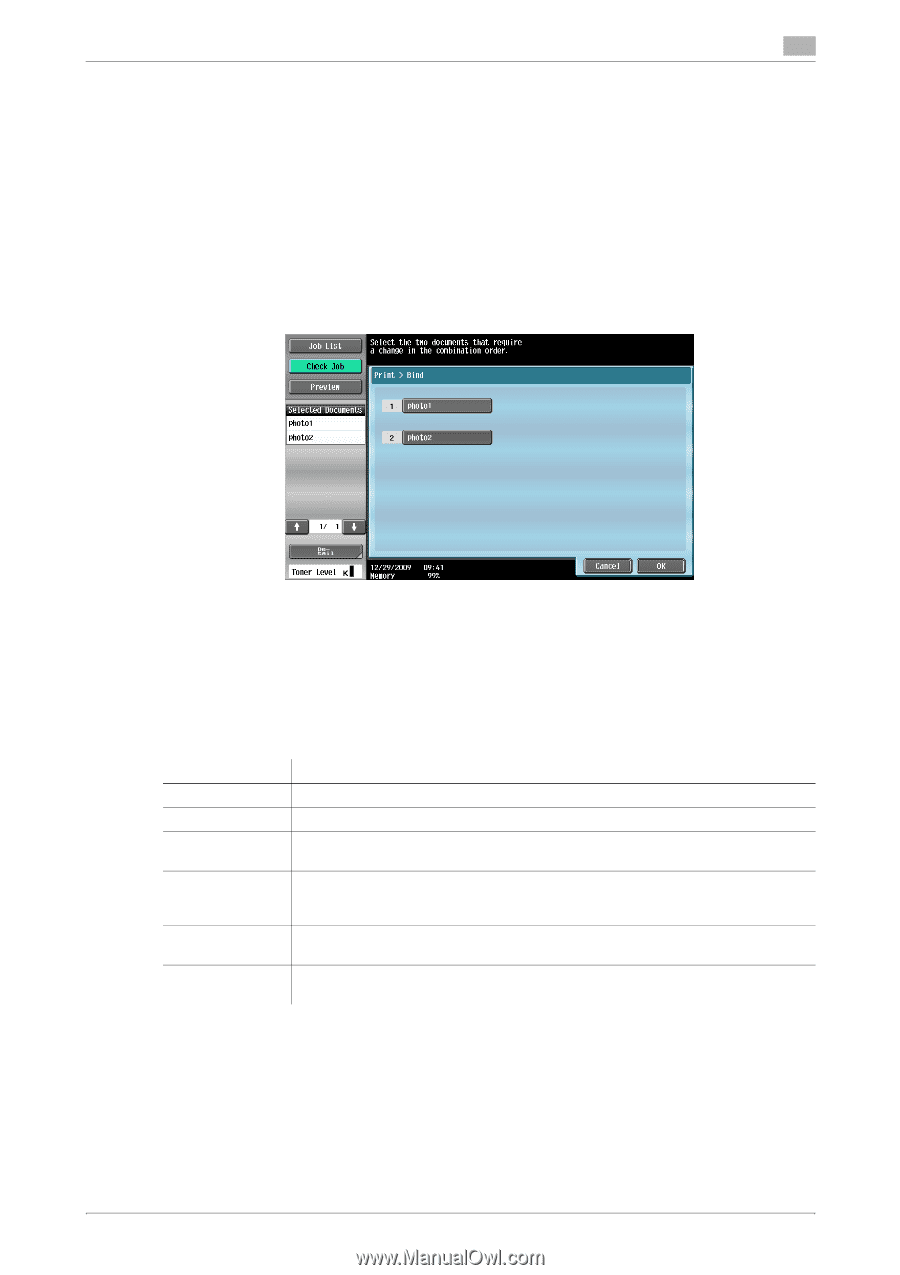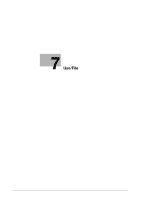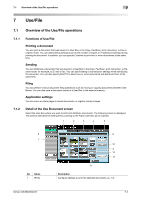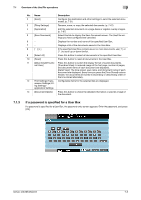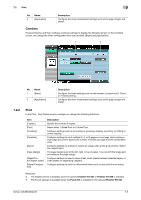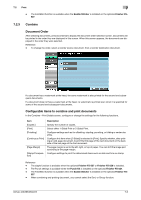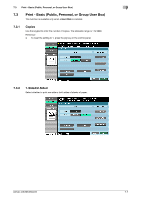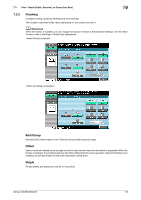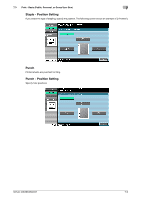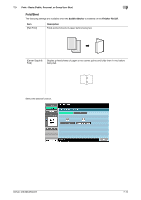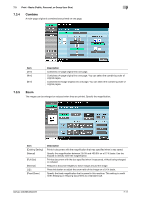Konica Minolta bizhub 283 bizhub 423/363/283/223 Box Operations User Guide - Page 114
Combine, Document Order, Configurable items to combine and print documents, Print
 |
View all Konica Minolta bizhub 283 manuals
Add to My Manuals
Save this manual to your list of manuals |
Page 114 highlights
7.2 Print 7 - The Fold/Bind function is available when the Saddle Stitcher is installed on the optional Finisher FS527. 7.2.3 Combine Document Order After selecting documents, press [Combine] to display the document order selection screen. Documents will be printed in the order they are displayed in this screen. When this screen appears, the documents are displayed in the order they were selected. Reference - To change the order, select a reorder source document, then a reorder destination document. If a document has a watermark at the head, the same watermark is also printed for the second and subsequent documents. If a document does not have a watermark at the head, no watermark is printed even when it is specified for some of the second and subsequent documents. Configurable items to combine and print documents In the Combine - Print Details screen, configure or change the settings for the following functions. Item [Copies:] [Print] [Finishing] [Continuous Print] [Page Margin] [Stamp/Composition] Description Specify the number of copies. Select either 1-Sided Print or 2-Sided Print. Configure settings such as for offsetting, stapling, punching, or folding or center stapling. Configure this item when [2-Sided] is selected in [Print]. Specify whether, after printing an odd-page document, to print the first page of the next document on the back side of the last page of the first document. The page margin is set to the left, right, or top of paper. You can shift the image part according to the page margin. Configure settings to print the determined items such as date and time or stamp. Reference - The staple function is available when the optional Finisher FS-527 or Finisher FS-529 is installed. - The Punch settings is available when the Punch Kit is installed on the optional Finisher FS-527. - The Fold/Bind function is available when the Saddle Stitcher is installed on the optional Finisher FS- 527. - When combining and printing document, you cannot select the Sort, or Group function. bizhub 423/363/283/223 7-6