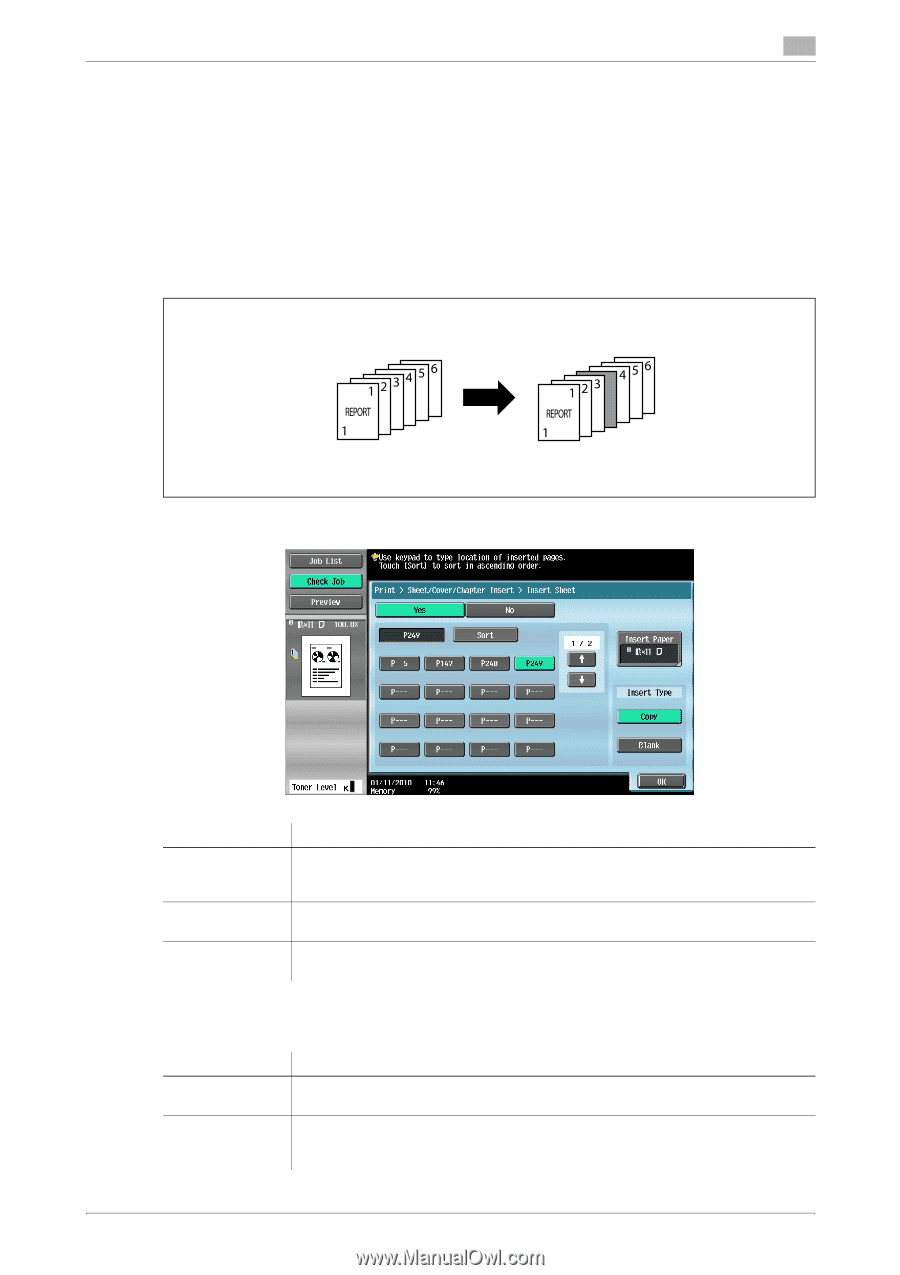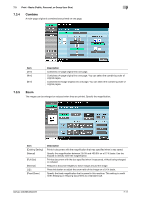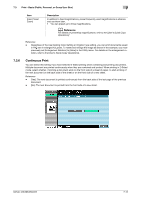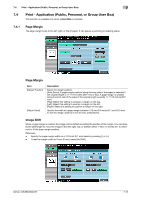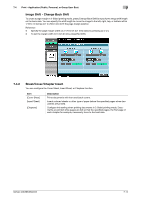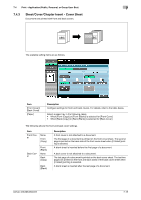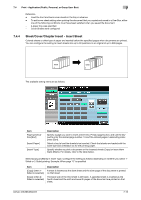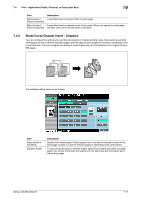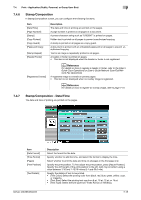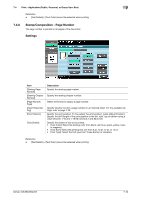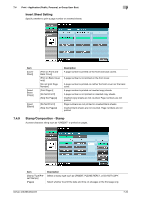Konica Minolta bizhub 283 bizhub 423/363/283/223 Box Operations User Guide - Page 124
Sheet/Cover/ Insert - Insert Sheet
 |
View all Konica Minolta bizhub 283 manuals
Add to My Manuals
Save this manual to your list of manuals |
Page 124 highlights
7.4 Print - Application (Public, Personal, or Group User Box) 7 Reference - Load the front and back cover sheets in the tray in advance. - To add cover sheet setting when printing the document that you copied and saved in a User Box, either one of the following conditions must have been satisfied when you saved the document. - A paper tray was specified - Cover Sheets were configured 7.4.4 Sheet/Cover/Chapter Insert - Insert Sheet Colored sheets or other type of paper are inserted before the specified pages when documents are printed. You can configure the setting to insert sheets into up to 30 positions in an original of up to 999 pages. The available setting items are as follows. Item Page specification/[Sort] [Insert Paper] [Insert Type] Description Specify a page you want to insert a sheet into. Press a page button, and use the keypad to enter the desired page number. To sort the entered pages in ascending order, press [Sort]. Select a tray to load the sheets to be inserted. Check that sheets are loaded with the same size and orientation as for the printing paper. Specify whether to print a document on the inserted sheets (Copy) or leave them blank (Blank). For details, refer to the table below. Select [Copy] or [Blank] in Insert Type. Configure the setting as follows depending on whether you select 1Sided or 2-Sided printing. Example: When page "6" is specified Item [Copy] (when 1Sided is selected) [Copy] (when 2Sided is selected) Description A sheet is inserted as the sixth sheet and the sixth page of the document is printed on that sheet. The back side of the third sheet is left blank. A specified sheet is inserted as the fourth sheet and the sixth and seventh pages of the document are printed on that sheet. bizhub 423/363/283/223 7-16