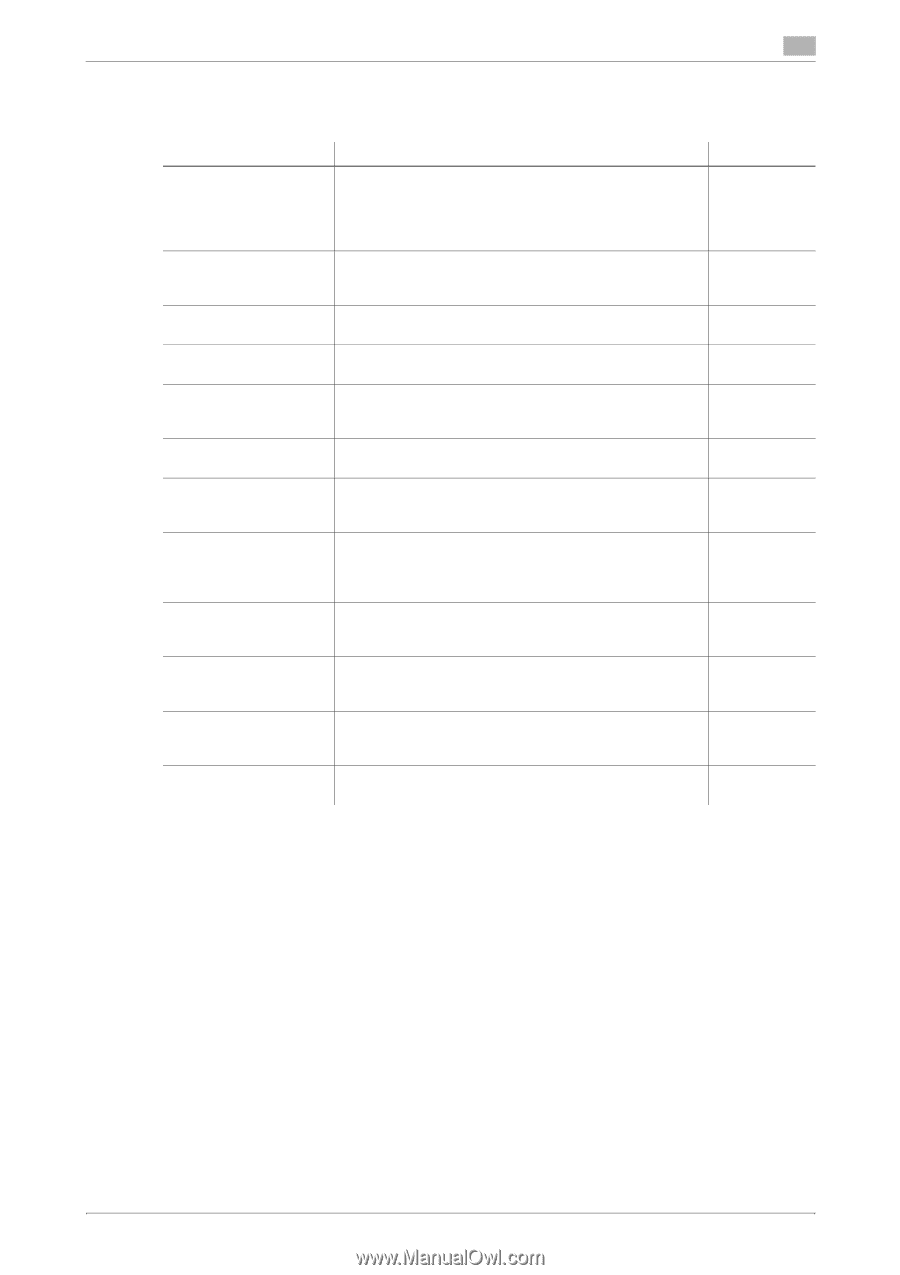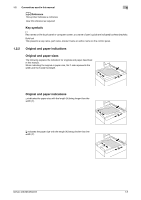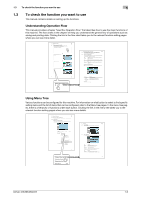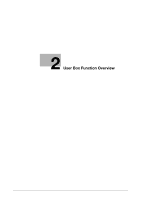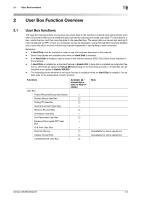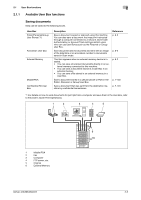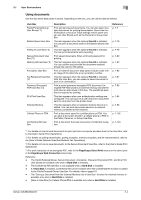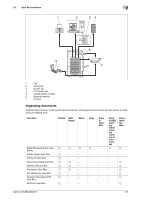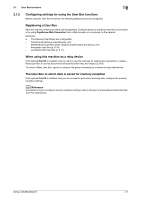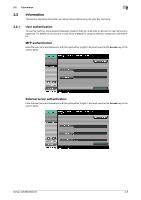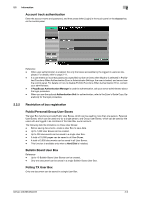Konica Minolta bizhub 283 bizhub 423/363/283/223 Box Operations User Guide - Page 22
Using documents, User Box functions, Scope Direct Print, Scope Web Connection, Hard Disk - manual pdf
 |
View all Konica Minolta bizhub 283 manuals
Add to My Manuals
Save this manual to your list of manuals |
Page 22 highlights
2.1 User Box functions 2 Using documents Use the document data saved in boxes. Depending on the box, you can use the data as follows: User Box Public/Personal/Group User Boxes (*1) Bulletin Board User Box Polling TX User Box (*2) Secure Document User Box (*3) Memory RX User Box (*2) Annotation User Box Fax Retransmit User Box (*2) Password Encrypted PDF User Box (*4) ID & Print User Box External Memory Cellular Phone or PDA Confidential RX User Box Description Print and send saved documents. You can also select multiple documents for printing/transmission. Some User Authentication or Account Track settings restrict users who can use User Boxes such as the Personal or Group User Box. This item appears when the optional Fax Kit is installed. You can print a document saved in the Bulletin Board User Box. This item appears when the optional Fax Kit is installed. You can print documents sent via polling. Print saved documents. Enter an ID and password for printing. This item appears when the optional Fax Kit is installed. You can confirm and print the fax document received though the memory RX setting. Print or transmit document data saved in Scan mode with an image of the date/time or an annotation number. This item appears when the optional Fax Kit is installed. With this User Box, you can resend a saved document or print it for confirmation. Print a saved password encrypted PDF document. Encrypted PDF files saved in an external memory and sent for print jobs are also saved in this box. The predefined password is required for printing. This item appears when user authentication settings are configured. You can log in as a user and print a document sent for print jobs from the printer driver. This item appears when an external memory device is installed. You can print documents saved in an external memory connected to this machine. Print a document saved in a cellular phone or PDA. You can save a document stored in a cellular phone or PDA in the Public, Personal, or Group User Box. Print a document that was received by confidential reception. Reference p. 7-7 p. 7-78 p. 7-79 p. 7-80 p. 7-83 p. 7-85 p. 7-91 p. 7-93 p. 7-94 p. 7-96 p. 7-102 p. 7-104 *1 For details on how to send documents for print job from a computer and save them in the User Box, refer to the [User's Guide Print Operations]. *2 For details on polling transmission, polling reception, memory reception, and file retransmission, refer to the [User's Guide Network Scan/Fax/Network Fax Operations]. *3 For details on how to save documents to the Secure Document User Box, refer to the [User's Guide Print Operations]. *4 For print instruction of an encrypted PDF, refer to the PageScope Direct Print manual or the direct print in the PageScope Web Connection online help. Reference - The Public/Personal/Group, Secure Document, Annotation, Password Encrypted PDF, and ID & Print User Boxes are available only when a Hard Disk is installed. - The Confidential RX User Box is not available when a Hard Disk is installed. - If a Hard Disk is installed, Confidential RX can be enabled when the Confidential RX function is added to the Public/Personal/Group User Box. For details, refer to page 8-5. - The "Saving a Document from the External Memory into a User Box" function for external memory is available only when a Hard Disk is installed. - [Save in User Box] for Cellular Phone/PDA is available only when a Hard Disk is installed. bizhub 423/363/283/223 2-4