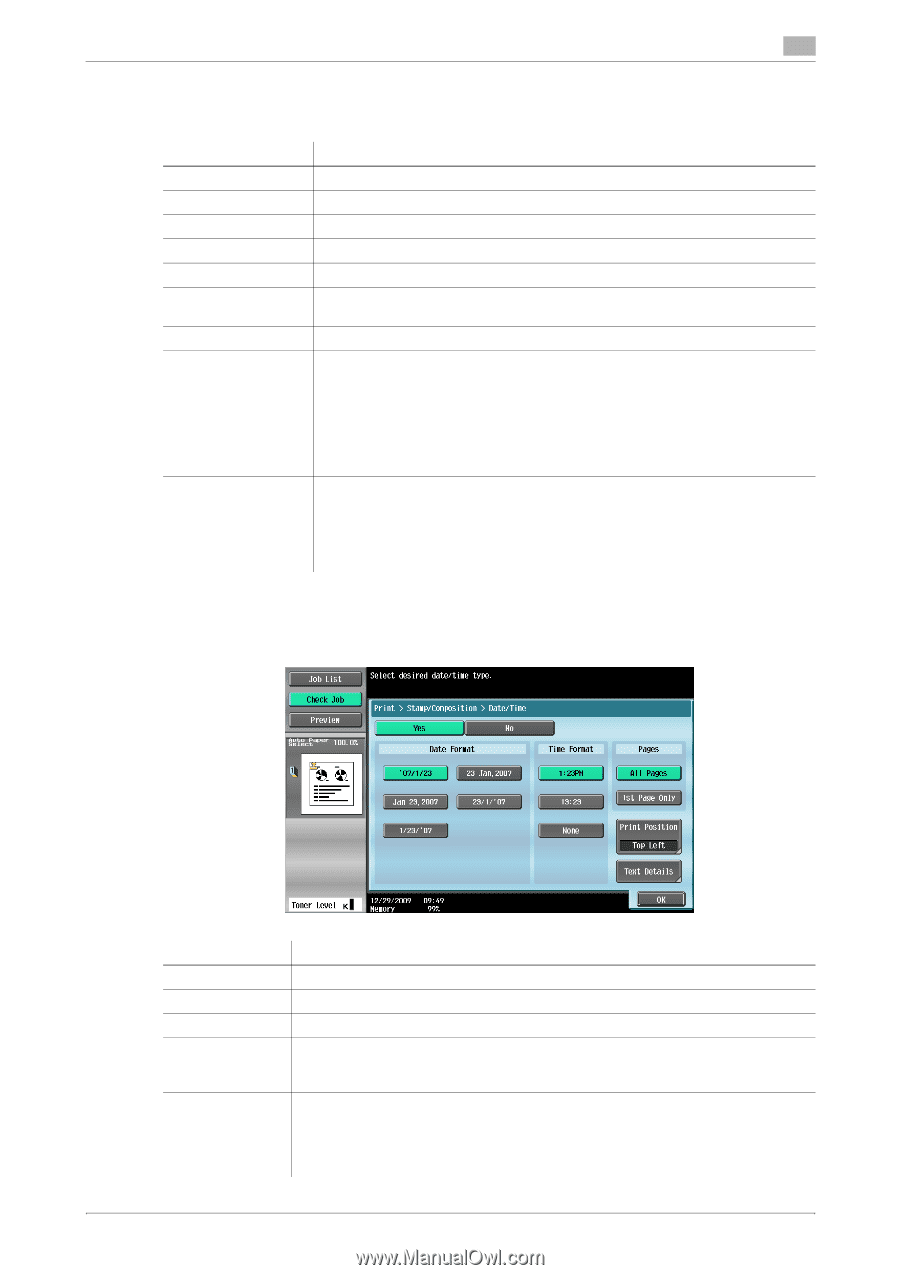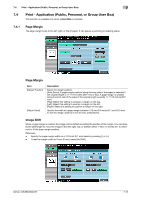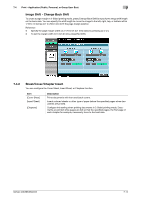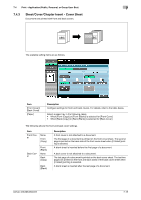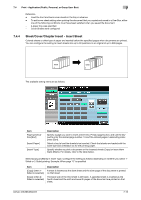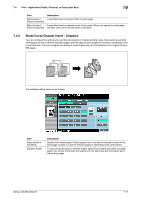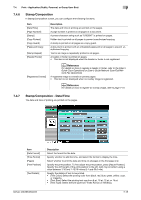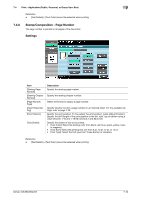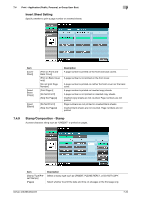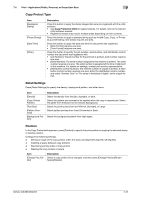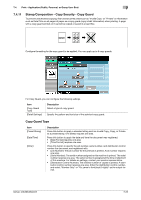Konica Minolta bizhub 283 bizhub 423/363/283/223 Box Operations User Guide - Page 126
Stamp/Composition, 7.4.7 Stamp/Composition - Date/Time
 |
View all Konica Minolta bizhub 283 manuals
Add to My Manuals
Save this manual to your list of manuals |
Page 126 highlights
7.4 Print - Application (Public, Personal, or Group User Box) 7 7.4.6 Stamp/Composition In Stamp/Composition screen, you can configure the following functions. Item [Date/Time] [Page Number] [Stamp] [Copy Protect] [Copy Guard] [Password Copy] [Stamp Repeat] [Header/Footer] [Registered Overlay] Description The date and time of printing are printed on the pages. A page number is printed on all pages of a document. A preset character string such as "URGENT" is printed on pages. Hidden text is printed on all pages to prevent unauthorized copying. A stamp is printed on all pages as a copy guard. A document is printed with an embedded password on all pages to prevent unauthorized copying. Text or an image is repeatedly printed on all pages. A header or footer is printed on pages. • This item is not displayed when the header or footer is not registered. d Reference For details on how to register a header or footer, refer to the [User's Guide Copy Operations] or [User's Guide Network Scan/Fax/Network Fax Operations]. A registered image is overlaid on printed pages. • This item is not displayed when no overlay image is registered. d Reference For details on how to register an overlay image, refer to page 7-74. 7.4.7 Stamp/Composition - Date/Time The date and time of printing are printed on the pages. Item [Date Format] [Time Format] [Pages] [Print Position] [Text Details] Description Select the format for the date. Specify whether to add the time, and select the format to display the time. Select whether to print the date and time on all pages or the first page only. Specify the print position. To fine-adjust the print position, press [Adjust Position]. Specify the shift length of the print position to the left, right, top or bottom using a value between 1/16 and 1-15/16 inches (0.1 and 50.0 mm) Specify the details of text to be printed. • [Text Color]: Select the printing color from black, red, blue, green, yellow, cyan, or magenta. • [Text Size]: Select the printing text size from 8 pt, 10 pt, 12 pt, or 14 pt. • [Text Type]: Select the font type from Times Roman or Helvetica. bizhub 423/363/283/223 7-18