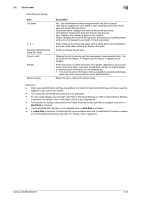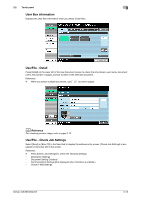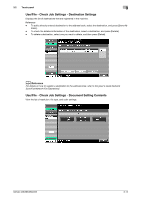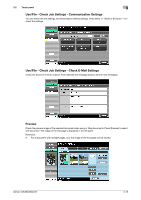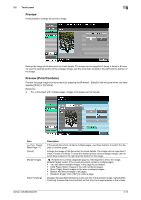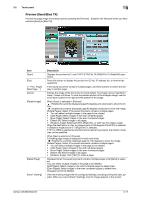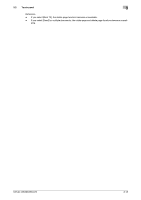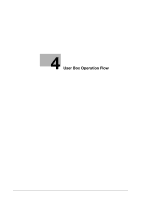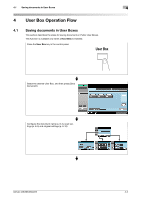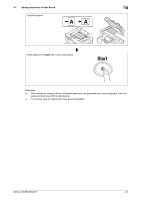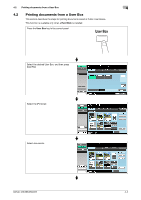Konica Minolta bizhub 283 bizhub 423/363/283/223 Box Operations User Guide - Page 49
Preview (Send/Bind TX), Displays the preview for E-mail TX/PC FTP/File TX SMB/File TX WebDAV oper - scan to tiff
 |
View all Konica Minolta bizhub 283 manuals
Add to My Manuals
Save this manual to your list of manuals |
Page 49 highlights
3.2 Touch panel 3 Preview (Send/Bind TX) Preview the page image of sending result by pressing the [Preview] - [Detail] in the left panel when you have selected [Send] or [Bind TX]. Item [Scan] [Fax] [ Prev. Page]/ [Next Page ] [Zoom] [Rotate Image] [Delete Page] [View Finishing] Description Displays the preview for E-mail TX/PC (FTP)/File TX (SMB)/File TX (WebDAV) operations. Press this button to display the preview for G3 fax, IP address fax, or Internet fax operations. If the saved document contains multiple pages, use these buttons to switch the display to another page. Enlarge the image of the document to check details. The image can be magnified 2 times, 4 times or 8 times. To view the desired portion of the enlarged image, use the scroll bars located in the right and the bottom of the image. When [Scan] is selected in [Preview] : Rotates the currently displayed page 90 degrees anti-clockwise to show the im- age. : Rotates the currently displayed page 90 degrees clockwise to show the image. [Rotate Pages]: Select if the saved document contains multiple pages. • You can select multiple images in the page to be rotated. • [Odd Page]: Select images in the odd numbered pages. • [Even Page]: Select images in the even numbered pages. • [Select All]: Select images in all pages. • [Rotation Angle]: Select [Left 90°], [Right 90°], or [180°] as the rotation angle. When the destination is a fax, an image is sent at 180 degrees if [Left 90°] is selected in [Rotation Angle] and at 0° if [Right 90°] is selected. If TIFF or JPEG is selected as the file format to read a long original, the rotation mode may not be specified. When [Fax] is selected in [Preview] A finishing page image is displayed in black and white. : Rotates the currently displayed page by 180 degrees to show the image. [Rotate Pages]: Select if the saved document contains multiple pages. • You can select multiple images in the page to be rotated. • [Odd Page]: Select images in the odd numbered pages. • [Even Page]: Select images in the even numbered pages. • [Select All]: Select images in all pages. • [Rotation Angle]: Click [180°] to rotate a page. Displayed when the saved document contains multiple pages while [Send] is selected. You can select multiple images in the page to be deleted. [Odd Pages]: Select images in the odd numbered pages to delete them. [Even Pages]: Select images in the even numbered pages to delete them. All pages cannot be deleted. View the finishing image with the configured settings, including printing the data, applied. When you cancel [View Finishing], only the image appears in the screen. bizhub 423/363/283/223 3-17