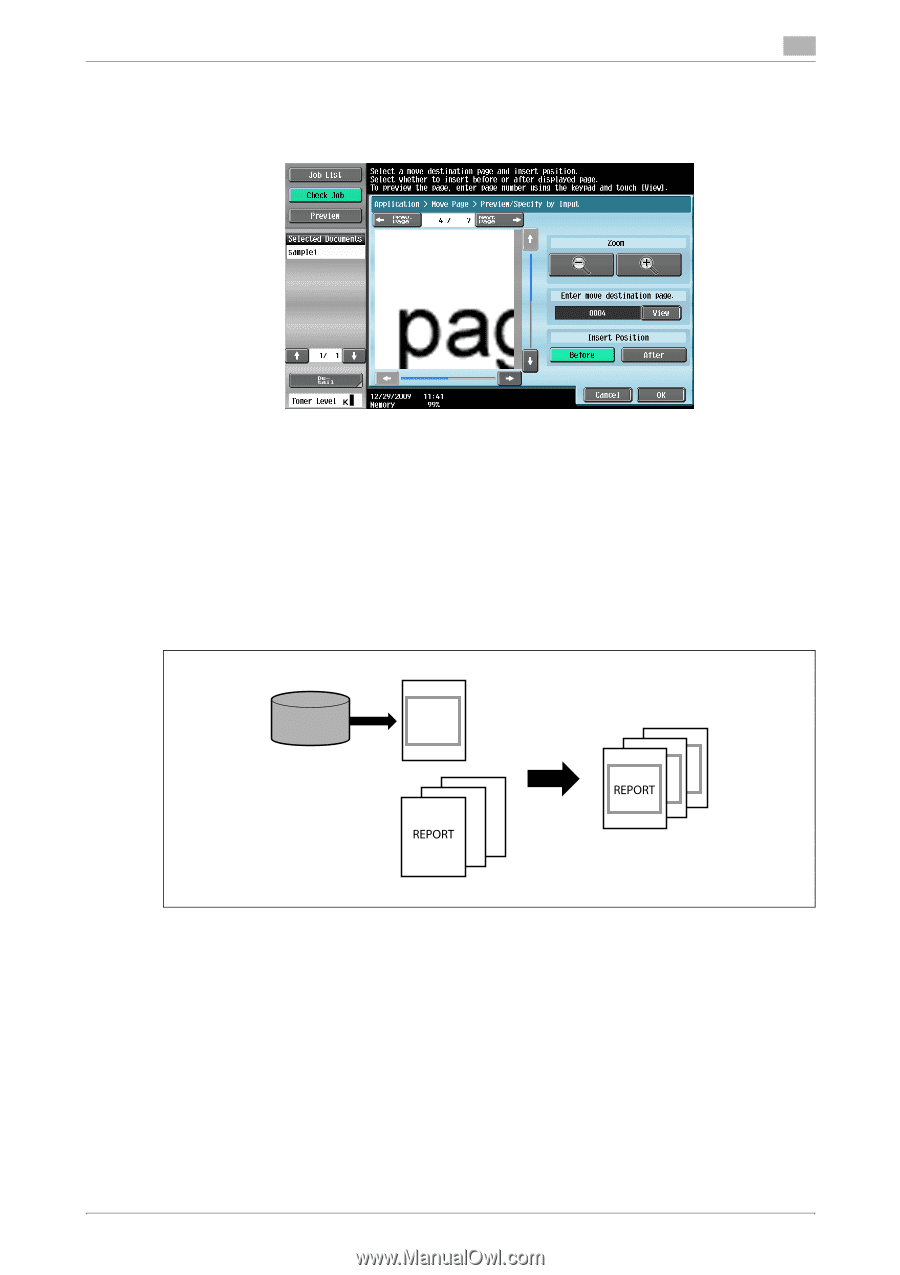| Section |
Page |
| Table of contents |
2 |
| 1 Introduction |
14 |
| 1.1 Welcome |
14 |
| 1.1.1 User's guides |
14 |
| 1.1.2 User's Guide |
15 |
| 1.2 Conventions used in this manual |
16 |
| 1.2.1 Symbols used in this manual |
16 |
| To use this machine safely |
16 |
| Procedural instruction |
16 |
| Key symbols |
17 |
| 1.2.2 Original and paper indications |
17 |
| Original and paper sizes |
17 |
| Original and paper indications |
17 |
| 1.3 To check the function you want to use |
18 |
| Understanding Operation Flow |
18 |
| Using Menu Tree |
18 |
| 2 User Box Function Overview |
20 |
| 2.1 User Box functions |
20 |
| 2.1.1 Available User Box functions |
21 |
| Saving documents |
21 |
| Using documents |
22 |
| Organizing documents |
23 |
| 2.1.2 Configuring settings for using the User Box functions |
25 |
| Registering a User Box |
25 |
| When using this machine as a relay device |
25 |
| The User Box to which data is saved for memory reception |
25 |
| 2.2 Information |
26 |
| 2.2.1 User authentication |
26 |
| MFP authentication |
26 |
| External server authentication |
26 |
| Account track authentication |
27 |
| 2.2.2 Restriction of box registration |
27 |
| Public/Personal/Group User Boxes |
27 |
| Bulletin Board User Box |
27 |
| Polling TX User Box |
27 |
| Memory RX User Box |
28 |
| Relay User Box |
28 |
| Confidential RX User Box |
28 |
| 2.2.3 Restriction of file name |
28 |
| 2.3 Authentication and accessible User Boxes |
29 |
| 2.3.1 When User Authentication or Account Track is not enabled |
29 |
| 2.3.2 When only user authentication is enabled |
29 |
| 2.3.3 When only account track is enabled |
30 |
| 2.3.4 When user authentication and account track are enabled and synchronized |
30 |
| 2.3.5 When user authentication and account track are enabled but not synchronized |
31 |
| 3 Control Panel/Liquid Crystal Display |
34 |
| 3.1 Control panel |
34 |
| 3.2 Touch panel |
36 |
| 3.2.1 Screen component |
36 |
| Icons that appear in the touch panel |
36 |
| 3.2.2 Display and operation of Left panel |
37 |
| Job List |
38 |
| Job List - Delete |
38 |
| Job List - Job Details |
39 |
| User Box information |
45 |
| Use/File - Detail |
45 |
| Use/File - Check Job Settings |
45 |
| Use/File - Check Job Settings - Destination Settings |
46 |
| Use/File - Check Job Settings - Document Setting Contents |
46 |
| Use/File - Check Job Settings - Communication Settings |
47 |
| Use/File - Check Job Settings - Check E-Mail Settings |
47 |
| Preview |
47 |
| Preview |
48 |
| Preview (Print/Combine) |
48 |
| Preview (Send/Bind TX) |
49 |
| 4 User Box Operation Flow |
52 |
| 4.1 Saving documents in User Boxes |
52 |
| 4.2 Printing documents from a User Box |
54 |
| 4.3 Sending documents from a User Box |
57 |
| 4.4 Saving a document in an external memory |
60 |
| 4.5 Saving a Document from the External Memory into a User Box |
62 |
| 4.6 Printing a document from an external memory |
64 |
| 4.7 Filing documents in a User Box |
66 |
| 4.8 Printing a Document Saved in a Cellular Phone or PDA |
68 |
| 4.9 Saving a Document Stored in a Cellular Phone or PDA to a User Box |
70 |
| 4.10 Menu tree of the User Box mode |
72 |
| 4.10.1 Save Document |
72 |
| Public, Personal, or Group User Box |
72 |
| System User Box |
73 |
| 4.10.2 Use/File |
75 |
| Print (for Public/Personal/Group User Boxes) |
75 |
| Send (for Public/Personal/Group User Boxes) |
78 |
| Filing Settings (for public/personal/group User Boxes) |
81 |
| Application (for Public/Personal/Group User Boxes) |
82 |
| System User Box |
83 |
| 5 Accessing the User Box mode |
88 |
| 5.1 Accessing the User Box mode |
88 |
| 5.2 User Box Operation Menu |
89 |
| 5.2.1 Save Document |
89 |
| 5.2.2 Use/File |
89 |
| 6 Save Document |
91 |
| 6.1 Save Document Overview |
91 |
| 6.1.1 Functions |
91 |
| Public/Personal/Group User Boxes |
91 |
| Annotation User Box |
91 |
| External Memory |
91 |
| 6.1.2 Initial Window of Save Document |
92 |
| Public/Personal/Group User Boxes |
92 |
| System User Box |
92 |
| 6.1.3 Save Document window |
93 |
| 6.2 Scan Settings |
94 |
| 6.2.1 Basic - Original Type |
94 |
| 6.2.2 Basic - Simplex/Duplex |
95 |
| 6.2.3 Basic - Resolution |
95 |
| 6.2.4 Basic - File Type |
96 |
| File Type |
96 |
| Encryption |
97 |
| Encryption - Detail Settings |
97 |
| Outline PDF |
99 |
| Scan Setting |
99 |
| 6.2.5 Basic - Density |
100 |
| 6.2.6 Basic - Color |
100 |
| 6.2.7 Scan Size |
101 |
| Standard size |
101 |
| Custom Size |
101 |
| Photo Size |
101 |
| 6.2.8 Image Adjustment |
102 |
| Background Removal |
102 |
| Sharpness |
103 |
| 6.2.9 Application - Frame Erase |
103 |
| 6.2.10 Application - Book Copy |
104 |
| Book copy method |
104 |
| Book Erase - Frame Erase |
104 |
| Book Erase - Center Erase |
105 |
| Binding Position |
105 |
| 6.2.11 Separate Scan |
106 |
| 6.3 Original Settings |
107 |
| 6.3.1 Special Original |
107 |
| 6.3.2 Direction Settings - Original Direction |
107 |
| 6.3.3 Direction Settings - Binding Position |
108 |
| 6.3.4 Despeckle |
108 |
| 7 Use/File |
110 |
| 7.1 Overview of the Use/File operations |
110 |
| 7.1.1 Functions of Use/File |
110 |
| Printing a document |
110 |
| Sending |
110 |
| Filing |
110 |
| Application settings |
110 |
| 7.1.2 Detail of the Use Document screen |
110 |
| 7.1.3 If a password is specified for a User Box |
111 |
| 7.2 Print |
112 |
| 7.2.1 Overview of the Print tab |
112 |
| Description of the Print tab |
112 |
| Print |
112 |
| Combine |
113 |
| 7.2.2 Print |
113 |
| 7.2.3 Combine |
114 |
| Document Order |
114 |
| Configurable items to combine and print documents |
114 |
| 7.3 Print - Basic (Public, Personal, or Group User Box) |
115 |
| 7.3.1 Copies |
115 |
| 7.3.2 1-Sided/2-Sided |
115 |
| 7.3.3 Finishing |
116 |
| Sort/Group |
116 |
| Offset |
116 |
| Staple |
116 |
| Staple - Position Setting |
117 |
| Punch |
117 |
| Punch - Position Setting |
117 |
| Fold/Bind |
118 |
| 7.3.4 Combine |
119 |
| 7.3.5 Zoom |
119 |
| 7.3.6 Continuous Print |
120 |
| 7.4 Print - Application (Public, Personal, or Group User Box) |
121 |
| 7.4.1 Page Margin |
121 |
| Page Margin |
121 |
| Image Shift |
121 |
| Image Shift - Change Back Shift |
122 |
| 7.4.2 Sheet/Cover/Chapter Insert |
122 |
| 7.4.3 Sheet/Cover/Chapter Insert - Cover Sheet |
123 |
| 7.4.4 Sheet/Cover/Chapter Insert - Insert Sheet |
124 |
| 7.4.5 Sheet/Cover/Chapter Insert - Chapters |
125 |
| 7.4.6 Stamp/Composition |
126 |
| 7.4.7 Stamp/Composition - Date/Time |
126 |
| 7.4.8 Stamp/Composition - Page Number |
127 |
| Settings |
127 |
| Insert Sheet Setting |
128 |
| 7.4.9 Stamp/Composition - Stamp |
128 |
| 7.4.10 Stamp/Composition -Copy Security -Copy Protect |
129 |
| Copy Protect Type |
130 |
| Detail Settings |
130 |
| Position |
130 |
| 7.4.11 Stamp/Composition - Copy Security - Copy Guard |
131 |
| Copy Guard Type |
131 |
| Detail Settings |
132 |
| 7.4.12 Stamp/Composition - Copy Security - Password Copy |
132 |
| Stamp Type |
133 |
| Detail Settings |
133 |
| 7.4.13 Stamp/Composition - Stamp Repeat |
133 |
| Stamp Repeat Type |
134 |
| Detail Settings |
135 |
| Position |
135 |
| 7.4.14 Stamp/Composition - Header/Footer |
135 |
| Check/Change Temporarily |
136 |
| 7.4.15 Stamp/Composition - Registered Overlay |
137 |
| Settings |
137 |
| Overlay Setting |
138 |
| 7.5 Send |
139 |
| 7.5.1 Overview of the Transmission Settings |
139 |
| Description of the Send tab |
139 |
| Send |
140 |
| Bind TX |
140 |
| 7.5.2 Transmission Settings |
141 |
| 7.5.3 Combine |
142 |
| Document Order |
142 |
| 7.6 Send (Public, Personal, or Group User Box) |
143 |
| 7.6.1 Address Book - Search |
143 |
| Address Type |
143 |
| Index |
144 |
| Detail Search |
144 |
| Detail Search - Search options |
145 |
| 7.6.2 Direct Input |
145 |
| 7.6.3 Direct Input - Fax |
146 |
| Next Destination |
146 |
| When the Confirm Address (TX) function is specified: |
146 |
| 7.6.4 Direct Input - E-mail |
146 |
| Next Destination |
146 |
| 7.6.5 Direct Input - Internet Fax |
147 |
| Next Destination |
147 |
| Receiver RX Ability |
147 |
| 7.6.6 Direct Input - IP Address Fax |
147 |
| 7.6.7 Direct Input - PC (SMB) |
148 |
| Host Name |
148 |
| File Path |
148 |
| User Name |
148 |
| Password |
148 |
| Reference |
148 |
| Next Destination |
148 |
| 7.6.8 Direct Input - FTP |
149 |
| Host Name |
149 |
| File Path |
149 |
| User Name |
149 |
| Password |
149 |
| Detail Settings |
149 |
| Next Destination |
149 |
| 7.6.9 Direct Input - WebDAV |
150 |
| Host Name |
150 |
| File Path |
150 |
| User Name |
150 |
| Password |
150 |
| Detail Settings |
150 |
| Next Destination |
150 |
| 7.6.10 Job History |
151 |
| 7.6.11 Address Search |
151 |
| 7.6.12 LDAP Search - Search |
152 |
| 7.6.13 LDAP Search - Advanced Search |
152 |
| Name |
152 |
| E-mail Addr. |
152 |
| Fax Number |
152 |
| Last Name |
152 |
| First Name |
152 |
| City |
152 |
| Company Name |
153 |
| Department |
153 |
| OR/AND/STARTS WITH/ENDS WITH |
153 |
| 7.6.14 Overview of the Document Settings |
153 |
| 7.6.15 Document Settings - Resolution |
153 |
| 7.6.16 Document Settings - File Type |
154 |
| File Type |
154 |
| Encryption |
155 |
| Encryption - Detail Settings |
155 |
| Stamp Composition |
157 |
| Outline PDF |
157 |
| Scan Setting |
158 |
| 7.6.17 Document Settings - Color |
158 |
| 7.6.18 Overview of the Communication Settings |
159 |
| 7.6.19 Communication Settings - Line Setting |
159 |
| Description of Line Settings |
159 |
| Overseas TX |
159 |
| ECM OFF |
160 |
| V.34 OFF |
160 |
| Check Dest. & Send |
160 |
| Select Line |
160 |
| 7.6.20 Communication Settings - E-Mail Settings |
161 |
| E-mail Settings |
161 |
| Document Name |
161 |
| Subject |
161 |
| From |
162 |
| Body |
162 |
| 7.6.21 Communication Settings - URL Notification Setting |
163 |
| URL Notification |
163 |
| Detail Search |
163 |
| Direct Input |
163 |
| 7.6.22 Communication Settings - Communication Method Settings |
164 |
| Timer transmission (Timer TX) |
164 |
| Password transmission (Password TX) |
165 |
| F-Code transmission (F-Code TX) |
165 |
| 7.6.23 Communication Settings - E-mail Encryption |
166 |
| 7.6.24 Communication Settings - Digital Signature |
166 |
| 7.6.25 Communication Settings - Fax Header Settings |
166 |
| 7.6.26 Overview of the Application settings |
167 |
| 7.6.27 Application - Stamp/Composition - Date/Time |
167 |
| 7.6.28 Application - Stamp/Composition - Page Number |
167 |
| 7.6.29 Application - Stamp/Composition - Stamp |
167 |
| 7.6.30 Application - Stamp/Composition - Header/Footer |
168 |
| 7.6.31 Application - Send & Print |
168 |
| 7.7 Filing Settings (Public, Personal, or Group User Boxes) |
169 |
| 7.7.1 Overview of the Filing Settings |
169 |
| Description of the Filing Settings tab |
169 |
| 7.7.2 Deleting documents |
170 |
| 7.7.3 Edit Name |
170 |
| 7.7.4 Moving documents |
170 |
| 7.7.5 Copy |
171 |
| 7.7.6 Save in external memory |
171 |
| Document Settings |
172 |
| Document Settings - Resolution |
172 |
| Document Settings -File Type |
172 |
| Document Settings - Color |
173 |
| 7.7.7 Document Details |
173 |
| Displaying detailed information |
173 |
| Preview |
174 |
| 7.8 Application |
175 |
| 7.8.1 Overview of the Application settings |
175 |
| Description of the Application tab |
175 |
| 7.8.2 Edit Document |
176 |
| Edit Document - Delete Page |
176 |
| Edit Document - Rotate Page |
177 |
| Edit Document - Move Page |
179 |
| Preview/Set Range |
180 |
| Preview/Specify by Input |
181 |
| 7.8.3 Register Overlay |
182 |
| Register Overlay - New |
183 |
| Register Overlay - Overwrite |
184 |
| Detail Settings |
185 |
| 7.9 Bulletin Board User Box (System User Box) |
186 |
| 7.9.1 Overview of the Bulletin Board User Boxes |
186 |
| 7.9.2 Bulletin Board User Box screen |
186 |
| 7.9.3 Printing a document in a Bulletin Board User Box |
186 |
| 7.9.4 Deleting a document in the Bulletin Board User Box |
186 |
| 7.10 Polling TX User Box (System User Box) |
187 |
| 7.10.1 Overview of the Polling Transmission User Boxes |
187 |
| 7.10.2 Printing a document in the Polling TX User Box |
187 |
| 7.10.3 Deleting a document in the Polling TX User Box |
187 |
| 7.11 Secure Document User Box (System User Box) |
188 |
| 7.11.1 Overview of the Secure Document User Box |
188 |
| 7.11.2 Authentication procedure 1 |
188 |
| 7.11.3 Authentication procedure 2 |
188 |
| 7.11.4 Print - Printing |
189 |
| Copies |
189 |
| Print |
189 |
| Finishing |
189 |
| Combine |
189 |
| Zoom |
189 |
| Page Margin |
189 |
| Sheet/Cover/Chapter Insert |
189 |
| Stamp/Composition |
189 |
| 7.11.5 Filing Settings |
190 |
| 7.12 Memory RX User Box (System User Box) |
191 |
| 7.12.1 Overview of the Memory RX User Box |
191 |
| 7.12.2 Print |
191 |
| 7.12.3 Filing Settings |
192 |
| 7.13 Annotation User Box (System User Box) |
193 |
| 7.13.1 Overview of the Annotation User Box |
193 |
| 7.13.2 Print - Basic |
193 |
| 7.13.3 Print - Page Margin |
193 |
| 7.13.4 Print - Sheet/Cover/Chapter Insert - Cover Sheet |
194 |
| 7.13.5 Print - Sheet/Cover/Chapter Insert - Insert Sheet |
194 |
| 7.13.6 Print - Sheet/Cover/Chapter Insert - Chapters |
194 |
| 7.13.7 Print - Stamp/Composition - Date/Time |
194 |
| 7.13.8 Print - Stamp/Composition - Page Number |
194 |
| 7.13.9 Print - Stamp/Composition - Stamp |
194 |
| 7.13.10 Printing Preferences - Stamp/Composition - Copy Security - Copy Protect |
194 |
| 7.13.11 Printing Preferences - Stamp/Composition - Copy Security - Copy Guard |
194 |
| 7.13.12 Print - Stamp/Composition - Copy Security - Password Copy |
194 |
| 7.13.13 Print - Stamp/Composition - Stamp Repeat |
194 |
| 7.13.14 Print - Stamp/Composition - Registered Overlay |
194 |
| 7.13.15 Description of the Send tab |
194 |
| 7.13.16 Send - Direct Input - E-mail |
194 |
| 7.13.17 Send - Direct Input - PC (SMB) |
194 |
| 7.13.18 Send - Direct Input - FTP |
195 |
| 7.13.19 Send - Direct Input - WebDAV |
195 |
| 7.13.20 Send - Job History |
195 |
| 7.13.21 Send - LDAP Search - Search |
195 |
| 7.13.22 Send - LDAP Search - Advanced Search |
195 |
| 7.13.23 Send - Document Settings - Resolution |
195 |
| 7.13.24 Send - Document Settings - File Type |
195 |
| 7.13.25 Send - Document Settings - Color |
195 |
| 7.13.26 Send - Communication Settings - E-mail Settings |
195 |
| 7.13.27 Send - Communication Settings - URL Notification Setting |
195 |
| 7.13.28 Send - Communication Settings - E-mail Encryption |
195 |
| 7.13.29 Send - Communication Settings - Digital Signature |
195 |
| 7.13.30 Send - Application - Stamp/Composition - Date/Time |
195 |
| 7.13.31 Send - Application - Stamp/Composition - Page Number |
195 |
| 7.13.32 Send - Application - Stamp/Composition - Stamp |
196 |
| 7.13.33 Send - Application - Send & Print |
196 |
| 7.13.34 Send - Application - Stamp Element |
196 |
| Secondary Field |
196 |
| Date/Time |
196 |
| Density |
197 |
| Number Type |
197 |
| Print Position |
197 |
| 7.13.35 Filing Settings |
198 |
| 7.13.36 Application - Register Overlay |
198 |
| 7.14 Fax Retransmit User Box (System User Box) |
199 |
| 7.14.1 Overview of the Fax Retransmit User Box |
199 |
| 7.14.2 Print - Proof Print |
199 |
| 7.14.3 Send - Fax |
199 |
| 7.14.4 Filing Settings - Delete |
200 |
| 7.15 Password Encrypted PDF User Box (System User Box) |
201 |
| 7.15.1 Overview of the Password Encrypted PDF User Box |
201 |
| 7.15.2 Print/Save -Print/Save |
201 |
| 7.15.3 Filing Settings - Delete |
201 |
| 7.16 ID & Print User Box (System User Box) |
202 |
| 7.16.1 Overview of the ID & Print User Box |
202 |
| Viewing documents |
202 |
| 7.16.2 Print - Print |
203 |
| 7.16.3 Filing Settings - Delete |
203 |
| 7.17 External Memory (System User Box) |
204 |
| 7.17.1 External memory device |
204 |
| Supported external memory devices |
204 |
| Connecting the external memory device |
204 |
| 7.17.2 External memory screen |
205 |
| Entering a file path |
205 |
| Selecting a file |
205 |
| Printing encrypted PDF data |
205 |
| Moving to the parent folder |
205 |
| Opening a folder |
206 |
| Print |
206 |
| Document Details |
206 |
| 7.17.3 Print - Basic |
206 |
| Copies |
206 |
| Print |
206 |
| Binding Position |
206 |
| Finishing |
206 |
| Paper |
207 |
| 7.17.4 Print- Application |
207 |
| Stamp/Composition - Date/Time |
207 |
| Stamp/Composition - Page Number |
207 |
| Stamp/Composition - Stamp |
207 |
| Stamp/Composition - Copy Security - Copy Protect |
207 |
| Stamp/Composition - Copy Security - Copy Guard |
207 |
| Stamp/Composition - Copy Security - Password Copy |
207 |
| Stamp/Composition - Stamp Repeat |
207 |
| 7.17.5 Filing Settings-Save in User Box |
208 |
| 7.18 Mobile/PDA (System User Box) |
209 |
| 7.18.1 Operating environment |
209 |
| 7.18.2 Mobile/PDA - Print |
210 |
| Entering the PIN code |
210 |
| Check printing preferences |
210 |
| 7.18.3 Mobile/PDA - Save |
211 |
| Entering the PIN code |
211 |
| 7.19 Confidential RX User Box (System User Box) |
212 |
| 7.19.1 Overview of the Confidential RX User Box |
212 |
| 7.19.2 Print |
212 |
| 7.19.3 Filing Settings |
213 |
| 8 User Box Settings |
215 |
| 8.1 Menu tree of User Box Settings |
215 |
| 8.1.1 User mode |
215 |
| 8.1.2 Administrator Settings |
216 |
| 8.2 User mode settings |
218 |
| 8.2.1 Creating a User Box |
218 |
| Public, Personal, or Group User Box |
218 |
| Delete Empty User Box(es) (Administrator Settings) |
219 |
| Bulletin Board User Box |
219 |
| Relay User Box |
221 |
| Confidential RX User Box |
221 |
| 8.2.2 Custom Display Settings - User Box Setting |
223 |
| Default Tab |
223 |
| Shortcut key |
223 |
| 8.2.3 Cellular Phone/PDA Setting - Link File Error Notification |
224 |
| 8.2.4 Cellular Phone/PDA Setting - Proxy Server Use |
224 |
| 8.2.5 Cellular Phone/PDA Setting - Print Settings |
225 |
| Basic - Print |
225 |
| Basic - Paper |
225 |
| Basic - Finishing |
225 |
| Application - Margin |
226 |
| Application - Stamp/Composition - Date/Time |
226 |
| Application - Stamp/Composition - Page Number |
226 |
| Application - Stamp/Composition - Stamp |
226 |
| Application - Stamp/Composition - Copy Security - Copy Protect |
226 |
| Application - Stamp/Composition - Copy Security - Copy Guard |
226 |
| Application - Stamp/Composition - Copy Security - Password Copy |
226 |
| Application - Stamp/Composition - Stamp Repeat |
226 |
| 8.3 Administrator Settings |
227 |
| 8.3.1 User Box permissions |
227 |
| User types |
227 |
| Public User Box and Personal or Group User Box |
227 |
| 8.3.2 Creating a User Box |
228 |
| 8.3.3 Creating Public, Personal, or Group User Box |
228 |
| 8.3.4 Creating Bulletin Board User Box |
228 |
| 8.3.5 Creating Relay User Box |
228 |
| 8.3.6 Creating Annotation User Box |
229 |
| 8.3.7 Creating Confidential RX User Box |
230 |
| 8.3.8 Maximum Number of User Boxes |
231 |
| Public, Personal, or Group User Box |
231 |
| Max. No. Of Use Boxes |
231 |
| Maximum Number of User Boxes |
231 |
| 8.3.9 User Box Setting |
232 |
| Delete Unused User Box |
232 |
| Delete Secure Print Documents |
232 |
| Auto Delete Secure Document |
233 |
| Encrypted PDF Delete Time |
233 |
| ID & Print Delete Time |
234 |
| Document Hold Setting |
234 |
| External Memory Function Settings |
235 |
| Allow/Restrict User Box |
235 |
| ID & Print Delete after Print Setting |
236 |
| Document Delete Time Setting |
236 |
| ID & Print Settings |
237 |
| 8.3.10 Cellular Phone/PDA Setting |
237 |
| 8.3.11 User Box Administrator Setting |
238 |
| Setting User Box administrator |
238 |
| Logging in to this machine as the User Box administrator |
238 |
| Administrator's available functions |
238 |
| 8.3.12 Security Details |
239 |
| Security Print Only |
239 |
| 8.3.13 HDD Settings/SSD Settings |
239 |
| Check HDD Capacity |
239 |
| Check SSD Capacity |
240 |
| Overwrite HDD Data |
240 |
| Overwrite All Data |
241 |
| HDD Lock Password |
242 |
| Format HDD |
243 |
| Format SSD |
244 |
| HDD Encryption Setting |
244 |
| 8.3.14 Stamp Settings |
245 |
| Apply Stamps |
245 |
| 9 PageScope Web Connection |
247 |
| 9.1 Using PageScope Web Connection |
247 |
| 9.1.1 Operating environment |
247 |
| 9.1.2 Accessing PageScope Web Connection |
247 |
| 9.1.3 Web browser cache |
248 |
| For Internet Explorer |
248 |
| For Netscape Navigator |
248 |
| For Mozilla Firefox |
248 |
| 9.1.4 Online help function |
248 |
| 9.2 Login and logout |
249 |
| 9.2.1 Login and logout flows |
249 |
| When user authentication or account track is not enabled |
249 |
| When User Authentication or Account Track is enabled |
251 |
| 9.2.2 Logout |
252 |
| 9.2.3 Login |
253 |
| Login options |
253 |
| Logging in as a public user |
254 |
| Logging in as a registered user |
255 |
| Logging in to administrator mode |
256 |
| Display mode in administrator mode |
257 |
| Logging in as a User Box administrator |
258 |
| 9.3 Page Configuration |
259 |
| 9.4 User Mode Overview |
261 |
| 9.4.1 Information |
261 |
| 9.4.2 Job |
262 |
| 9.4.3 User Boxes |
262 |
| 9.4.4 Direct Print |
263 |
| 9.4.5 Store Address |
264 |
| 9.4.6 Customize |
265 |
| 9.5 Handling a document in a User Box |
266 |
| 9.5.1 Listing the documents saved in a User Box |
266 |
| Open User Box |
266 |
| File List |
267 |
| 9.5.2 Printing a document |
268 |
| 9.5.3 Sending a document to another machine |
271 |
| 9.5.4 Downloading document data to your computer |
273 |
| 9.5.5 Moving or copying a document to another User Box |
276 |
| 9.5.6 Deleting a document |
277 |
| 9.6 Administrator Mode Overview |
279 |
| 9.6.1 Maintenance |
279 |
| 9.6.2 System Settings |
280 |
| 9.6.3 Security |
281 |
| 9.6.4 User Authentication/Account Track |
282 |
| 9.6.5 Network |
283 |
| 9.6.6 User Boxes |
284 |
| 9.6.7 Printer Settings |
285 |
| 9.6.8 Store Address |
286 |
| 9.6.9 Fax Settings |
287 |
| 9.6.10 Setting for each purpose |
288 |
| 10 Appendix |
290 |
| 10.1 Error message list |
290 |
| 10.2 Glossary |
291 |
| 11 Index |
296 |
| 11.1 Index by item |
296 |

 1
1 2
2 3
3 4
4 5
5 6
6 7
7 8
8 9
9 10
10 11
11 12
12 13
13 14
14 15
15 16
16 17
17 18
18 19
19 20
20 21
21 22
22 23
23 24
24 25
25 26
26 27
27 28
28 29
29 30
30 31
31 32
32 33
33 34
34 35
35 36
36 37
37 38
38 39
39 40
40 41
41 42
42 43
43 44
44 45
45 46
46 47
47 48
48 49
49 50
50 51
51 52
52 53
53 54
54 55
55 56
56 57
57 58
58 59
59 60
60 61
61 62
62 63
63 64
64 65
65 66
66 67
67 68
68 69
69 70
70 71
71 72
72 73
73 74
74 75
75 76
76 77
77 78
78 79
79 80
80 81
81 82
82 83
83 84
84 85
85 86
86 87
87 88
88 89
89 90
90 91
91 92
92 93
93 94
94 95
95 96
96 97
97 98
98 99
99 100
100 101
101 102
102 103
103 104
104 105
105 106
106 107
107 108
108 109
109 110
110 111
111 112
112 113
113 114
114 115
115 116
116 117
117 118
118 119
119 120
120 121
121 122
122 123
123 124
124 125
125 126
126 127
127 128
128 129
129 130
130 131
131 132
132 133
133 134
134 135
135 136
136 137
137 138
138 139
139 140
140 141
141 142
142 143
143 144
144 145
145 146
146 147
147 148
148 149
149 150
150 151
151 152
152 153
153 154
154 155
155 156
156 157
157 158
158 159
159 160
160 161
161 162
162 163
163 164
164 165
165 166
166 167
167 168
168 169
169 170
170 171
171 172
172 173
173 174
174 175
175 176
176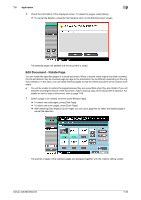 177
177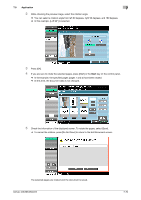 178
178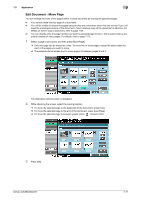 179
179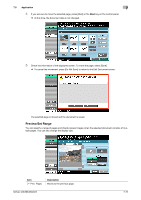 180
180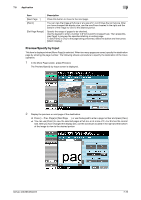 181
181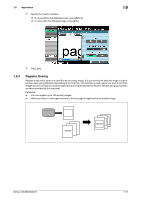 182
182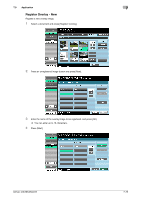 183
183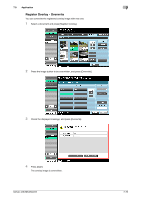 184
184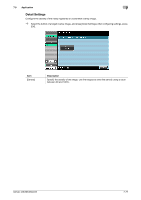 185
185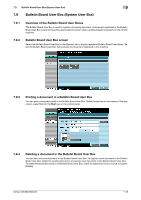 186
186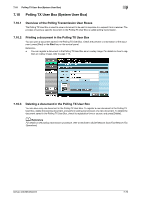 187
187 188
188 189
189 190
190 191
191 192
192 193
193 194
194 195
195 196
196 197
197 198
198 199
199 200
200 201
201 202
202 203
203 204
204 205
205 206
206 207
207 208
208 209
209 210
210 211
211 212
212 213
213 214
214 215
215 216
216 217
217 218
218 219
219 220
220 221
221 222
222 223
223 224
224 225
225 226
226 227
227 228
228 229
229 230
230 231
231 232
232 233
233 234
234 235
235 236
236 237
237 238
238 239
239 240
240 241
241 242
242 243
243 244
244 245
245 246
246 247
247 248
248 249
249 250
250 251
251 252
252 253
253 254
254 255
255 256
256 257
257 258
258 259
259 260
260 261
261 262
262 263
263 264
264 265
265 266
266 267
267 268
268 269
269 270
270 271
271 272
272 273
273 274
274 275
275 276
276 277
277 278
278 279
279 280
280 281
281 282
282 283
283 284
284 285
285 286
286 287
287 288
288 289
289 290
290 291
291 292
292 293
293 294
294 295
295 296
296 297
297 298
298 299
299 300
300 301
301 302
302