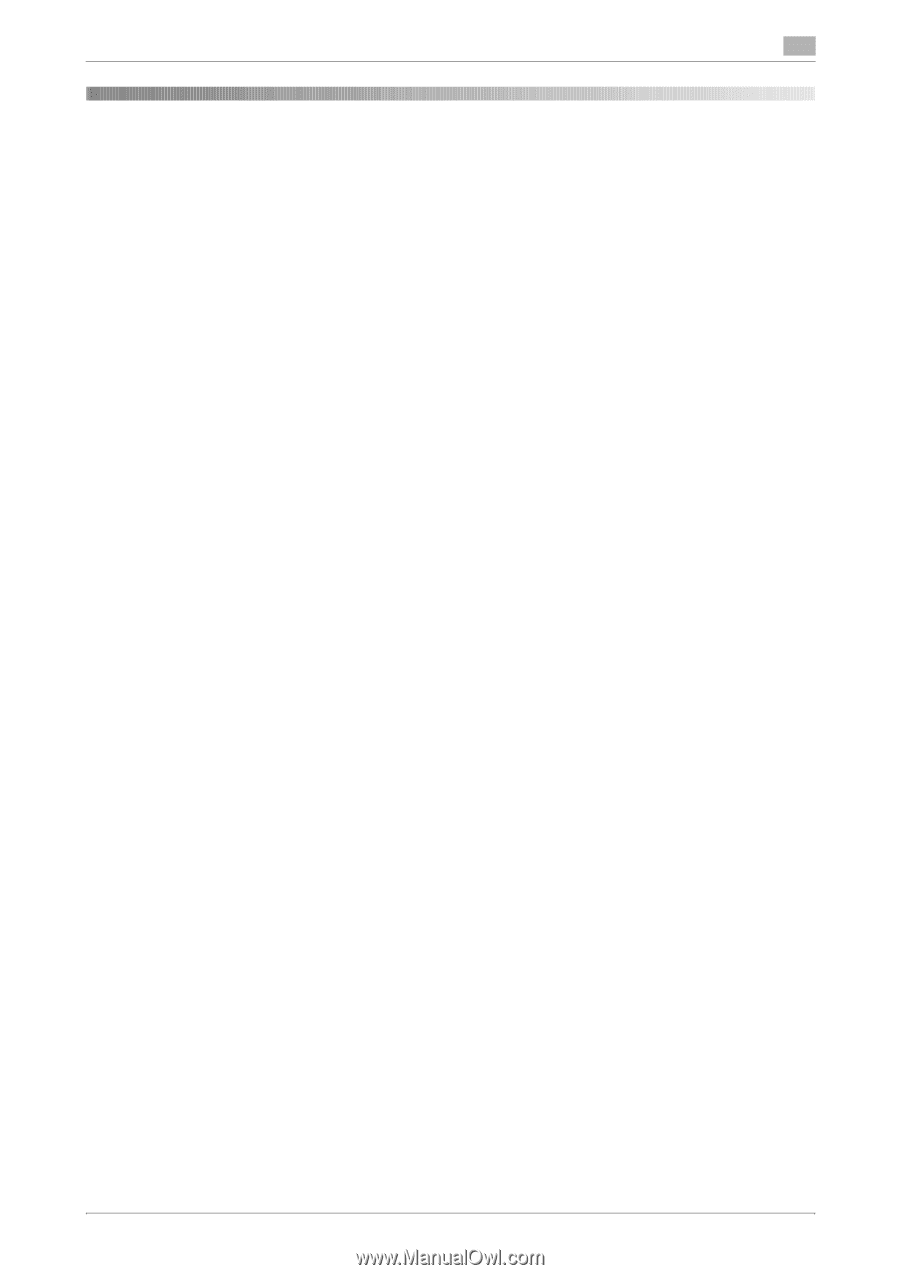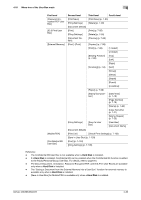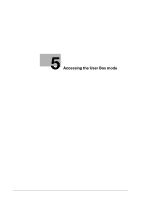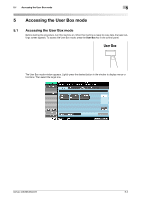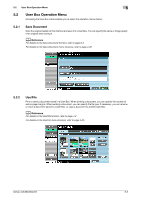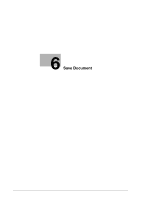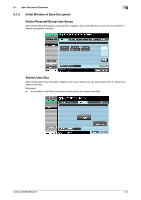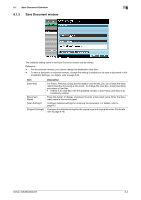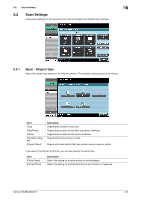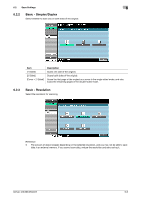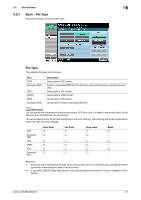Konica Minolta bizhub 283 bizhub 423/363/283/223 Box Operations User Guide - Page 91
Save Document, 6.1 Save Document Overview, 6.1.1 Functions, Public/Personal/Group User Boxes - network connector
 |
View all Konica Minolta bizhub 283 manuals
Add to My Manuals
Save this manual to your list of manuals |
Page 91 highlights
6.1 Save Document Overview 6 6 Save Document 6.1 Save Document Overview 6.1.1 Functions Save Document enables you to directly specify a destination User Box when saving a document in the User Box mode. Using Save Document, document are saved in the same way as when scanned data is saved. Public/Personal/Group User Boxes You can save a document copied or scanned using this machine. You can also save a document that was print-instructed through a computer connected to a network. Some User Authentication or Account Track settings limit users who can use User Boxes such as the Personal or Group User Box. This function is available only when a Hard Disk is installed. Annotation User Box If you want to print or send a document with the date and time or filing number image, save the document in the Annotation User Box. To use this box, select the [System User Box] tab, and then press [Annotation User Box]. This function is available only when a Hard Disk is installed. External Memory You can directly save a scanned document in the external memory connected to this machine. To use this function, check that the external memory is connected to the USB connector of this machine, select the [System User Box] tab, and then press [External Memory]. Otherwise, on the screen that is displayed when the external memory device has been connected to the USB connector, press [Save a document to External Memory.]. Reference - A function to save a document to the external memory or to save a document stored in the external memory to a User Box is set to OFF (cannot be saved) in the factory default. In addition, it is set to OFF (cannot be saved) by the user function settings when user authentication is enabled. To save a document in external memory, change the setting to enable you to save a document in Administrator Settings. For details, refer to page 8-22. The function to save a document in external memory is available only when a Hard Disk is installed. d Reference For information on the available external memory, refer to page 7-96. bizhub 423/363/283/223 6-2