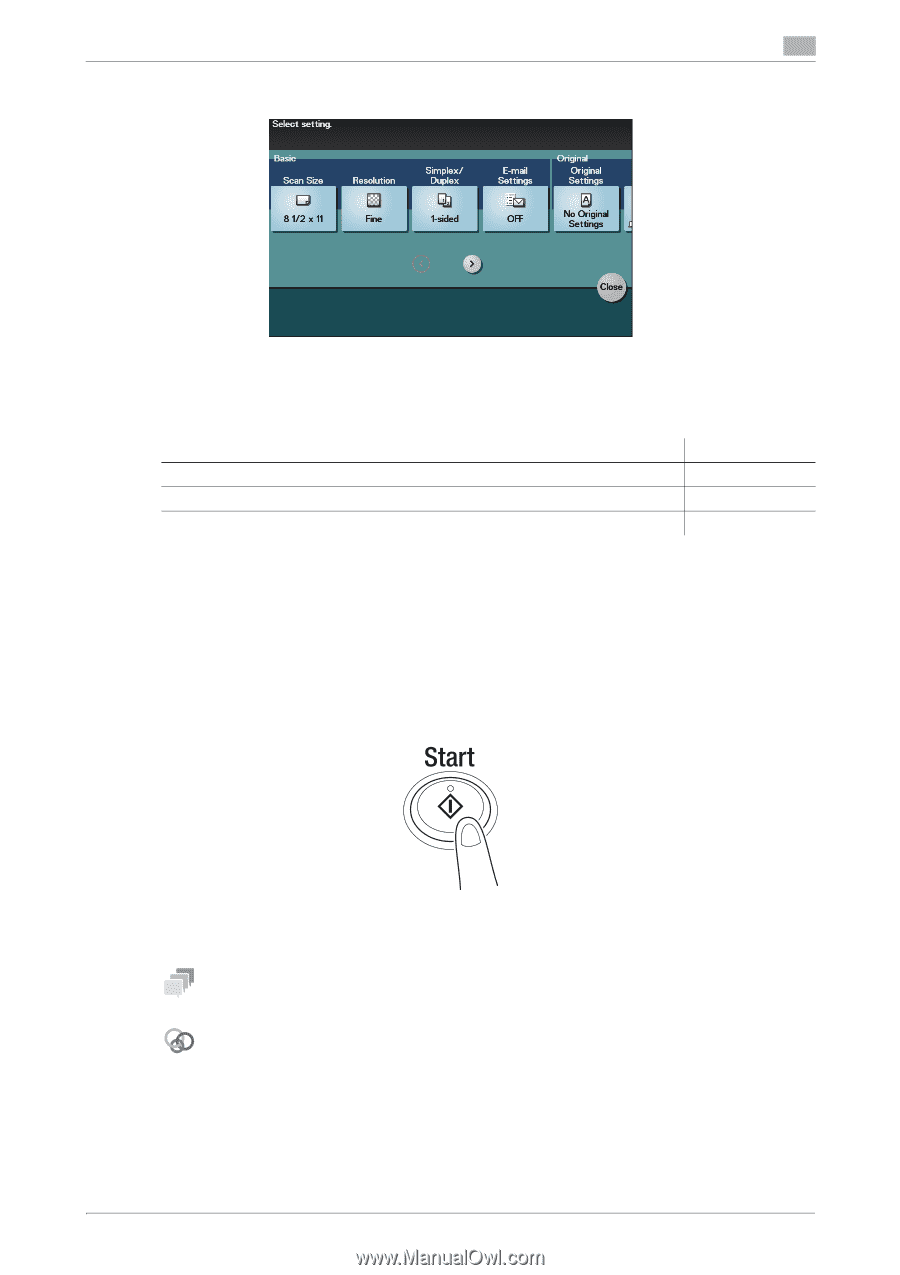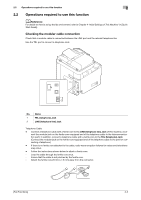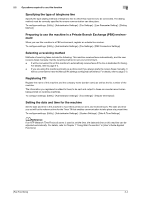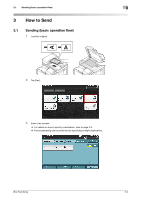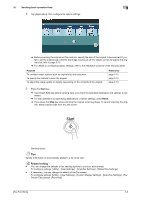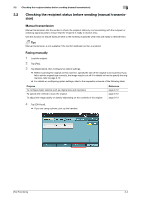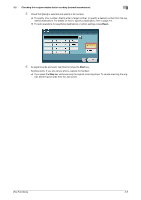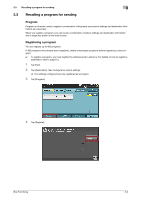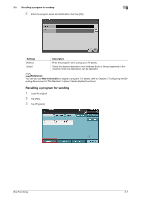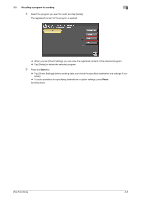Konica Minolta bizhub C3350 bizhub C3850/C3350 Fax Functions User Guide - Page 14
To con settings: [Utility] - [User Settings] - [Custom Display Settings] - [Scan/Fax Settings - how to change scan resolution
 |
View all Konica Minolta bizhub C3350 manuals
Add to My Manuals
Save this manual to your list of manuals |
Page 14 highlights
3.1 Sending (basic operation flow) 3 4 Tap [Application], then configure fax option settings. % Before scanning the original on this machine, specify the size of the original to be scanned. If you fail to set the original size correctly, the image may be cut off. For details on how to specify the original size, refer to page 3-12. % For details on configuring option settings, refer to the respective columns of the following table. Purpose To configure basic options such as original size and resolution To specify the method to scan the original To adjust the image quality or density depending on the contents of the original Reference page 3-12 page 3-12 page 3-13 5 Press the Start key. % Tap [Check Settings] before sending data, and check the specified destination and settings if necessary. % To redo operations for specifying destinations or option settings, press Reset. % If you press the Stop key while scanning the original, scanning stops. To cancel scanning the orig- inal, delete inactive jobs from the Job screen. Sending starts. Tips Sender Information is automatically added to a fax to be sent. Related setting - You can change the defaults of fax sending options to suit your environment. To configure settings: [Utility] - [User Settings] - [Scan/Fax Settings] - [Default Fax Settings] - If necessary, you can change the default of the Fax screen. To configure settings: [Utility] - [User Settings] - [Custom Display Settings] - [Scan/Fax Settings] - [Fax Default Tab] (default: [Favorites]). [Fax Functions] 3-3