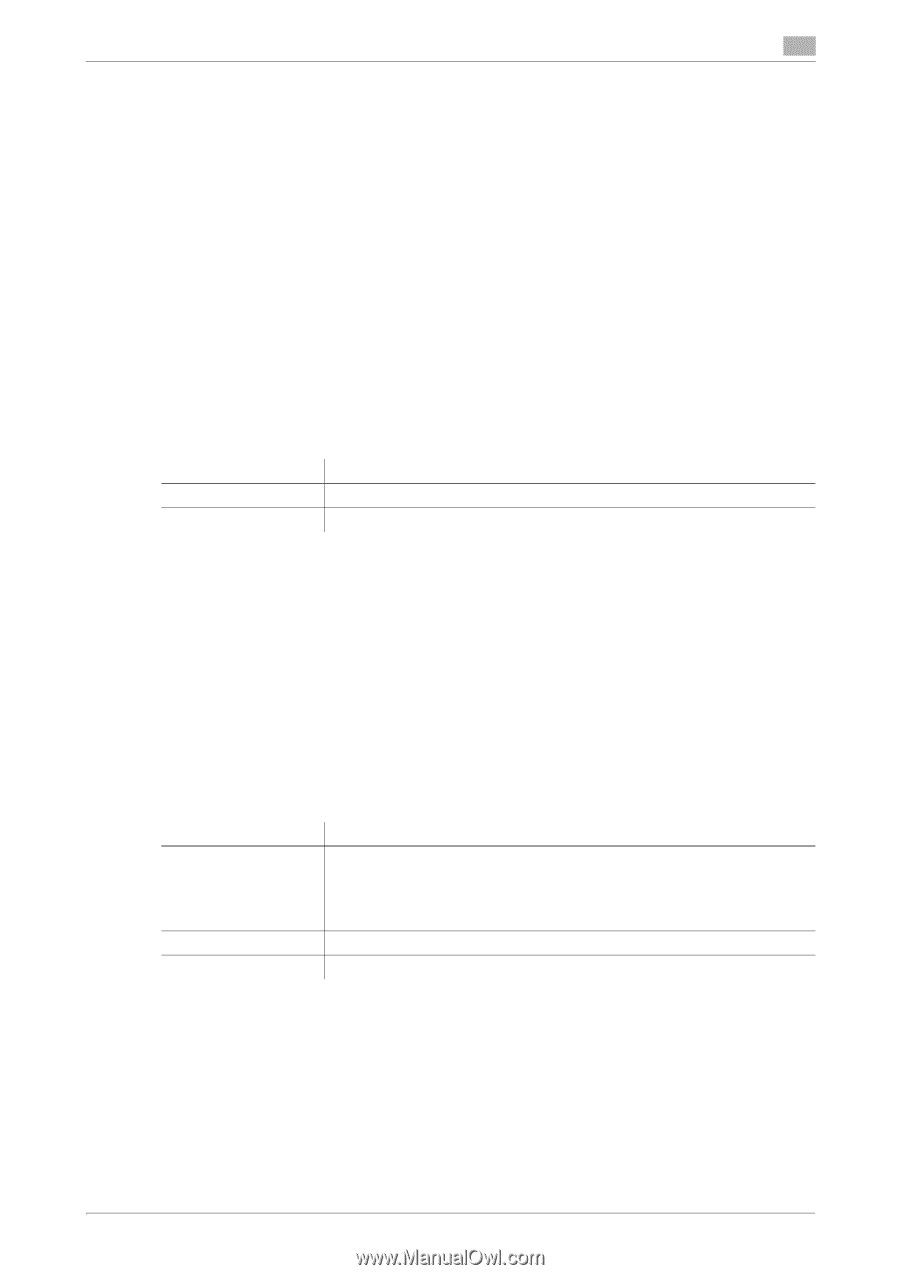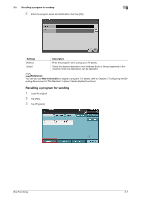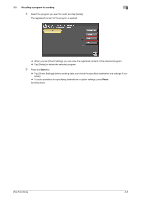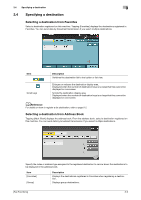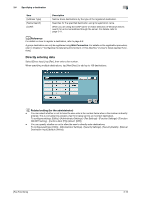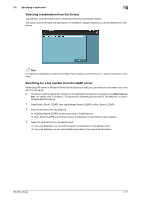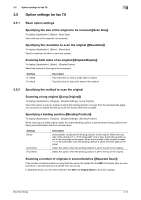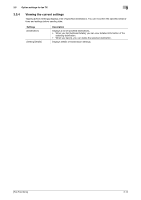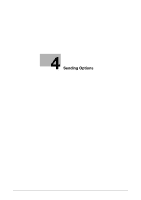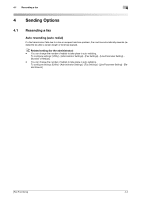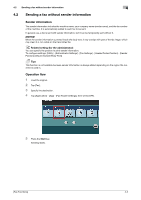Konica Minolta bizhub C3350 bizhub C3850/C3350 Fax Functions User Guide - Page 23
Option settings for fax TX
 |
View all Konica Minolta bizhub C3350 manuals
Add to My Manuals
Save this manual to your list of manuals |
Page 23 highlights
3.5 Option settings for fax TX 3 3.5 Option settings for fax TX 3.5.1 Basic option settings Specifying the size of the original to be scanned ([Scan Size]) To display: [Application] - [Basic] - [Scan Size] Select the size of the original to be scanned. Specifying the resolution to scan the original ([Resolution]) To display: [Application] - [Basic] - [Resolution] Select a resolution at which to scan the original. Scanning both sides of an original ([Simplex/Duplex]) To display: [Application] - [Basic] - [Simplex/Duplex] Select the surface of the original to be scanned. Settings [1-sided] [2-sided] Description Tap this button to scan a single side of original. Tap this button to scan both sides of the original. 3.5.2 Specifying the method to scan the original Scanning a long original ([Long Original]) To display: [Application] - [Original] - [Original Settings] - [Long Original] Select this option to load an original of which the feeding direction is longer than the standard size (legal). You can send an original that has up to 39-3/8 inches (1000 mm) in length. Specifying a binding position ([Binding Position]) To display: [Application] - [Original] - [Original Settings] - [Binding Position] When scanning a 2-sided original, select the original binding position to prevent the binding positions from being reversed between the front and rear faces. Settings [Auto] [Left Bind] [Top Bind] Description Automatically configures the binding position of the original. When the long side of the original is 11-11/16 inches (297 mm) or less, the binding position is set to the long edge of the paper. When the long side of the original exceeds 11-11/16 inches (297 mm), the binding position is set to the short edge of the paper. Select this option when the binding position is set to the left of the original. Select this option when the binding position is set to the top of the original. Scanning a number of originals in several batches ([Separate Scan]) If the number of original sheets is so large that they cannot be loaded into the ADF at the same time, you can load them in several batches and handle them as one job. In [Separate Scan], you can switch between the ADF and Original Glass to scan the originals. [Fax Functions] 3-12