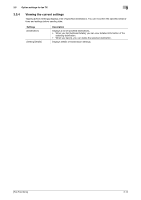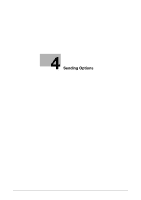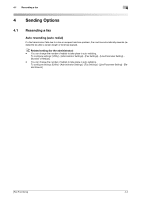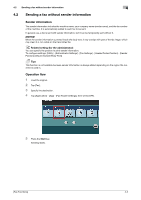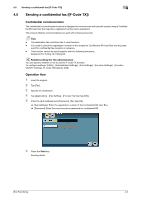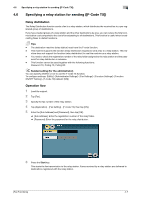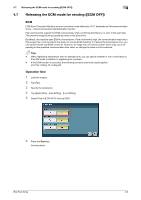Konica Minolta bizhub C3350 bizhub C3850/C3350 Fax Functions User Guide - Page 29
Specifying the sending time [Timer TX] - cost
 |
View all Konica Minolta bizhub C3350 manuals
Add to My Manuals
Save this manual to your list of manuals |
Page 29 highlights
4.3 Specifying the sending time ([Timer TX]) 4 4.3 Specifying the sending time ([Timer TX]) Timer TX Timer TX is a feature that automatically starts sending at a specified time. Using the Timer TX function to reserve fax transmission during off-peak rate hours early in the morning and late at night can help to reduce transmission costs. You can reserve up to 16 Fax TX jobs using the Timer TX function. Tips This function cannot be used together with the Polling TX function. dReference If Timer TX is used in combination with Polling RX, files for polling can be received at a specified time. For details on how to receive a polling file, refer to page 6-10. Operation flow 1 Load the original. 2 Tap [Fax]. 3 Specify the destination. % You can specify multiple destinations at the same time. 4 Tap [Application] - [Fax Setting] - [Timer TX], then tap [ON]. 5 Using the Keypad, enter the transmission start time, then tap [OK]. % To display the Keypad, tap the input area for the numeral. 6 Press the Start key. Scanning of the original starts. The fax is automatically sent at the specified time. Tips If the machine power is not activated at the start time, fax transmission will not start. The fax transmission starts just after the machine power is turned on. [Fax Functions] 4-4