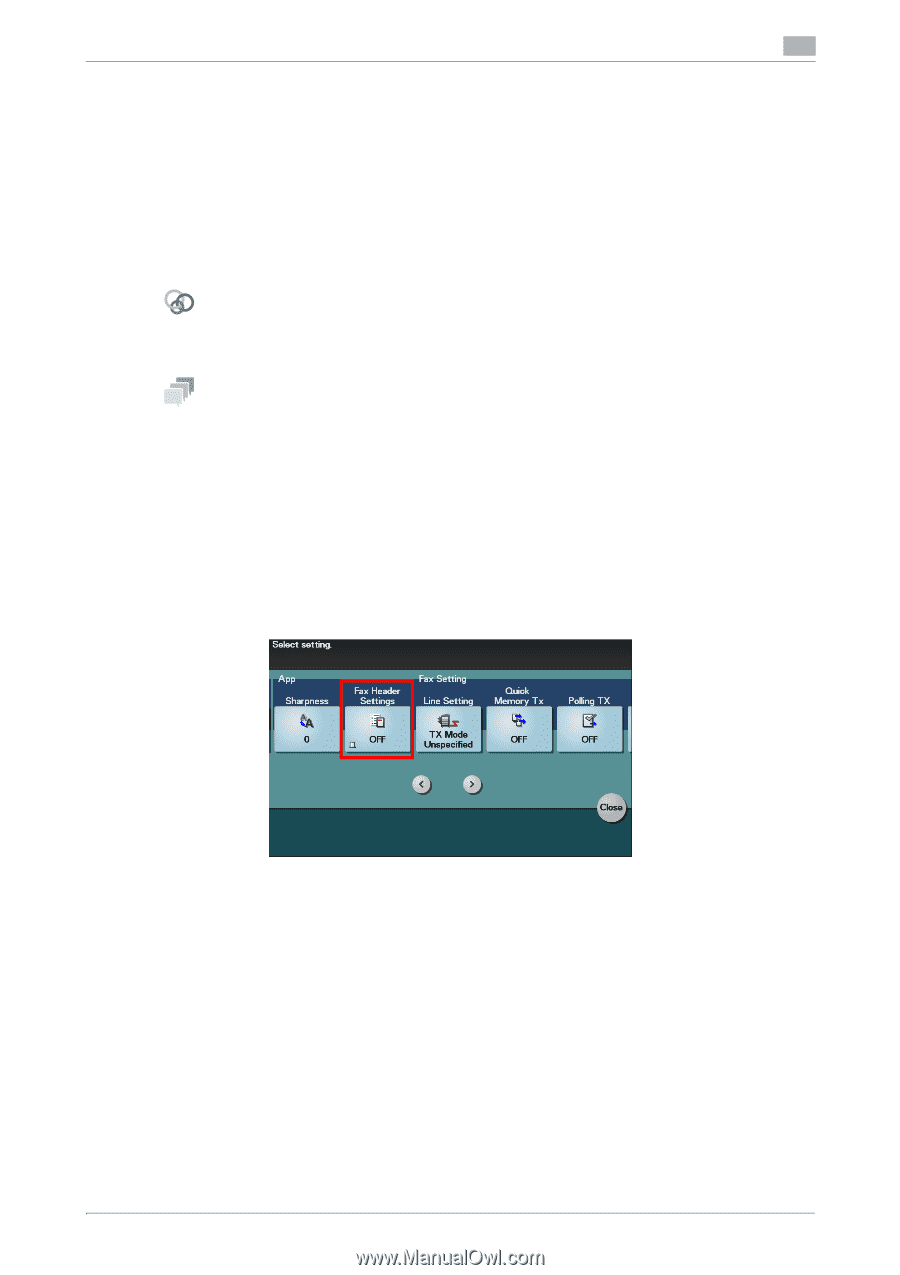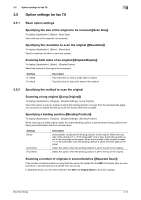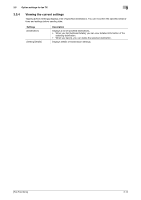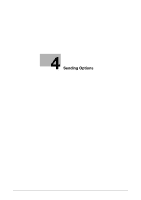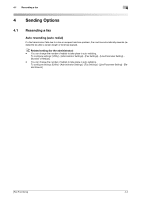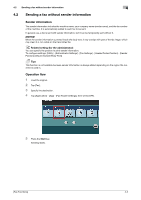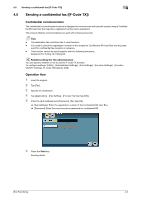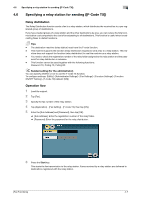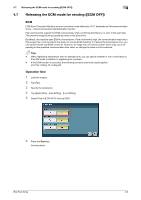Konica Minolta bizhub C3350 bizhub C3850/C3350 Fax Functions User Guide - Page 28
Sending a fax without sender information
 |
View all Konica Minolta bizhub C3350 manuals
Add to My Manuals
Save this manual to your list of manuals |
Page 28 highlights
4.2 Sending a fax without sender information 4 4.2 Sending a fax without sender information Sender information The sender information includes the machine name, your company name (sender name), and the fax number of the machine. It is automatically added to each fax to be sent. In general use, a fax is sent with sender information, but it can be temporarily sent without it. NOTICE When the sender information is printed inside the body text, it may overlap with part of the fax image, which may mean it is not visible on the transmitted fax. Related setting (for the administrator) You can specify the position to print sender information. To configure settings: [Utility] - [Administrator Settings] - [Fax Settings] - [Header/Footer Position] - [Header Position] (default: [Outside Body Text]) Tips This function is not available because sender information is always added depending on the region the machine is used in. Operation flow 1 Load the original. 2 Tap [Fax]. 3 Specify the destination. 4 Tap [Application] - [App] - [Fax Header Settings], then set to [OFF]. 5 Press the Start key. Sending starts. [Fax Functions] 4-3