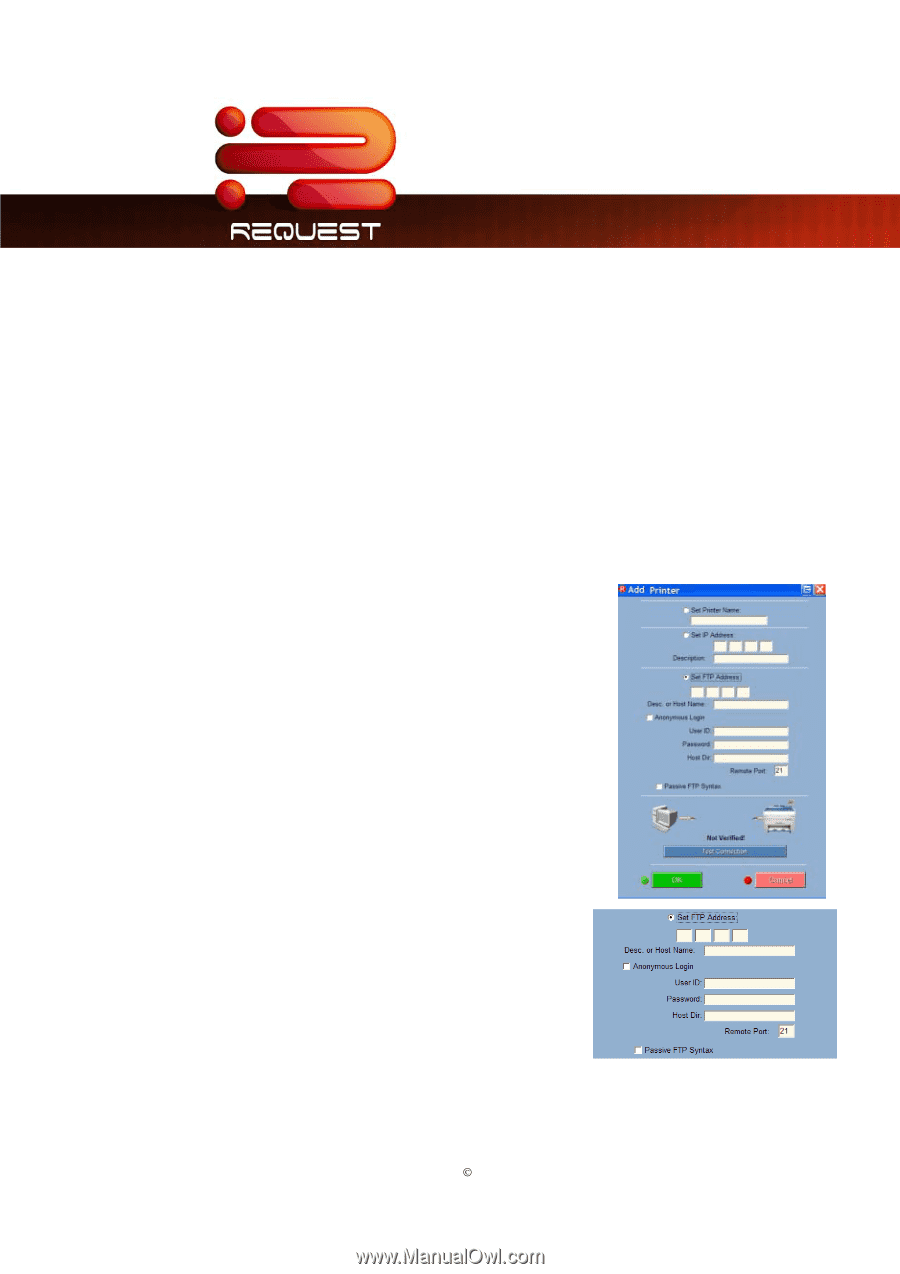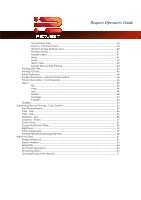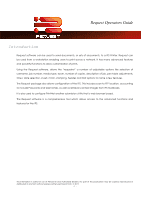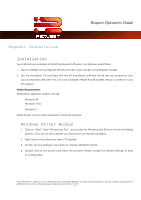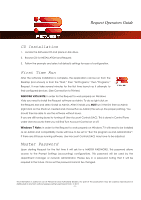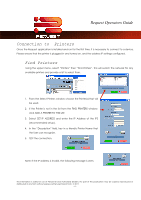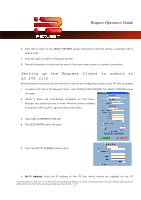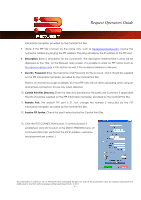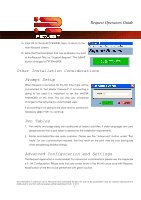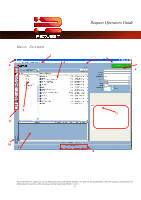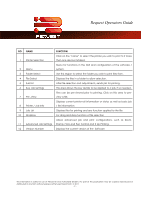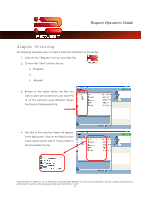Kyocera TASKalfa 2420w TASKalfa 2420w Request Operation Guide - Page 10
Setting up the Request Client to submit to an FTP site, Set IP Address
 |
View all Kyocera TASKalfa 2420w manuals
Add to My Manuals
Save this manual to your list of manuals |
Page 10 highlights
Request Operators Guide 6. Click OK to return to the SELECT PRINTERS screen and ensure that the printer is selected with a check mark. 7. Click OK again to return to Request Screen. 8. The roll information should now be seen in the lower main screen to confirm connection. Setting up the Request Client to submit to an FTP site When Request is launched for the first time, it will not be configured to print to any FTP sites or printers. 1. To add an FTP site to the Request client, click OPTION, FIND PRINTERS. The SELECT PRINTERS menu will open. 2. (Note: If there are checkboxes available on this menu, Request has detected one or more Windows drivers installed or shared to the local PC. Ignore them at this time.) 3. Click ADD A PRINTER TO THIS LIST. 4. The ADD PRINTER menu will open. 5. Click the SET FTP ADDRESS radio button. 6. Set IP Address: Enter the IP Address of the FTP site, which should be supplied on the FTP This information is solely for use of Personnel and Authorized Dealers. No part of this publication may be copied, reproduced or distributed in any form without express written permission from. ” 2011. - 5 -