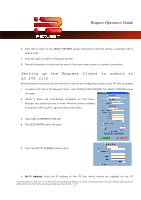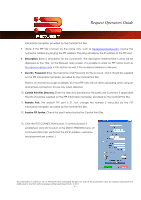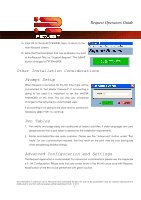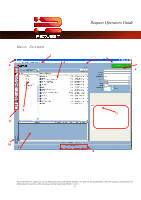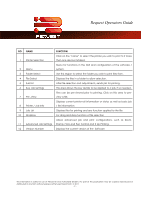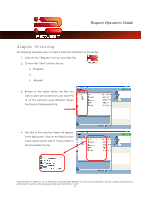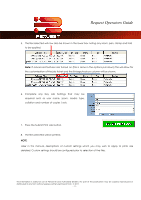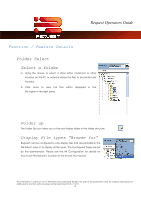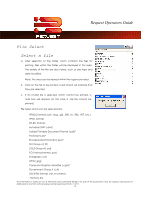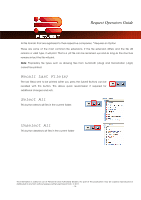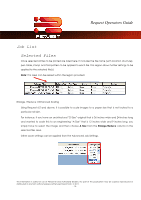Kyocera TASKalfa 2420w TASKalfa 2420w Request Operation Guide - Page 15
Simple Printing
 |
View all Kyocera TASKalfa 2420w manuals
Add to My Manuals
Save this manual to your list of manuals |
Page 15 highlights
Request Operators Guide Simple Printing The following describes how to make a basic job submission to the printer. 1. Click on the " Request" icon on your Desk Top 2. Or from the "Start" button click on: a. Programs b. c. Request 3. Browse to the folder where the files you wish to print are located on your local PC or on the network (usual Windows mouse functions for folder selection). 4. The files in the selected folder will appear in the right pane. Click on the file(s) to print which will be shown with a "check mark" in the box beside the file. This information is solely for use of Personnel and Authorized Dealers. No part of this publication may be copied, reproduced or distributed in any form without express written permission from. ” 2011. - 10 -