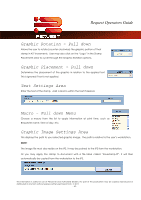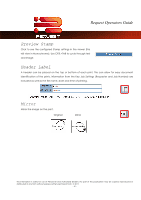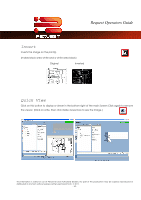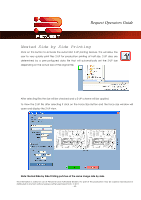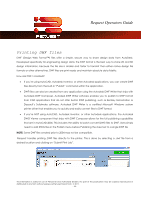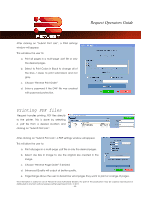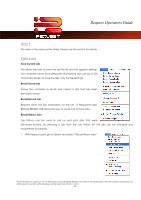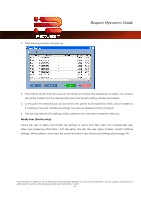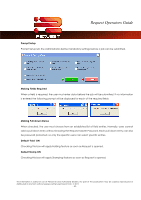Kyocera TASKalfa 2420w TASKalfa 2420w Request Operation Guide - Page 50
Printing PDF files, After clicking on Submit Print Job, a DWF settings
 |
View all Kyocera TASKalfa 2420w manuals
Add to My Manuals
Save this manual to your list of manuals |
Page 50 highlights
Request Operators Guide After clicking on "Submit Print Job", a DWF settings window will appear. This will allow the user to: a. Print all pages in a multi-page .dwf file or only the desired pages. b. Select to Print Colors in Black to change all of the lines / areas to print solid black and not gray. c. Choose "Reverse Print Order" d. Enter a password if the DWF file was created with password protection. Printing PDF files Request handles printing .PDF files directly to the printer. This is done by selecting a .pdf file from a desired location and clicking on "Submit Print Job". After clicking on "Submit Print Job", a PDF settings window will appear. This will allow the user to: a. Print all pages in a multi-page .pdf file or only the desired pages. b. Select Use Size in Image to Use the original size created in the image. c. Choose "Reverse Page Order" if desired d. Enhanced Quality will output at better quality. e. Page Range allows the user to determine what pages they want to print or a range of pages. This information is solely for use of Personnel and Authorized Dealers. No part of this publication may be copied, reproduced or distributed in any form without express written permission from. ” 2011. - 45 -