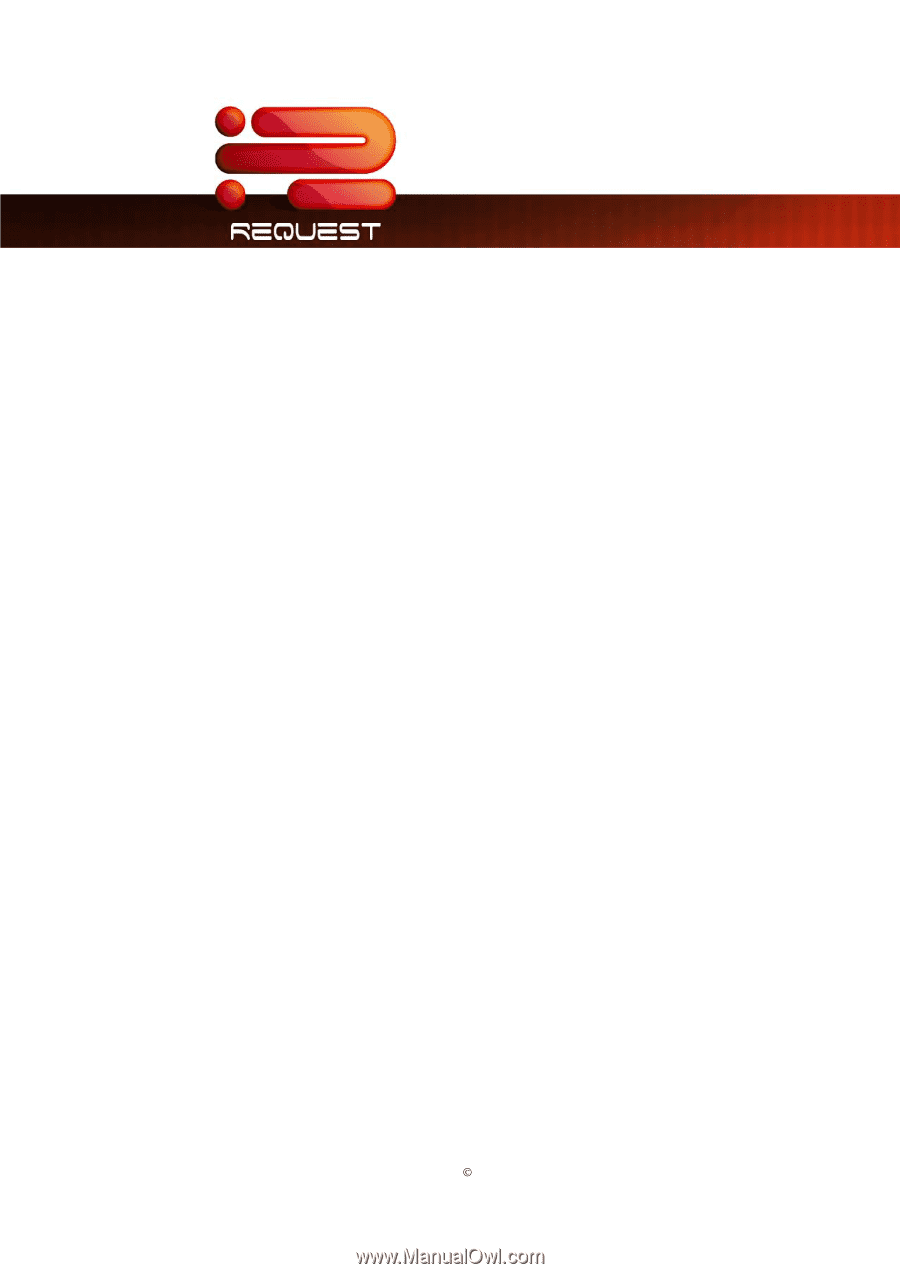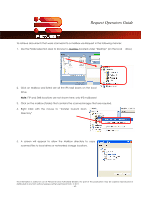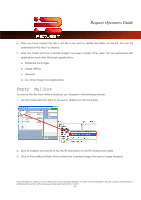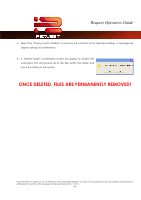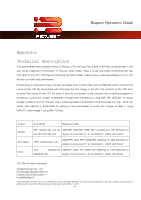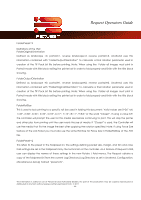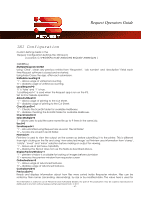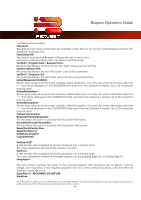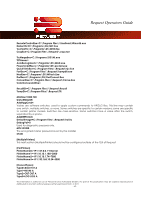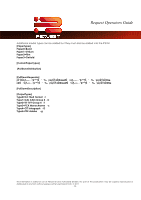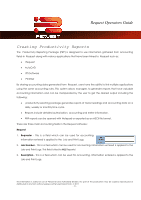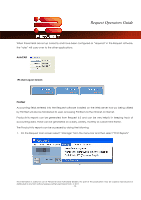Kyocera TASKalfa 2420w TASKalfa 2420w Request Operation Guide - Page 72
INI Configuration, MultipleRequests=CLEAR
 |
View all Kyocera TASKalfa 2420w manuals
Add to My Manuals
Save this manual to your list of manuals |
Page 72 highlights
Request Operators Guide INI Configuration Custom Settings Fields in the Request Configuration Settings File: Winreq.ini [ Location: C:\PROGRAM FILES\WINDOWS REQUEST\WINREQ.INI ] [GENERAL] MultipleRequests=CLEAR Using 'Clear', clears any previous entries from 'Requester', 'Job number' and 'description' fields each time Request software is closed and re-started. Using False Closes the app. after each submission. UnifiedAccounting=0 '1' - allows usage of unified accounting. '0' - disables usage of unified accounting. LocalRequest=0 '0' is 'false' and '1' is true. 'LocalRequest=1' is used when the Request app is run on the IPS. Set to 0 for failsafe operation AllowCutSheet=0 '1' - allows usage of printing to the Cut Sheet. '0' - disables usage of printing to the Cut Sheet. CheckScanDir=1 '1' - Checks the ScanDir folder for available Mailboxes. '0' - disables checking the ScanDir folder for available Mailboxes. CheckColorDir=0 SelectMultiple=0 1' - allows users to add the same name file up to 9 times in the same job. UseJl=0 SaveRequest=1 '1' - Job submitted using Request are saved in 'Recall folder' '0' - no jobs are saved in recall folder. PrintView=1 Printview is used to view the output on the screen as before submitting it to the printer. This is different than right clicking on the file and using 'view selected image' as Printview uses information from 'stamp', 'rotate', 'invert' and 'mirror' selection before making an output for viewing. '1' - Allows use of printview capability '0' - Displays the file but does not use the fields as described above. DisplayPreviewWindow=1 '1' - preview window is available for looking at images before submission '0' - removes the preview window from requester screen OnlineFeatures=0 '1' - allows usage of advanced features. '0' - disables usage of advanced features. ControllerFold=0 PreviousSort=6 Reads and displays information about how files were sorted inside Requester window. Files can be sorted by their names (ascending, descending), by size or by modified date. The value here is used for This information is solely for use of Personnel and Authorized Dealers. No part of this publication may be copied, reproduced or distributed in any form without express written permission from. ” 2011. - 67 -