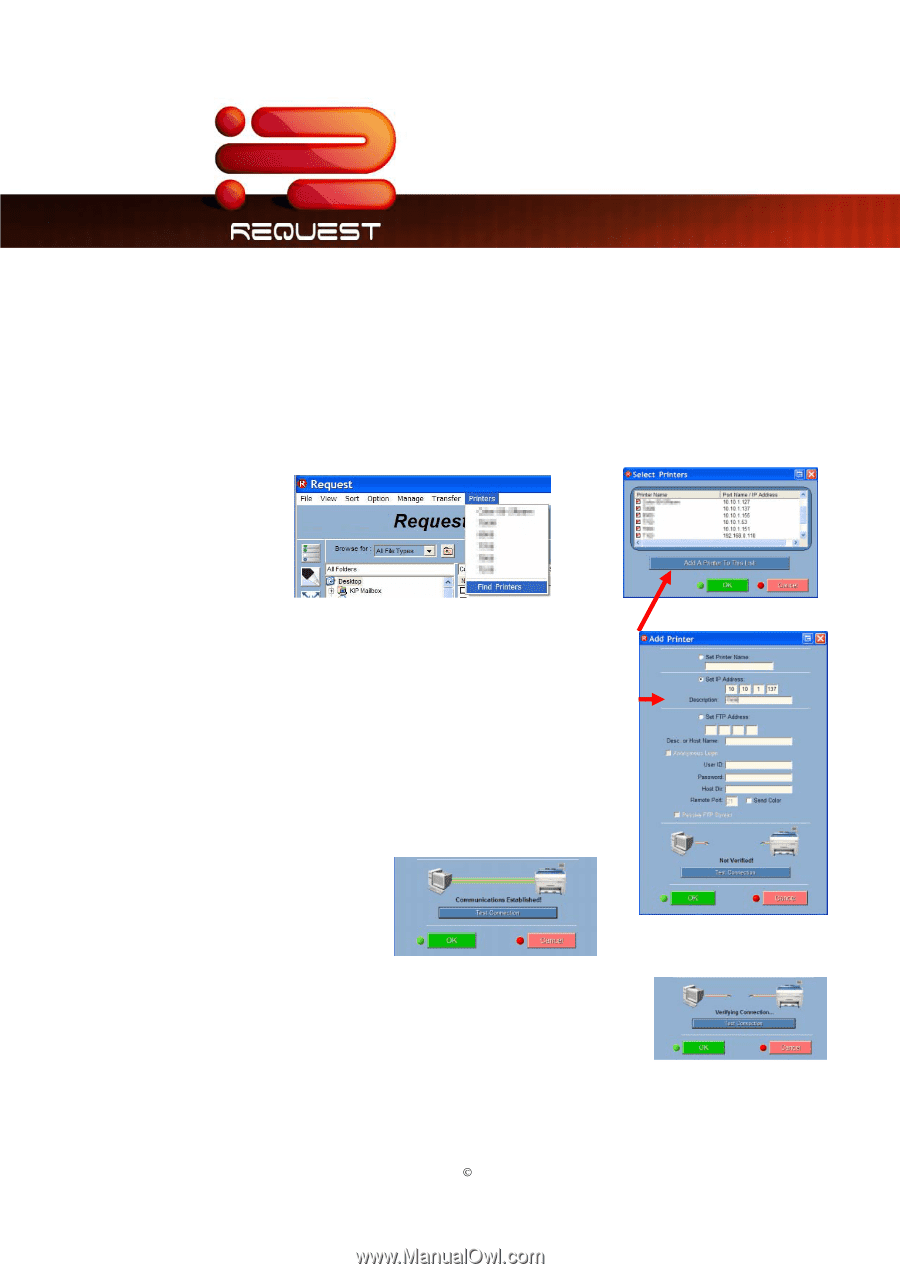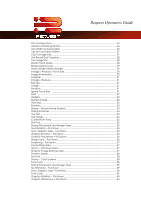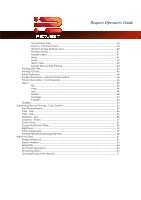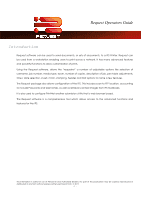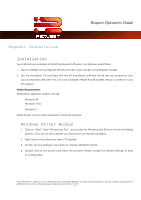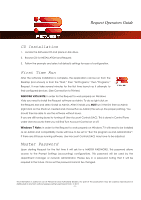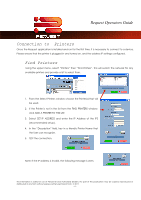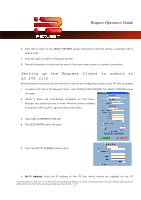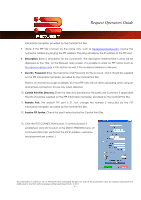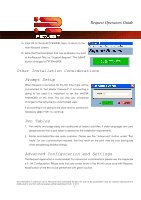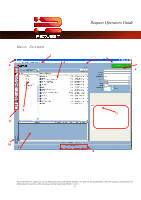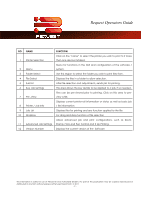Kyocera TASKalfa 2420w TASKalfa 2420w Request Operation Guide - Page 9
Connection to Printers, Find Printers, Select SET IP ADDRESS and enter the IP Address of the IPS
 |
View all Kyocera TASKalfa 2420w manuals
Add to My Manuals
Save this manual to your list of manuals |
Page 9 highlights
Request Operators Guide Connection to Printers Once the Request application is installed and run for the first time, It is necessary to connect to a device. Please ensure that the printer is plugged in and turned on, and the address IP settings configured. Find Printers Using the upper menu, select "Printers" then "Find Printers". This will search the network for any available printers and provide a list to select from. 1. From the Select Printers window choose the Printer(s) that will be used. 2. If the Printer is not in the list from the FIND PRINTERS window, click ADD A PRINTER TO THIS LIST. 3. Select SET IP ADDRESS and enter the IP Address of the IPS (recommended setup). 4. In the "Description" field, key in a friendly Printer Name that the User can recognize . 5. TEST the connection. Note: If the IP address is invalid, the following message is seen. This information is solely for use of Personnel and Authorized Dealers. No part of this publication may be copied, reproduced or distributed in any form without express written permission from. ” 2011. - 4 -