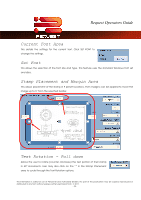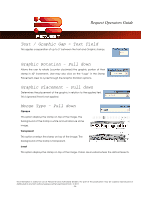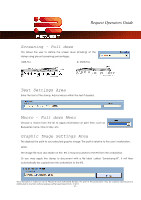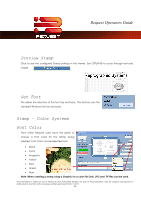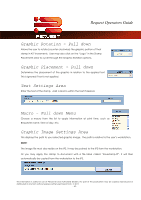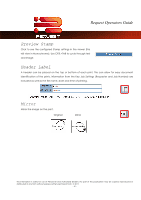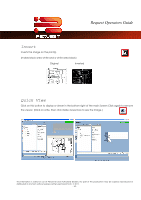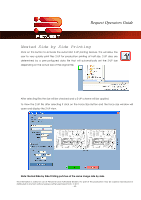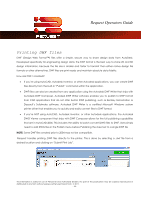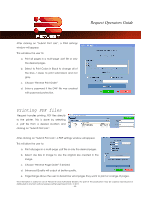Kyocera TASKalfa 2420w TASKalfa 2420w Request Operation Guide - Page 45
Graphic Rotation - Pull down, Graphic Placement - Pull down, Text Settings Area, Macro - Pull down
 |
View all Kyocera TASKalfa 2420w manuals
Add to My Manuals
Save this manual to your list of manuals |
Page 45 highlights
Request Operators Guide Graphic Rotation - Pull down Allows the user to rotate (counter clockwise) the graphic portion of their stamp in 45° increments. User may also click on the "Logo" in the Stamp Placement area to cycle through the Graphic Rotation options. Graphic Placement - Pull down Determines the placement of the graphic in relation to the applied text. This is ignored if text is not applied. Text Settings Area Enter the text of the stamp. Add a Macro within the text if desired. Macro - Pull down Menu Choose a macro from the list to apply information at print time, such as Requester name, time of day, etc. Graphic Image Settings Area This displays the path to your selected graphic image. The path is relative to the user's workstation. NOTE: The image file must also reside on the IPS, it may be pushed to the IPS from the workstation. Or you may apply the stamp to document with a file label called "Savestamp.tif". It will then automatically be copied from the workstation to the IPS. This information is solely for use of Personnel and Authorized Dealers. No part of this publication may be copied, reproduced or distributed in any form without express written permission from. ” 2011. - 40 -