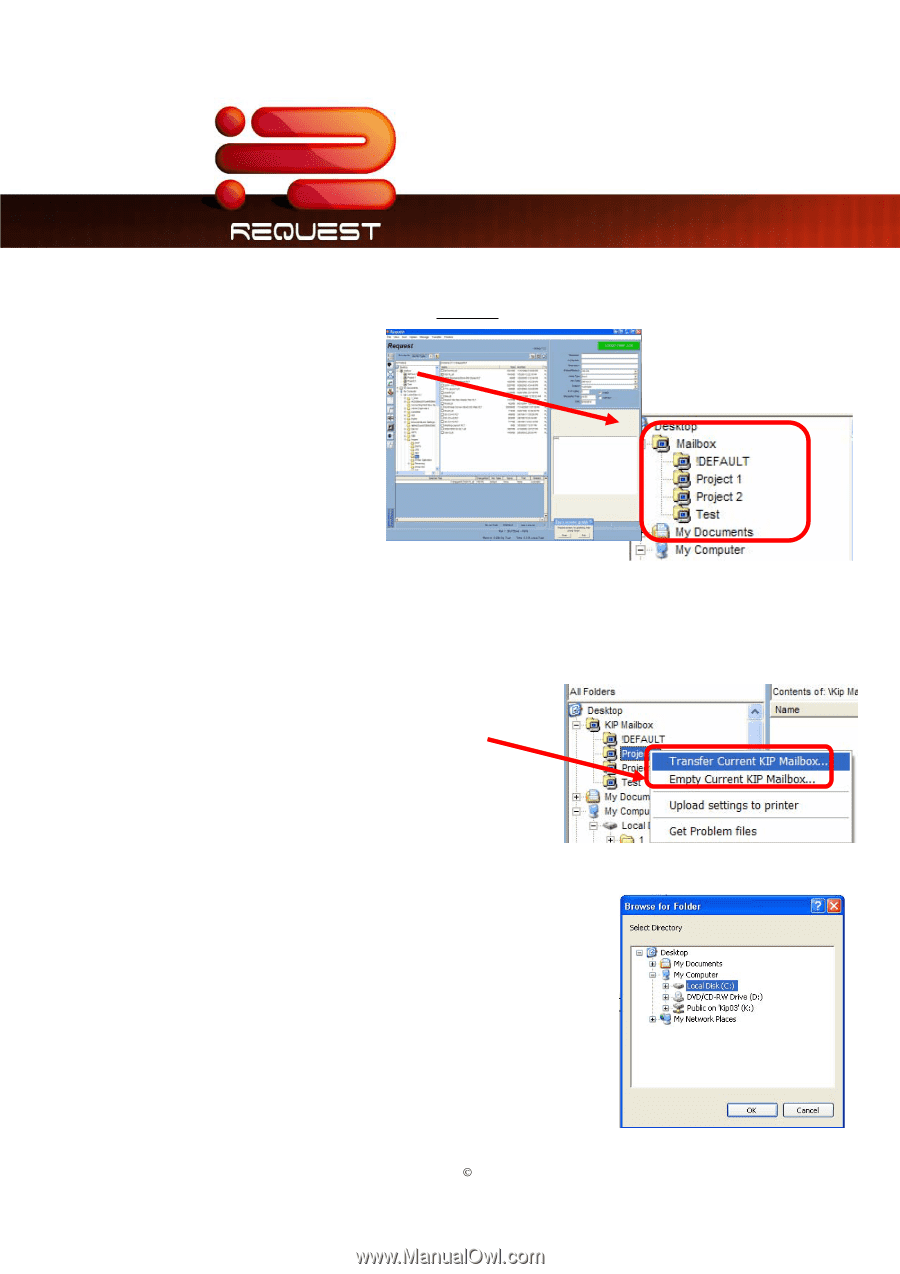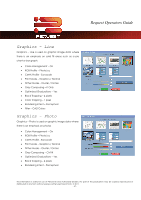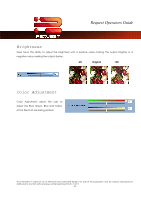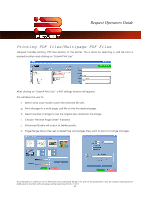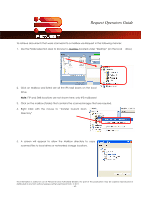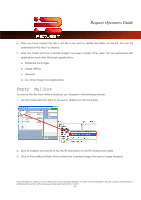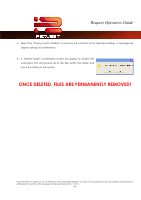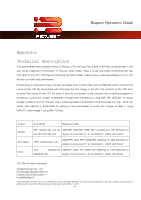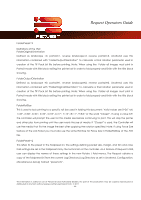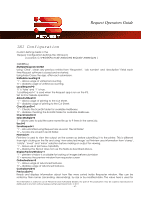Kyocera TASKalfa 2420w TASKalfa 2420w Request Operation Guide - Page 67
Right Click with the mouse to Transfer Current Scan
 |
View all Kyocera TASKalfa 2420w manuals
Add to My Manuals
Save this manual to your list of manuals |
Page 67 highlights
Request Operators Guide To retrieve documents that were scanned into a mailbox use Request in the following manner: 1. Use the Folder selection area to browse to Mail Box located under "Desktop" (on the local drive) 2. Click on Mailbox and listed are all the IPS Mail boxes on the local Drive. Note: FTP and SMB locations are not shown here, only IPS mailboxes! 3. Click on the mailbox (folder) that contains the scanned images that are required. 4. Right Click with the mouse to "Transfer Current Scan Directory" 5. A screen will appear to allow the Mailbox directory to copy scanned files to local drives or networked storage locations. This information is solely for use of Personnel and Authorized Dealers. No part of this publication may be copied, reproduced or distributed in any form without express written permission from. ” 2011. - 62 -