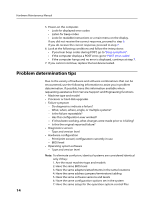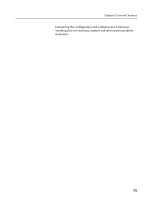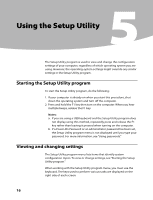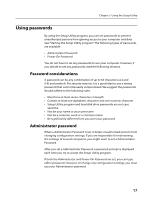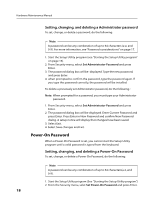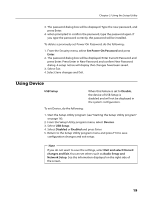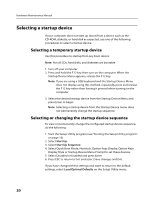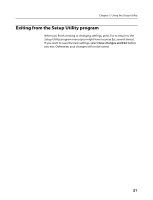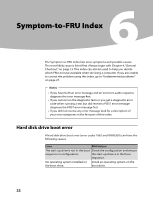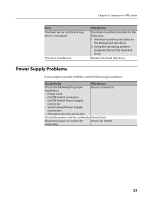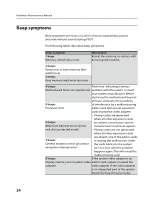Lenovo A600 Lenovo IdeaCentre A600 Hardware Maintenance Manual - Page 21
Using Device
 |
UPC - 884942547713
View all Lenovo A600 manuals
Add to My Manuals
Save this manual to your list of manuals |
Page 21 highlights
Chapter 5. Using the Setup Utility 3. The password dialog box will be displayed. Type the new password, and press Enter. 4. when prompted to confirm the password, type the password again. If you type the password correctly, the password will be installed. To delete a previously set Power-On Password, do the following : 1. From the Security menu, select Set Power-On Password and press Enter. 2. The password dialog box will be displayed. Enter Current Password and press Enter. Press Enter in New Password and confirm New Password dialog. A setup notice will display that changes have been saved. 3. Select Exit. 4. Select Save changes and Exit. Using Device USB Setup When this feature is set to Disable, the device of USB Setup is disabled and will not be displayed in the system configuration. To set Device, do the following: 1. Start the Setup Utility program (see "Starting the Setup Utility program" on page 16). 2. From the Setup Utility program menu, select Devices. 3. Select USB Setup. 4. Select Disabled or Enabled and press Enter. 5. Return to the Setup Utility program menu and press F10 to save configuration changes and exit setup. Note If you do not want to save the settings, select Exit and select Discard changes and Exit.You can set others such as Audio Setup and Network Setup. See the information displayed on the right side of the screen. 19