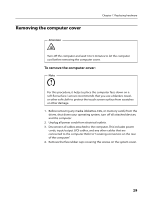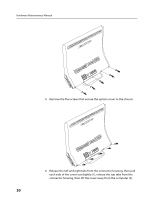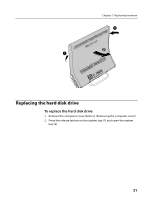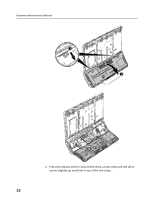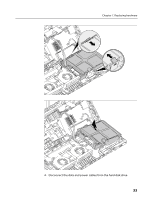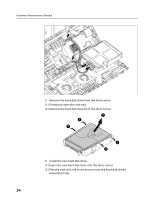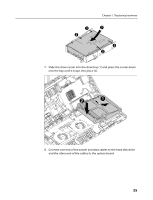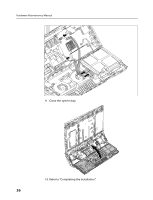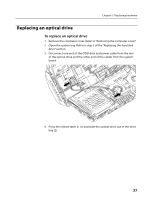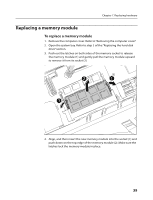Lenovo A600 Lenovo IdeaCentre A600 Hardware Maintenance Manual - Page 36
Insert the new hard disk drive into the drive carrier.
 |
UPC - 884942547713
View all Lenovo A600 manuals
Add to My Manuals
Save this manual to your list of manuals |
Page 36 highlights
Hardware Maintenance Manual 5. Remove the hard disk drive from the drive carrier. (1.) Gently pry open the side rails. (2.) Remove the hard disk drive from the drive carrier. 6. Install the new hard disk drive. (1.) Insert the new hard disk drive into the drive carrier. (2.) Flex the side rails and insert the pins into the hard disk drive's mounting holes. 34

Hardware Maintenance Manual
34
5.
Remove the hard disk drive from the drive carrier.
(1.) Gently pry open the side rails.
(2.) Remove the hard disk drive from the drive carrier.
6.
Install the new hard disk drive.
(1.) Insert the new hard disk drive into the drive carrier.
(2.) Flex the side rails and insert the pins into the hard disk drive’s
mounting holes.