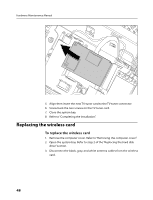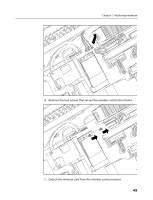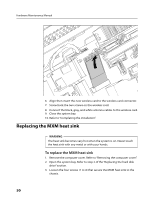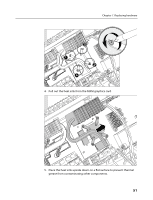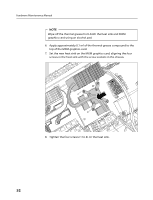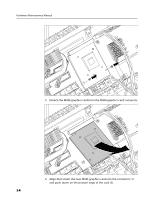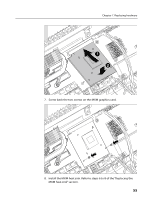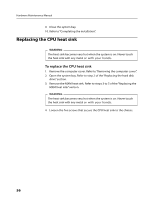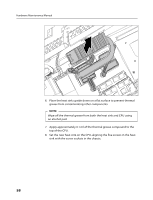Lenovo A600 Lenovo IdeaCentre A600 Hardware Maintenance Manual - Page 55
Replacing the MXM graphics card
 |
UPC - 884942547713
View all Lenovo A600 manuals
Add to My Manuals
Save this manual to your list of manuals |
Page 55 highlights
Chapter 7. Replacing hardware 9. Close the system bay. 10. Refer to "Completing the installation". Replacing the MXM graphics card To replace the MXM graphics card 1. Remove the computer cover. Refer to "Removing the computer cover". 2. Open the system bay. Refer to step 2 of the "Replacing the hard disk drive" section. 3. Remove the heat sink. Refer to steps 3 to 5 of the "Replacing the MXM heat sink" section. WARNING The heat sink becomes very hot when the system is on. Never touch the heat sink with any metal or with your hands. 4. Remove the two screws that secure the MXM graphics card to the chassis. 53

Chapter 7. Replacing hardware
53
9.
Close the system bay.
10. Refer to “Completing the installation”.
Replacing the MXM graphics card
To replace the MXM graphics card
1.
Remove the computer cover. Refer to “Removing the computer cover”.
2.
Open the system bay. Refer to step 2 of the “Replacing the hard disk
drive” section.
3.
Remove the heat sink. Refer to steps 3 to 5 of the “Replacing the MXM
heat sink” section.
WARNING
The heat sink becomes very hot when the system is on. Never touch
the heat sink with any metal or with your hands.
4.
Remove the two screws that secure the MXM graphics card to the
chassis.