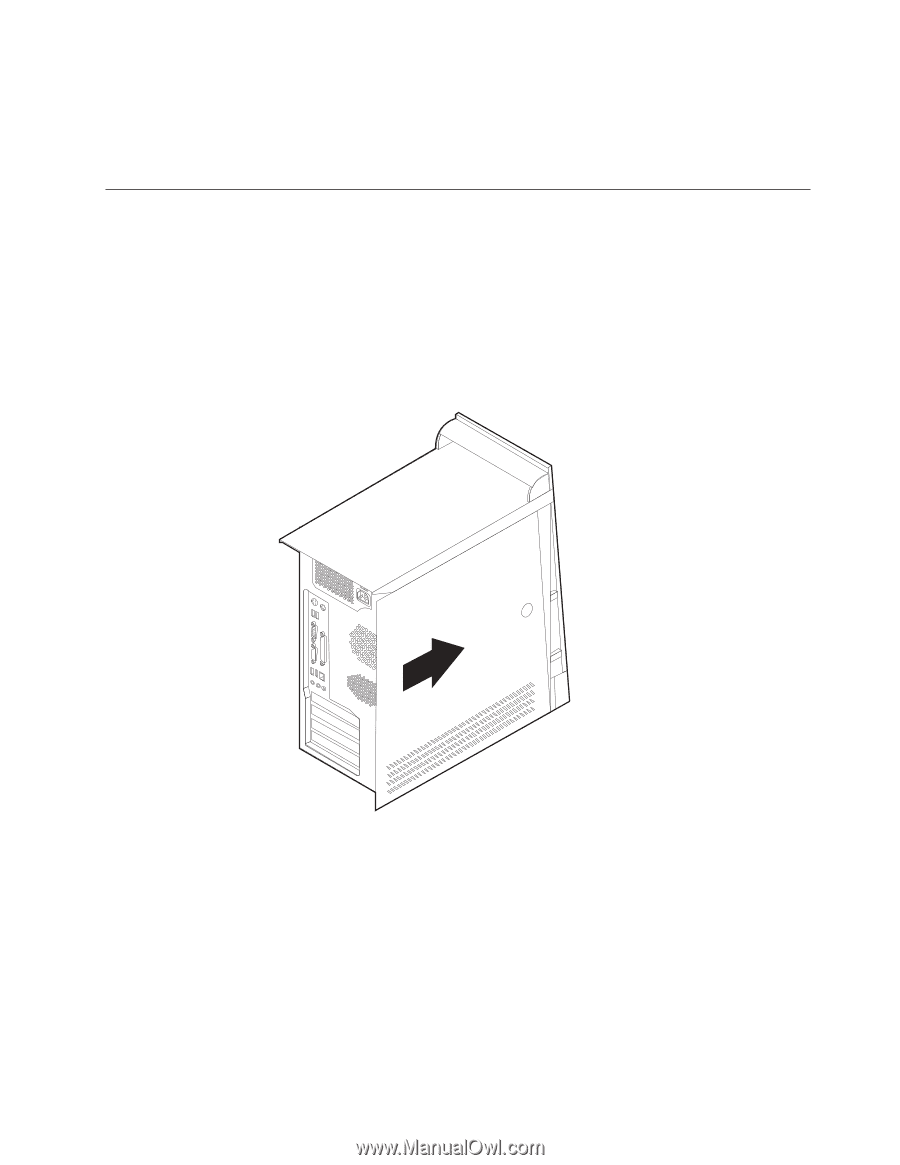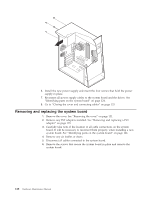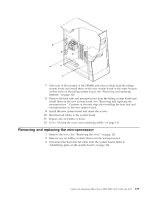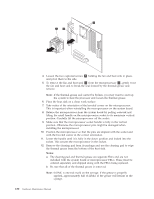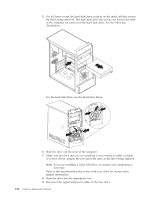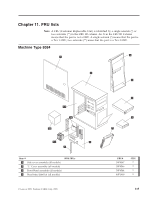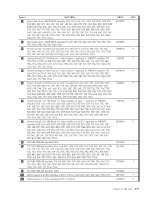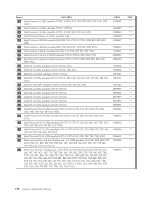Lenovo ThinkCentre M50e Hardware Maintenance Manual - Page 139
information
 |
View all Lenovo ThinkCentre M50e manuals
Add to My Manuals
Save this manual to your list of manuals |
Page 139 highlights
10. For bay 5 (hard disk drive), pivot the drive cage to the closed position. 11. If the front bezel was removed, replace it by aligning and pressing the bezel into position. 12. Go to "Closing the cover and connecting cables." Closing the cover and connecting cables After replacing FRUs, you need to install any removed parts, replace the cover, and reconnect any cables, including telephone lines and power cords. Also, depending on the FRU that is replaced, you might need to confirm the updated information in the Setup Utility program. 1. Ensure that all components have been reassembled correctly and that no tools or loose screws are left inside the computer. 2. Clear any cables that might impede the replacement of the cover. 3. Position the cover on the chassis so that the rail guides on the bottom of the cover engage the rails and push the cover closed until it latches. 4. Reconnect the external cables and power cords to the computer. 5. To update the configuration, see Chapter 6, "Using the Setup Utility," on page 55. Chapter 10. Replacing FRUs (Types 8084, 8085, 8147, 8148, and 8179 133