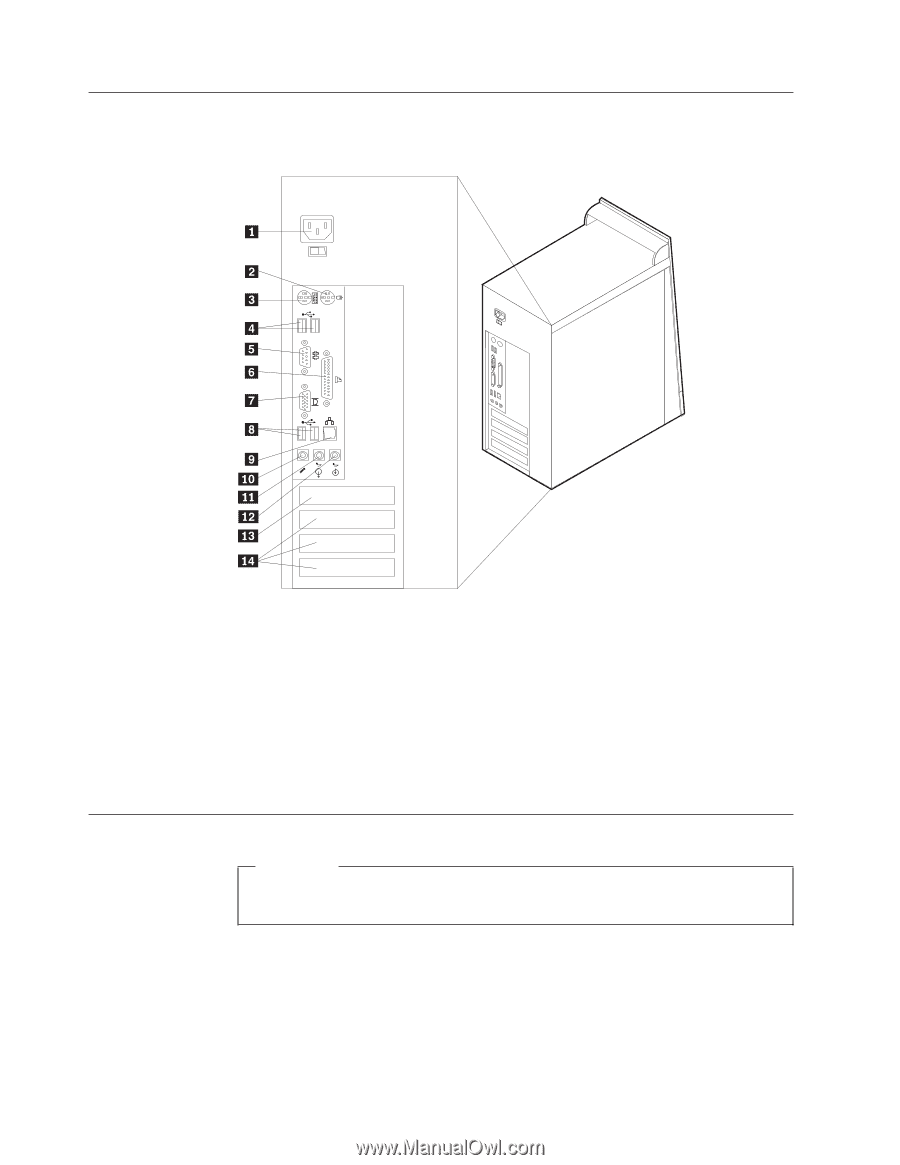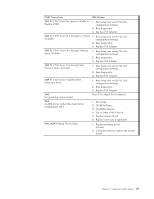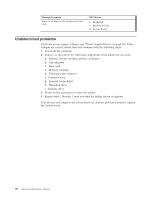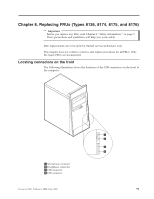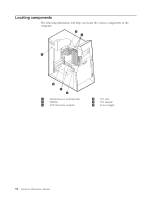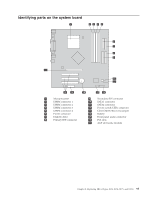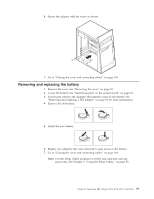Lenovo ThinkCentre M50e Hardware Maintenance Manual - Page 98
Locating, connectors, Removing, cover
 |
View all Lenovo ThinkCentre M50e manuals
Add to My Manuals
Save this manual to your list of manuals |
Page 98 highlights
Locating the connectors on the rear The following illustration shows the locations of the connectors on the rear of the computer. 1 Power connector 8 2 Mouse connector 9 3 Keyboard 10 connector 4 USB connectors 11 5 Serial connector 12 6 Parallel 13 connector 7 VGA Monitor 14 connector USB connectors Ethernet connector Microphone connector Audio line out connector Audio line in connector AGP slot (some models) PCI slots (In some models, other devices, such as a modem, might be installed here.) Removing the cover Important Read Chapter 2, "Safety information," on page 5 and "Handling electrostatic discharge-sensitive devices" on page 8 before removing the cover. 1. Shut down your operating system, remove any media (diskettes, CDs, or tapes) from the drives, and turn off all attached devices and the computer. 2. Unplug all power cords from electrical outlets. 3. Disconnect all cables attached to the computer. This includes power cords, input/output (I/O) cables, and any other cables that are connected to the computer. 4. Remove the two screws at the rear and slide the cover to the rear to remove. 92 Hardware Maintenance Manual