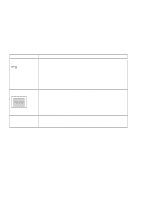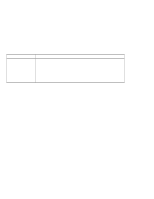Lenovo ThinkPad 130 ThinkPad i Series 1200/1300, TP 130 - User's Reference - Page 106
No error codes or messages
 |
View all Lenovo ThinkPad 130 manuals
Add to My Manuals
Save this manual to your list of manuals |
Page 106 highlights
Troubleshooting charts No error codes or messages Problem The screen is blank and you don't hear any beeps. Note: If you are not sure whether you hear any beeps, turn the computer off; then turn it on again, and listen again. Also check the volume control and the power indicator. If you are using an external monitor, go to "External monitor problems" on page 104. The screen is blank and you hear a continuous beep, or two or more beeps. The computer cannot boot-up. The message "Insert system diskette and press Enter key to reboot" appears. Action Make sure that: The battery pack is installed correctly. The AC Adapter is connected to the computer and the power cord is plugged into a working electrical outlet. The computer power is on. (Turn on the power switch again for confirmation.) If a power-on password is set but does not appear, the brightness and/or contrast controls might be set to minimum levels. Adjust the brightness by pressing Fn+Home or Fn+End. For HPA models, try adjusting the contrast by pressing Fn+Insert or Fn+Delete If the screen still remains blank, have the computer serviced. Have the computer serviced. Have in hand a bootable diskette, such as the Windows startup diskette, and do as follows: 1. Turn off the computer. 2. Connect the external USB diskette drive. 3. Insert the bootable diskette into the diskette drive. The Windows startup diskette can help diagnose the problem. If the problem remains, have the computer serviced. 92 ThinkPad i Series 1200/1300 User's Reference