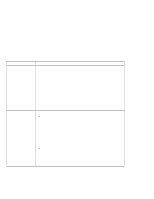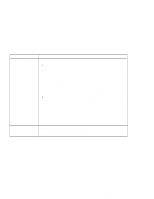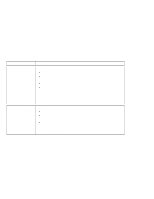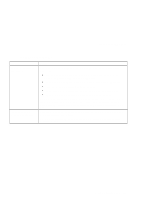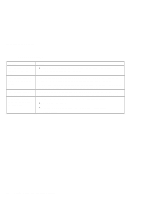Lenovo ThinkPad 130 ThinkPad i Series 1200/1300, TP 130 - User's Reference - Page 117
Printer problems
 |
View all Lenovo ThinkPad 130 manuals
Add to My Manuals
Save this manual to your list of manuals |
Page 117 highlights
Troubleshooting charts Printer problems Problem The printer does not work. Action Make sure that: The parallel port is enabled. 1. Save your work and quit any program you are using. 2. Shutdown and restart your computer. 3. While the ThinkPad logo is being displayed, wait for the BIOS Utility prompt to appear, then press F1. 4. Select Onboard Devices Configuration and press Enter. 5. Verify if the Parallel Port is enabled. 6. Save the changes and exit the BIOS Utility. The printer is turned on and ready to print. The printer signal cable is connected to the correct connector of your computer. If these items are correct and the printer still does not work, run the tests described in the printer manual. If the tests show that the printer is OK, have the computer serviced. Solving computer problems 103