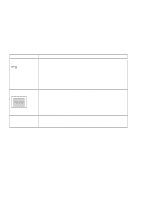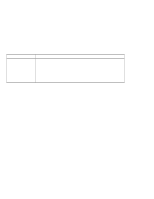Lenovo ThinkPad 130 ThinkPad i Series 1200/1300, TP 130 - User's Reference - Page 109
Standby or hibernation problems
 |
View all Lenovo ThinkPad 130 manuals
Add to My Manuals
Save this manual to your list of manuals |
Page 109 highlights
Troubleshooting charts Standby or hibernation problems Problem The computer enters standby mode automatically. Performance degrade when the computer gets hot during use. The computer enters standby mode immediately after POST (the standby indicator is on). The computer turns on and immediately turns off. The computer does not return from standby mode, or the standby lamp stays on and the computer does not work. The LCD is blank after resuming. Your computer does not enter standby or hibernation mode. Action The computer enters standby mode automatically when the processor temperature reaches a certain level. This is not a defect. The processor speed might decrease under the following conditions: Use in a hot environment. High-powered processing that requires high-power consumption. This is not a defect. Make sure that: The battery pack is charged. The AC Adapter is connected to the computer. The operating temperature is within the acceptable range. Refer to Appendix A, "Features and specifications" on page 123. If these items are correct, have the computer serviced. The battery pack power is getting low. Connect the AC Adapter to the computer, or replace the battery pack with a fully charged one. The computer automatically enters standby or hibernation mode when the battery power is exhausted. Do one of the following: 1. Connect the AC Adapter to the computer. 2. Replace the battery pack with a fully charged one; then press Fn. Check if an external monitor was connected before the computer entered standby mode. Do not disconnect the external monitor while the computer is in hibernation mode. If no external monitor is attached when the computer resumes, the LCD remains blank and output is not displayed. This restriction does not depend on the resolution value. Check if the standby or hibernation options are set in the Power Management Properties window (Fn+F2). Make sure the hibernation file is created. (See "Sleep Manager" on page 31.) Note: If a communication program is running, you cannot enter hibernation mode. To enter hibernation mode, stop the communication program, and then remove the PC Card or turn off power to the PC Card slot using the Control Panel. Solving computer problems 95