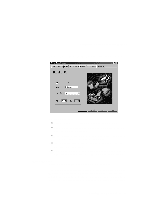Lenovo ThinkPad 130 ThinkPad i Series 1200/1300, TP 130 - User's Reference - Page 47
Easy Launch buttons Customization Utility
 |
View all Lenovo ThinkPad 130 manuals
Add to My Manuals
Save this manual to your list of manuals |
Page 47 highlights
Distinctive functions of your computer Note: The computer automatically loads Sleep Manager everytime you start Windows 98. When Sleep Manager is active, it takes care of the hibernation file management chores in the background. Do not close this application or the computer may not enter hibernation mode properly. Click the Help button to learn more about the Sleep Manager program. Easy Launch buttons Customization Utility The Easy Launch buttons Customization Utility program enables you to start programs or launch Web sites by pressing one of four customizable keys found to the left of the power switch. To start the Easy Launch buttons Customization Utility, double-click on the Easy Launch buttons icon on the taskbar. Note: You can also run the Easy Launch buttons Customization Utility as follows: 1. Press Fn+F1. 2. Click the Easy Launch buttons Utility button in the Controls at a glance window. or 1. Open the Control Panel. (Click Start, Settings, Control Panel.) 2. Double-click the IBM Easy Launch buttons icon. The following window appears: Getting familiar with your computer 33