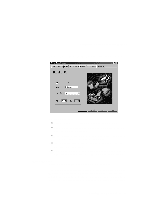Lenovo ThinkPad 130 ThinkPad i Series 1200/1300, TP 130 - User's Reference - Page 40
Notebook Manager, Information Viewer
 |
View all Lenovo ThinkPad 130 manuals
Add to My Manuals
Save this manual to your list of manuals |
Page 40 highlights
Distinctive functions of your computer Notebook Manager The Notebook Manager allows you to set passwords, the startup sequence of drives and power management settings. It also shows the current hardware configuration. Note: Display-related Fn key functions are disabled when you access the Notebook Manager. To start the Notebook Manager program, do as follows: 1. Click Start. 2. Move the cursor to Programs, Notebook Manager; then click Notebook Manager. The Notebook Manager program consists of the following pages: Information Viewer POST Boot Sequence Password Display Device Parallel Port Note: Making changes to most settings in Notebook Manager take effect the next time the computer restarts. If you make changes in the Power Management and Display Device pages, these take effect immediately. Information Viewer: The Information Viewer page summarizes and lists information about the specifications and settings of the different components of your computer. 26 ThinkPad i Series 1200/1300 User's Reference