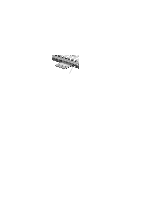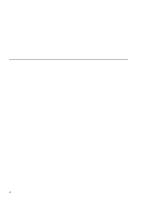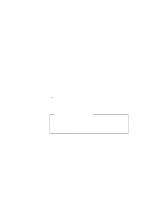Lenovo ThinkPad 130 ThinkPad i Series 1200/1300, TP 130 - User's Reference - Page 89
Setting a password
 |
View all Lenovo ThinkPad 130 manuals
Add to My Manuals
Save this manual to your list of manuals |
Page 89 highlights
Using passwords disk without knowing the password. It provides the following features: - You need to type the hard disk password at startup. - If the hard disk drive is moved to another computer, the hard disk password must be typed at startup. Therefore, unauthorized users cannot access your hard disk even if the drive is removed from the computer. - The hard disk password is required when the computer resumes from hibernation mode. Note: If an incorrect hard disk password is entered three times, the system halts. Other password Some Microsoft operating systems provide special Windows passwords. Refer to that system's user's guide for information on how to set, change, and use these passwords. Do Not Forget Your Password If you forget your setup password, you have to take your computer to an IBM reseller or IBM marketing representative to have the password reset. Proof of purchase is required, and an additional charge might be required for the service. Attention: If you forget your hard disk password, you can no longer access the hard disk. The password cannot be reset and you will lose all data and files on the hard disk. To use the computer, you will need to replace the hard disk. This replacement will incur expenses for parts and labor. Setting a password To set a password, do the following: 1. Restart the computer. 2. As the ThinkPad logo is being displayed, the following lines appear: Press F1 for IBM BIOS Setup Utility Press F12 to choose temporary devices Protecting your computer 75