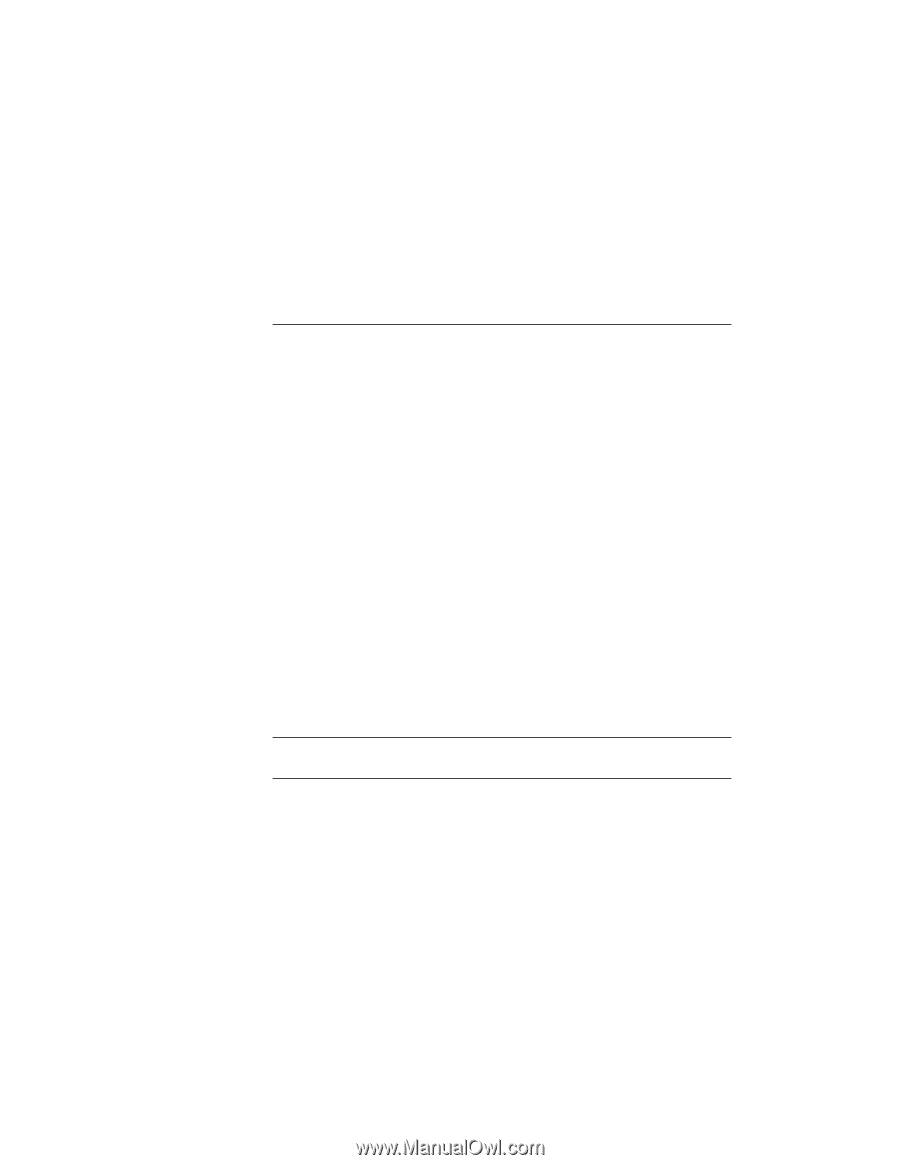Lenovo ThinkPad 130 ThinkPad i Series 1200/1300, TP 130 - User's Reference - Page 98
The Display Properties window appears.
 |
View all Lenovo ThinkPad 130 manuals
Add to My Manuals
Save this manual to your list of manuals |
Page 98 highlights
Frequently asked questions You can set any resolution for either the ThinkPad LCD or the external monitor. When you use both at the same time, the resolution of both is the same. If you set a higher resolution for the ThinkPad LCD, you can see only part of the screen at a time. You can see other parts by moving the image with the TrackPoint or other pointing device. You can change the display output type to the LCD, external monitor, or both with the Switching Display Device buttons of the Notebook Manager program or with Fn+F7. You can set up the external monitor as follows: 1. Click Start and move the cursor to Settings; then click Control Panel. 2. Double-click Display. The "Display Properties" window appears. 3. Click the Settings tab. 4. Click Advanced... button. 5. Click the Monitor tab. 6. Click the Change... button. 7. Select the Model and Manufacturer of your monitor. 8. Click OK; then Close. 9. Set the Colors and Screen area in the "Display Properties" windows. 10. Click OK. How can I set up the external monitor if the Windows plug-and-play feature does not detect it? 84 ThinkPad i Series 1200/1300 User's Reference