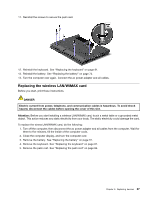Lenovo ThinkPad X230i (English) User Guide - Page 106
Replacing the wireless WAN card, Remove the palm rest. See Replacing the palm rest
 |
View all Lenovo ThinkPad X230i manuals
Add to My Manuals
Save this manual to your list of manuals |
Page 106 highlights
13. Reinstall the keyboard. See "Replacing the keyboard" on page 81. 14. Reinstall the battery. See "Replacing the battery" on page 72. 15. Turn the computer over again. Connect the ac power adapter and all cables. Replacing the wireless WAN card Before you start, print these instructions. DANGER Electric current from power, telephone, and communication cables is hazardous. To avoid shock hazard, disconnect the cables before opening the cover of this slot. Attention: Before you start installing a wireless WAN card, touch a metal table or a grounded metal object. This action reduces any static electricity from your body. The static electricity could damage the card. To replace the wireless WAN card, doing the following: 1. Turn off the computer, then disconnect the ac power adapter and all cables from the computer. Wait for three to five minutes, till the inside of the computer cools. 2. Close the computer display, and turn the computer over. 3. Remove the battery. See "Replacing the battery" on page 72. 4. Remove the keyboard. See "Replacing the keyboard" on page 81. 5. Remove the palm rest. See "Replacing the palm rest" on page 84. 6. If a tool for removing connectors is included in the package with the new card, use it to disconnect the cables from the card. If no such tool is included, disconnect the cables by picking up the connectors with your fingers and gently unplugging them. Note: Depending on the system configuration of your computer, the card might have only one connector. 90 User Guide