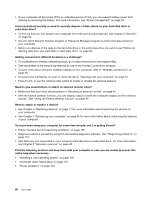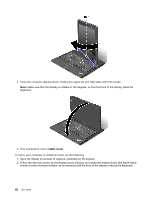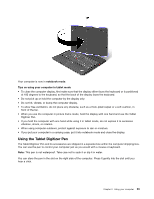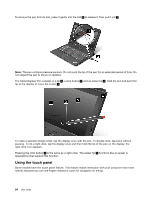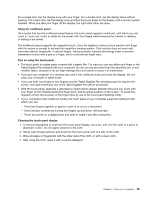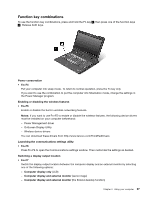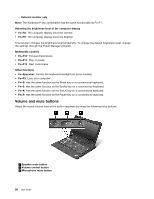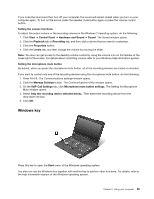Lenovo ThinkPad X230i (English) User Guide - Page 40
Using the touch panel, Pressing the click button
 |
View all Lenovo ThinkPad X230i manuals
Add to My Manuals
Save this manual to your list of manuals |
Page 40 highlights
To remove the pen from its slot, press it gently into the slot 1 to release it; then pull it out 2 . Note: The pen contains pressure sensors. Do not push the tip of the pen for an extended period of time. Do not subject the pen to shock or vibration. The Tablet Digitizer Pen consists of a tip 2 , a click button 3 , and an eraser tip 4 . Hold the pen and point the tip at the display to move the cursor 1 . To make a selection (single click), tap the display once with the pen. To double-click, tap twice without pausing. To do a right-click, tap the display once and then hold the tip of the pen on the display; the right-click icon appears. Pressing the click button 3 is the same as a right-click. The eraser tip 4 functions like an eraser in applications that support this function. Using the touch panel Some models have the touch panel feature. This feature makes interaction with your computer even more natural, because you can use fingers instead of a pen for navigation on the go. 24 User Guide