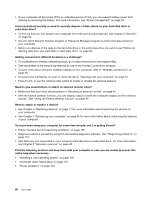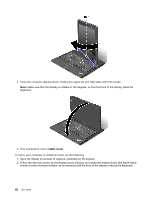Lenovo ThinkPad X230i (English) User Guide - Page 33
Rescue and Recovery, SimpleTap, System Update, Tablet Shortcut Menu, buttons and Tablet Digitizer Pen. - driver download
 |
View all Lenovo ThinkPad X230i manuals
Add to My Manuals
Save this manual to your list of manuals |
Page 33 highlights
Rescue and Recovery The Rescue and Recovery program is a one-button recovery and restore solution that includes a set of self-recovery tools to help you diagnose computer problems, get help, and recover from system crashes, even if you cannot start the Windows operating system. SimpleTap The SimpleTap program provides you with a quick way to customize some basic computer settings such as muting the speakers, adjusting the volume, locking the computer operating system, launching a program, opening a Web page, opening a file, and so on. You also can use the SimpleTap program to access the Lenovo App Shop, from which you can download various programs and computer software. To start the SimpleTap program in a quick way, do any of the following: • Click the red SimpleTap launch point on the desktop. The red launch point is available on the desktop after you have launched the SimpleTap program for the first time. • Press the black button if your keyboard has one. To start the SimpleTap program in a quick way, click the red SimpleTap launch point on the desktop. The red launch point is available on the desktop after you have launched the SimpleTap program for the first time. Note: The SimpleTap program is only available on certain models preinstalled with the Windows 7 operating system. If your Windows 7 model is not preinstalled with the SimpleTap program, you can download it from http://www.lenovo.com/support. System Update The System Update program helps you keep the software on your computer up-to-date by downloading and installing software packages (ThinkVantage programs, device drivers, UEFI BIOS updates, and other third party programs). Tablet Shortcut Menu If your notebook computer is a tablet model, the Tablet Shortcut Menu program is available. The Tablet Shortcut Menu program enables you to do the following: • Start other ThinkVantage programs. • Change system basic settings. • Launch the Tablet and Pen Properties panel, on which you can configure the settings for the tablet buttons and Tablet Digitizer Pen. • Enable or disable the tablet buttons. • Switching between in-use programs. • Start user-defined programs. Chapter 1. Product overview 17