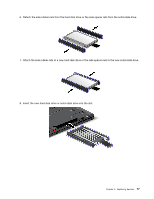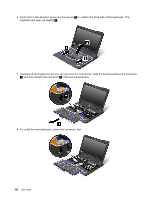Lenovo ThinkPad X230i (English) User Guide - Page 96
To make sure the memory module is installed correctly, you can check the total amount of memory
 |
View all Lenovo ThinkPad X230i manuals
Add to My Manuals
Save this manual to your list of manuals |
Page 96 highlights
7. With the notched end of the memory module toward the contact edge side of the socket, insert the memory module into the socket at an angle of about 20 degrees 1 ; then press it in firmly 2 . 8. Pivot the memory module downward until it snaps into place. 9. Make sure that the memory module is firmly fixed in the slot and cannot be moved easily. 10. Reinstall the memory slot cover and tighten the screws to secure it. 11. Reinstall the battery. See "Replacing the battery" on page 72 12. Turn the computer over again. Connect the ac power adapter and all cables. To make sure the memory module is installed correctly, you can check the total amount of memory by doing the following: 1. Turn the computer on. 2. When the logo screen is displayed, press F1. The ThinkPad Setup program main menu opens. The Installed memory item shows the total amount of memory installed in your computer. 80 User Guide