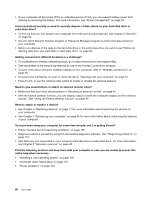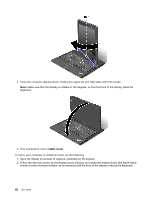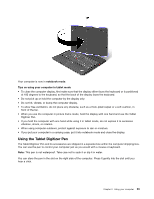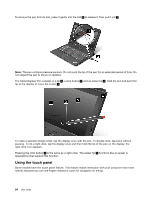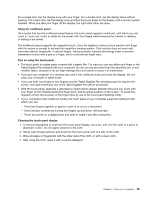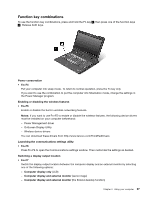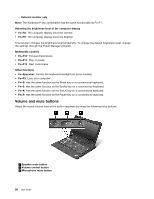Lenovo ThinkPad X230i (English) User Guide - Page 39
Using the Tablet Digitizer Pen, Digitizer Pen.
 |
View all Lenovo ThinkPad X230i manuals
Add to My Manuals
Save this manual to your list of manuals |
Page 39 highlights
Your computer is now in notebook mode. Tips on using your computer in tablet mode • To close the computer display, first make sure that the display either faces the keyboard or is positioned at 180 degrees to the keyboard, so that the back of the display faces the keyboard. • Do not pick up or hold the computer by the display only. • Do not hit, vibrate, or bump the computer display. • To allow free ventilation, do not place any obstacle, such as a thick-piled carpet or a soft cushion, in front of the fan. • When you use the computer in picture frame mode, hold the display with one hand and use the Tablet Digitizer Pen. • If you hold the computer with one hand while using it in tablet mode, do not expose it to excessive vibration, shock, or rotation. • When using computer outdoors, protect against exposure to rain or moisture. • If you put your computer in a carrying case, put it into notebook mode and close the display. Using the Tablet Digitizer Pen The Tablet Digitizer Pen and its accessories are shipped in a separate box within the computer shipping box. You can use the pen to control your computer just as you would with a mouse or keyboard. Note: This pen is not waterproof. Take care not to soak it or dip it in water. You can store the pen in the slot on the right side of the computer. Press it gently into the slot until you hear a click. Chapter 2. Using your computer 23