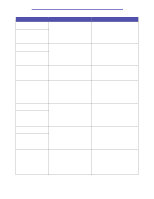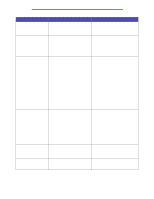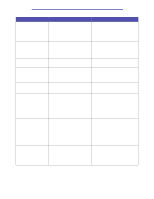Lexmark 20K1100 User's Reference - Page 180
Unsupported Print, Cartridge, Incorrect Media, Waiting Menu, Short Paper, Res Save Off
 |
UPC - 734646641005
View all Lexmark 20K1100 manuals
Add to My Manuals
Save this manual to your list of manuals |
Page 180 highlights
Understanding printer messages Message 32 Unsupported Print Cartridge 34 Incorrect Media 34 Short Paper 35 Res Save Off Deficient Memory 37 Insufficient Collation Area What this message means What you can do An unsupported toner cartridge is installed. Remove the unsupported toner cartridge and install a new one. Make sure you are using the correct toner cartridge based on the part numbers given in Ordering toner cartridges. See also: Replacing the toner cartridges The printer has detected a • Replace the media in the tray with the mismatch in the requested media requested media and press Go. type and the type loaded in any tray. • Press Menu to access the Busy/ See Media support for models and sources and Media types and Waiting Menu group, and select one of the following options: weights for more information. - Cancel Job - Reset Printer - Reset Active Bin - Check Supply Levels The printer has determined that the length of the paper in the source specified on the second line of the display is too short to print the formatted data. For auto-size sensing trays, this error occurs if the paper guides are not in the correct position. • Press Go to clear the message and continue printing. The printer does not automatically reprint the page that prompted the message. • Make sure the Paper Size setting in the Paper Menu is correct for the size paper you are using. If MP Feeder Size is set to Universal, make sure your paper is large enough for the formatted data. • Press Menu to open the Job Menu and cancel the current job. See also: Media specifications The printer lacks the memory needed to enable Resource Save. This message usually indicates too much memory is allocated for one or more of the printer link buffers. • Press Go to disable Resource Save and continue printing. • To enable Resource Save after you get this message: - Make sure the link buffers are set to Auto, and exit the menus to activate the link buffer changes. - When Ready is displayed, enable Resource Save from the Setup Menu. • Install additional memory. The printer memory (or hard disk, if installed) does not have the free space necessary to collate the print job. • Press Go to print the portion of the job already stored and begin collating the rest of the job. • Press Menu to open the Job Menu and cancel the current job. See also: Canceling a print job Understanding printer messages 180