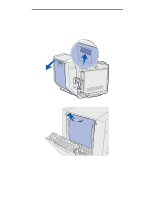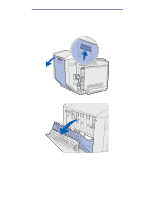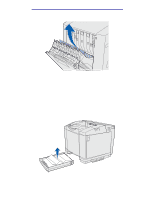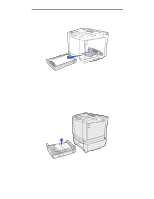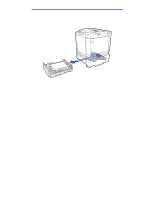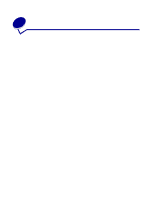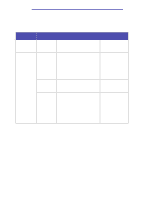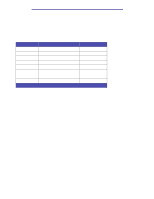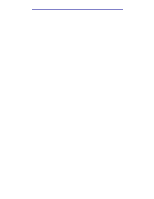Lexmark 20K1100 User's Reference - Page 58
Paper Jam Check Tray 2
 |
UPC - 734646641005
View all Lexmark 20K1100 manuals
Add to My Manuals
Save this manual to your list of manuals |
Page 58 highlights
Clearing jams • For media jammed behind the tray area, locate the jam on the bottom surface of the tray housing. You may have to reach far under the printer to locate the jam, as shown in the following illustration. Pull the jam straight out. 2 Insert the tray. 242 Paper Jam Check Tray 2 A 242 Paper Jam message indicates the media is jammed in the optional 530-sheet tray (tray 2). 1 Pull the tray out. Remove the tray completely. • For a misfeed of the media, the single piece of media is laying on top of the stack. Pull it straight out. Identifying the media path 58

Identifying the media path
58
Clearing jams
•
For media jammed behind the tray area, locate the jam on the bottom surface of the tray
housing. You may have to reach far under the printer to locate the jam, as shown in the
following illustration. Pull the jam straight out.
2
Insert the tray.
242 Paper Jam Check Tray 2
A
242 Paper Jam
message indicates the media is jammed in the optional 530-sheet tray (tray 2).
1
Pull the tray out. Remove the tray completely.
•
For a misfeed of the media, the single piece of media is laying on top of the stack. Pull it
straight out.