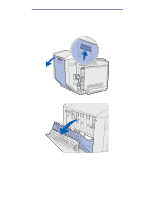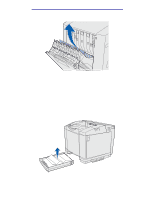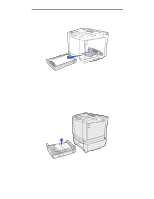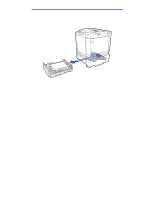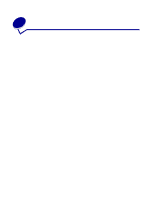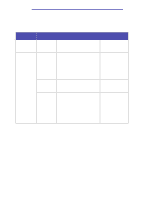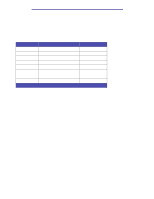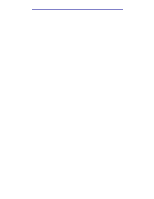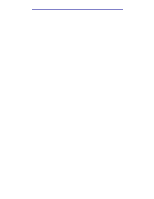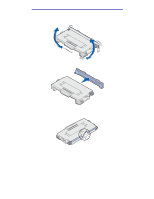Lexmark 20K1100 User's Reference - Page 61
Conserving supplies, Ordering supplies and maintenance items
 |
UPC - 734646641005
View all Lexmark 20K1100 manuals
Add to My Manuals
Save this manual to your list of manuals |
Page 61 highlights
Maintenance Conserving supplies Several settings in your application software or on the display let you conserve toner and paper: Supply Setting What the setting does For more information, see... Toner Toner Darkness in the Color Menu Lets you adjust the level of toner released on a sheet of media. The values range from 1 (lightest setting) to 5 (darkest setting). Toner Darkness Paper and Multipage Print speciality media in the Finishing Menu Causes the printer to print the two or more page images on one side of a sheet. Values for Multipage Print are 2 Up, 3 Up, 4 Up, 6 Up, 9 Up, 12 Up, and 16 Up. Combined with the duplex setting, Multipage Print lets you print up to 32 pages on one sheet of paper (16 images on the front and 16 on the back). Multipage Print Duplex in the Finishing Menu Duplex (two-sided) printing is available when you attach the optional duplex unit. It lets you print on both sides of a sheet of paper. Duplex Use your software application or printer driver to send a Verify Print job. Use Held Jobs in the Job Menu to access Verify Print job. Lets you examine the first copy of a multiple-copy job to be sure it is satisfactory before you print the other copies. If the job is unsatisfactory, you can cancel the job. Verify Print Canceling a print job Held Jobs Using the Print and Hold function Ordering supplies and maintenance items To order supplies in the U.S., contact Lexmark at 1-800-539-6275 for information about Lexmark Authorized Supplies Dealers in your area. In other countries or regions, visit the Lexmark Web site at www.lexmark.com or contact the place where you bought your printer. Replacing maintenance items as needed helps you maintain top performance, optimize print quality, and avoid printing problems. Conserving supplies 61