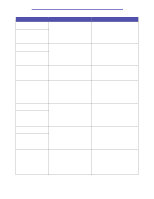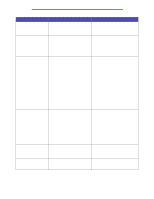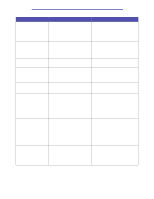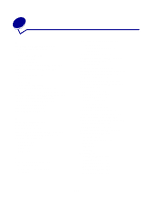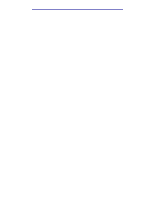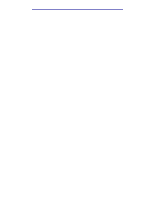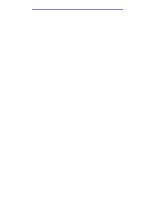Lexmark 20K1100 User's Reference - Page 184
Waste Bottle Nearly, Waste Toner Bottle
 |
UPC - 734646641005
View all Lexmark 20K1100 manuals
Add to My Manuals
Save this manual to your list of manuals |
Page 184 highlights
Understanding printer messages Message What this message means What you can do 58 Too Many Flash Options Too many flash memory options are Turn off and unplug the printer. Remove installed on the printer. the excess flash memory. Plug in the printer and turn it on. See also: Removing optional cards 61 Defective Disk The printer detects a defective hard disk. • Press Go to clear the message and continue printing. • Install a different hard disk before you perform any operations that require one. See also: Setup Guide 62 Disk Full There is not enough memory on the hard disk to store the data sent to the printer. • Press Go to clear the message and continue processing. Any information not previously stored on the hard disk is deleted. • Delete fonts, macros, and other data stored on the hard disk. 63 Unformatted Disk The printer detects an unformatted hard disk. • Press Go to clear the message and continue printing. • Format the disk before performing any disk operations. To format the disk, select Format Disk from the Utilities Menu. • If the error message remains, the hard disk may be defective and require replacing. Install a new hard disk and format it. See also: Format Disk 64 Unsupported Disk Format The printer detects an unsupported disk format. • Press Go to clear the message. • Format the disk. Note: Disk operations are not allowed until the disk is formatted. 82 Waste Bottle Nearly The toner waste bottle is almost full. • Press Go to clear the message and Full continue printing. • Replace the waste toner bottle. See also: 82 Waste Toner Bottle Full or Missing; Replacing the waste toner bottle 82 Waste Toner Bottle The waste toner bottle is full or Full or Missing missing. Replace the waste toner bottle and press Go to clear the message. See also: Replacing the waste toner bottle 83 Photodev Cart Exhausted The photodeveloper cartridge is completely used. Replace the photodeveloper cartridge. See also: Replacing the photodeveloper cartridge Understanding printer messages 184