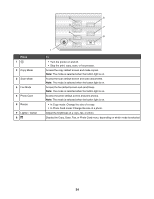Lexmark BDX5495HSN3 User Guide - Page 22
Learning about the printer, Understanding the parts of the printer
 |
UPC - 836367004401
View all Lexmark BDX5495HSN3 manuals
Add to My Manuals
Save this manual to your list of manuals |
Page 22 highlights
Learning about the printer Understanding the parts of the printer 10 9 8 11 1 7 12 6 54 3 Use the 1 Paper support 2 Automatic Document Feeder (ADF) paper stop 3 PictBridge port 4 Memory card slots 5 Control panel 6 Paper exit tray 7 Automatic Document Feeder (ADF) paper guide 8 Automatic Document Feeder (ADF) 9 Automatic Document Feeder (ADF) tray 10 Paper guide 11 Top cover 12 Scanner glass 2 To Load paper. • Stop paper as it exits the ADF. • Support A4 and legal-size paper as it exits. Connect a PictBridge-enabled digital camera or a flash drive to the printer. Insert a memory card. Operate the printer. For more information, see "Using the control panel" on page 23. Hold paper as it exits. Keep paper straight when feeding into the ADF. Scan, copy, or fax multiple-page letter, legal, and A4 size documents. Load original documents in the ADF. Recommended for scanning, copying, or faxing multiple-page documents. Note: Do not load postcards, photos, small items, or thin media (such as magazine clippings) into the ADF. Place these items on the scanner glass. Keep paper straight when feeding. Access the scanner glass. Copy, scan, fax, or remove an item. 22