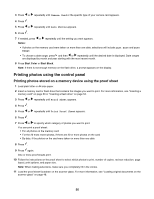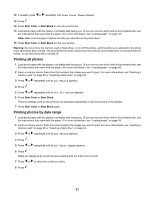Lexmark BDX5495HSN3 User Guide - Page 56
Printing photos using the control panel
 |
UPC - 836367004401
View all Lexmark BDX5495HSN3 manuals
Add to My Manuals
Save this manual to your list of manuals |
Page 56 highlights
3 Press or repeatedly until Camera Card or the specific type of your camera card appears. 4 Press . 5 Press or repeatedly until Save Photos appears. 6 Press . 7 If needed, press or repeatedly until the setting you want appears. Notes: • If photos on the memory card were taken on more than one date, selections will include Last Date and Date Range. • To choose a date range, press and then or repeatedly until the desired date is displayed. Date ranges are displayed by month and year starting with the most recent month. 8 Press Start Color or Start Black. Note: If there is not enough memory on the flash drive, a prompt appears on the display. Printing photos using the control panel Printing photos stored on a memory device using the proof sheet 1 Load plain letter or A4 size paper. 2 Insert a memory card or flash drive that contains the images you want to print. For more information, see "Inserting a memory card" on page 53 or "Inserting a flash drive" on page 54. 3 Press or repeatedly until Proof Sheet appears. 4 Press . 5 Press or repeatedly until Print Proof Sheet appears. 6 Press . 7 Press or to specify which category of photos you want to print. You can print a proof sheet: • For all photos on the memory card • For the 20 most recent photos, if there are 20 or more photos on the card • By date, if the photos on the card were taken on more than one date 8 Press . 9 Press again. One or more proof sheets print. 10 Follow the instructions on the proof sheet to select which photos to print, number of copies, red eye reduction, page layout, print options, and paper size. Note: When making selections, make sure you completely fill in the circles. 11 Load the proof sheet facedown on the scanner glass. For more information, see "Loading original documents on the scanner glass" on page 48. 56