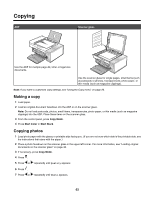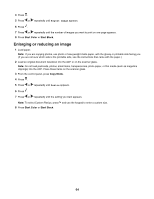Lexmark BDX5495HSN3 User Guide - Page 64
Enlarging or reducing an image, Repeat Image, Resize
 |
UPC - 836367004401
View all Lexmark BDX5495HSN3 manuals
Add to My Manuals
Save this manual to your list of manuals |
Page 64 highlights
4 Press . 5 Press or repeatedly until Repeat Image appears. 6 Press . 7 Press or repeatedly until the number of images you want to print on one page appears. 8 Press Start Color or Start Black. Enlarging or reducing an image 1 Load paper. Note: If you are copying photos, use photo or heavyweight matte paper, with the glossy or printable side facing you. (If you are not sure which side is the printable side, see the instructions that came with the paper.) 2 Load an original document facedown into the ADF or on the scanner glass. Note: Do not load postcards, photos, small items, transparencies, photo paper, or thin media (such as magazine clippings) into the ADF. Place these items on the scanner glass. 3 From the control panel, press Copy Mode. 4 Press . 5 Press or repeatedly until Resize appears. 6 Press . 7 Press or repeatedly until the setting you want appears. Note: To select Custom Resize, press and use the keypad to enter a custom size. 8 Press Start Color or Start Black. 64