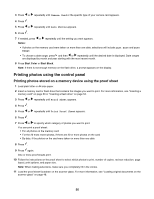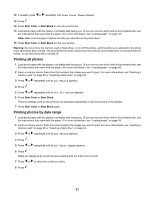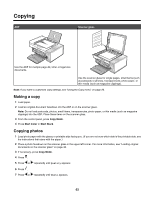Lexmark BDX5495HSN3 User Guide - Page 57
Printing all photos, Printing photos by date range, Scan Proof Sheet, Print Photo Range
 |
UPC - 836367004401
View all Lexmark BDX5495HSN3 manuals
Add to My Manuals
Save this manual to your list of manuals |
Page 57 highlights
12 If needed, press or repeatedly until Scan Proof Sheet appears. 13 Press . 14 Press Start Color or Start Black to scan the proof sheet. 15 Load photo paper with the glossy or printable side facing you. (If you are not sure which side is the printable side, see the instructions that came with the paper.) For more information, see "Loading paper" on page 43. Note: Make sure the paper matches the size you selected on the proof sheet. 16 Press Start Color or Start Black to print your photos. Warning: Do not remove the memory card or flash drive, or turn off the printer, until the photos you selected in the photo proof sheet have been printed. The proof sheet becomes invalid when the memory card or flash drive is removed from the printer, or any time the printer is turned off. Printing all photos 1 Load photo paper with the glossy or printable side facing you. (If you are not sure which side is the printable side, see the instructions that came with the paper.) For more information, see "Loading paper" on page 43. 2 Insert a memory card or flash drive that contains the images you want to print. For more information, see "Inserting a memory card" on page 53 or "Inserting a flash drive" on page 54. 3 Press or repeatedly until Print Photos appears. 4 Press . 5 Press or repeatedly until Print All Photos appears. 6 Press Start Color or Start Black. The print settings used on the print job are displayed sequentially on the second line of the display. 7 Press Start Color or Start Black again. Printing photos by date range 1 Load photo paper with the glossy or printable side facing you. (If you are not sure which side is the printable side, see the instructions that came with the paper.) For more information, see "Loading paper" on page 43. 2 Insert a memory card or flash drive that contains the images you want to print. For more information, see "Inserting a memory card" on page 53 or "Inserting a flash drive" on page 54. 3 Press or repeatedly until Print Photos appears. 4 Press . 5 Press or repeatedly until Print Photo Range appears. 6 Press . Dates are displayed by month and year starting with the most recent month. 7 Press or to select the month you want. 8 Press . 57