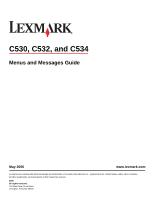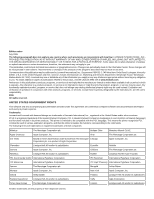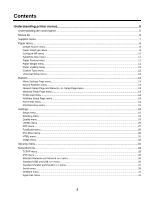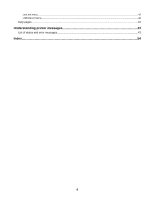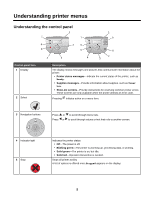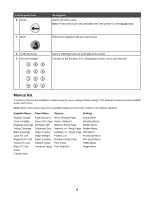Lexmark C530DN Menus and Messages Guide
Lexmark C530DN - C 530dn Color Laser Printer Manual
 |
UPC - 734646030908
View all Lexmark C530DN manuals
Add to My Manuals
Save this manual to your list of manuals |
Lexmark C530DN manual content summary:
- Lexmark C530DN | Menus and Messages Guide - Page 1
C530, C532, and C534 Menus and Messages Guide May 2006 www.lexmark.com Lexmark and Lexmark with diamond design are trademarks of Lexmark International, Inc., registered in the United States and/or other countries. All other trademarks are the property of their respective owners. 2006 All rights - Lexmark C530DN | Menus and Messages Guide - Page 2
Road, Lexington, Kentucky 40550, U.S.A. In the United Kingdom and Eire, send to Lexmark International Ltd., Marketing and Services Department, Westhorpe House, Westhorpe, Marlow Bucks SL7 3RQ. Lexmark may use or distribute any of the information you supply in any way it believes appropriate without - Lexmark C530DN | Menus and Messages Guide - Page 3
Contents Understanding printer menus 5 Understanding the control panel...5 Menus list...6 Supplies menu...7 Paper menu...8 Default Source menu...8 Paper Size/Type menu...8 Configure MP menu...10 Substitute Size menu...11 Paper Texture menu...11 Paper Weight menu...11 Paper Loading menu...12 Custom - Lexmark C530DN | Menus and Messages Guide - Page 4
LexLink menu...42 USB Direct menu...42 Help pages...42 Understanding printer messages 43 List of status and error messages...43 Index...54 4 - Lexmark C530DN | Menus and Messages Guide - Page 5
communicate information about the printer: • Printer status messages-Indicate the current status of the printer, such as Ready. • Supplies messages-Provide information about supplies, such as Toner Low. • Show-me screens-Provide instructions for resolving common printer errors. These screens are - Lexmark C530DN | Menus and Messages Guide - Page 6
Cartridge Paper Texture Wireless Setup Page PDF Menu Cyan PC Unit Paper Weight Profiles List PostScript Menu Magenta PC Unit Paper Loading NetWare Setup Page PCL Emul Menu Yellow PC Unit Custom Types Print Fonts HTML Menu Black PC Unit Universal Setup Print Directory Image Menu Fuser - Lexmark C530DN | Menus and Messages Guide - Page 7
PC Unit Magenta PC Unit Yellow PC Unit Black PC Unit Waste Toner Box Description Settings Provides the option to reset the supply Cyan PC Unit counter for the photoconductor unit just replaced Select the photoconductor unit, then select Yes or No: Magenta PC Unit Yellow PC Unit Black PC Unit - Lexmark C530DN | Menus and Messages Guide - Page 8
Menu item Fuser Transfer Belt Description Settings Shows the status of the fuser or the Life Warning transfer belt Replace Note: You will see only the status level Missing for the supply item selected. OK Paper menu Note: Some menu items may not be available based on the printer model or - Lexmark C530DN | Menus and Messages Guide - Page 9
tray Use this menu item to optimize print quality and automatically link trays. Note: If available, a user-defined name will appear instead of Custom Type . Plain Paper Card Stock Transparency Glossy Labels Bond Letterhead Preprinted Colored Paper Recycled Custom Type Identifies the size of - Lexmark C530DN | Menus and Messages Guide - Page 10
Universal Identifies the type of paper being manually loaded Plain Paper Card Stock Transparency Glossy Labels Bond Letterhead Preprinted Colored Paper Recycled Custom Type Identifies the size of the envelope being manually loaded 7 3/4 Envelope 9 Envelope 10 Envelope DL Envelope C5 Envelope - Lexmark C530DN | Menus and Messages Guide - Page 11
substitution lets the job print without a Change Paper message appearing. Off Statement/A5 Letter/A4 All Listed Paper Texture menu Menu item Description Texture Letterhead Texture Preprinted Texture Colored Texture Custom Texture Paper Weight menu Menu item Description Settings - Lexmark C530DN | Menus and Messages Guide - Page 12
listed with the other paper size settings and includes similar options, such as support for duplex and n-up printing. For more information on duplex and n-up printing, see "Finishing menu" on page 19. Menu item Description Settings Units of Measure Specifies the units of measure Notes: Inches - Lexmark C530DN | Menus and Messages Guide - Page 13
• If the height exceeds the maximum, the printer uses the maximum height allowed. • 14 inches Prints several pages containing information about paper loaded into trays, installed memory, the total page count, alarms, timeouts, the control panel language, the TCP/IP address, the status of supplies - Lexmark C530DN | Menus and Messages Guide - Page 14
when this item is selected. Afterwards, Ready appears. Profile List menu Menu item Profile List Description Prints a list of profiles stored in the printer Note: The page prints when this item is selected. Afterwards, Ready appears. Settings None NetWare Setup Page menu Menu item NetWare - Lexmark C530DN | Menus and Messages Guide - Page 15
disk Notes: • Job Buffer Size must not be set to 100%. • The optional flash memory or printer hard disk must be installed correctly and working properly. • The page prints when this item is selected. Afterwards, Ready appears. Settings Setup menu Menu item Display Language Eco-Mode Description - Lexmark C530DN | Menus and Messages Guide - Page 16
more information, see the User's Guide on the Software and Documentation CD. • The factory default depends on the printer model. Print the Menu Settings Page to every 10 seconds. Alarms Œ Cartridge Alarm Sets an alarm to sound when the printer requires operator intervention for a cartridge problem - Lexmark C530DN | Menus and Messages Guide - Page 17
default setting. The printer reprints jammed pages Auto unless the memory required to hold the pages is needed for other printer tasks. • On sets the printer to always reprint jammed pages. • Off sets the printer to never reprint jammed pages. Lets the printer successfully print a page that may - Lexmark C530DN | Menus and Messages Guide - Page 18
is the default setting. Off sets the printer to retain the downloads only until memory is needed. Downloads are deleted in order to process print jobs. • The On setting retains the downloads during language changes and printer resets. If the printer runs out of memory, 38 Memory Full appears. 18 - Lexmark C530DN | Menus and Messages Guide - Page 19
downloads stored in RAM are deleted. Downloads stored in flash memory or on a printer hard disk are not affected. Menu item Description Settings Duplex* Sets duplex (2-sided) printing as the default for all print sided printing (applicable to Windows users), from the program, click File ΠPrint, - Lexmark C530DN | Menus and Messages Guide - Page 20
needed for the printer default setting 1-999 Notes: • 1 is the default setting. • To specify a number of copies for a specific print job (applicable to Windows users), from the program, click File Œ Print, and then click Properties, Preferences, Options, or Setup. Software settings always override - Lexmark C530DN | Menus and Messages Guide - Page 21
MP is set to cassette. For help, see "Configure MP menu" on page 10. Multipage Print Specifies that multiple-page images be printed on one side of a Off sheet of paper 2 Up This is also referred to as N-up or Paper Saver. 3 Up Notes: 4 Up • Off is the default setting. 6 Up • The number - Lexmark C530DN | Menus and Messages Guide - Page 22
Menu item Multipage Order Description Settings Specifies the positioning of multiple-page images when using Horizontal Multipage Print Notes: • Positioning depends on the number of images and whether the images are in portrait or landscape orientation. • Horizontal is the default setting. 1 2 - Lexmark C530DN | Menus and Messages Guide - Page 23
Settings appear only if the feature is supported. Quality menu Menu item Print Mode Color Correction Print Resolution Toner Darkness Description Settings Specifies whether images are printed in monochrome grayscale Color or in color Black Only Note: Color is the default setting. Adjusts the - Lexmark C530DN | Menus and Messages Guide - Page 24
, type the network printer IP address in a browser window. Reduces the amount of toner used for graphics and images. The On amount of toner used for text is not reduced. Off Notes: • Off is the default setting. • On overrides Toner Darkness settings. • Color Saver is not supported in PPDS, and - Lexmark C530DN | Menus and Messages Guide - Page 25
Menu item Color Samples Manual Color Œ • RGB Image • RGB Text • RGB Graphics Manual Color Œ • CMYK Image • CMYK Text • CMYK Graphics Color Adjust Description Settings Prints sample pages for each of the RGB and CMYK color conversion tables used in the printer sRGB Display sRGB Vivid Notes: - Lexmark C530DN | Menus and Messages Guide - Page 26
Yes Warning: Do not turn off the printer while the flash memory is formatting. Notes: • A flash memory option card must be installed in the printer and operating properly for this menu item to be available. • Selecting Yes transfers all downloads stored in flash memory to regular printer memory - Lexmark C530DN | Menus and Messages Guide - Page 27
print job problem Activate Notes: • All data sent to the printer is printed in hexadecimal and character representation. Control codes are not executed. • To exit Hex Trace, turn the printer off or reset the printer the contrast lighting of the display 1-10 Notes: • 5 is the default setting - Lexmark C530DN | Menus and Messages Guide - Page 28
Description Settings Prints a page containing the PostScript error if a PostScript On error exists Off Note: Off is the default setting. Establishes the font search order Notes: Resident Flash/Disk • Resident is the default setting. • A formatted flash memory option card or printer hard disk - Lexmark C530DN | Menus and Messages Guide - Page 29
page. PCL Emulation Settings Œ Lines per Page Specifies the number of lines that print on each page 1-255 Notes: • 60 is the US default setting. 64 is the non-US default setting. 60 (US) 64 (non-US) • The printer sets the amount of space between each line based on the Lines per - Lexmark C530DN | Menus and Messages Guide - Page 30
Settings Œ A4 Sets the printer to print on A4-size paper Width Notes: Settings 198 mm 203 mm PCL Emulation Settings Œ Auto CR after LF • 198 mm is the default setting. • The 203 mm setting sets the width of the page to allow the printing of eighty 10-pitch characters. Specifies whether or - Lexmark C530DN | Menus and Messages Guide - Page 31
the default setting. • Margin size can be increased in 1 mm increments. Sets whether or not to print backgrounds on HTML documents Note: Print is the default setting. Do Not Print Print Intl CG Times Intl Courier Intl Univers Joanna MT Letter Gothic Lubalin Gothic Marigold MonaLisa Recut Monaco - Lexmark C530DN | Menus and Messages Guide - Page 32
. • This setting does not apply to GIF or JPEG images. Scales the image to fit the selected paper size Notes: • Best Fit is the default setting. • 10 • Off is the default setting. • This menu item only appears if a printer hard disk is installed. • Once a limit is reached, the jobs for that user - Lexmark C530DN | Menus and Messages Guide - Page 33
or set the TCP/IP information. Note: This menu is only available for network models or printers attached to print servers. Menu item Description Settings TCP/IP ΠActivate Activates TCP/IP in the printer Off On TCP/IP ΠView Hostname Shows the current TCP/IP hostname None TCP/IP ΠAddress - Lexmark C530DN | Menus and Messages Guide - Page 34
printer to automatically switch to PCL emulation when On a print job requires it, regardless of the default printer . • Changing this setting automatically resets the printer. Sets the size of the maximum size allowed depends on the amount of memory in the printer, the size of the other link buffers, - Lexmark C530DN | Menus and Messages Guide - Page 35
value buffers jobs on the printer hard disk. • The Auto setting buffers print jobs only if the printer is busy processing data from another input port. • Changing this setting automatically resets the printer. Sets the printer to process Macintosh binary PostScript print jobs Notes: On Off Auto - Lexmark C530DN | Menus and Messages Guide - Page 36
printed before normal processing is resumed. • The USB buffer size value can be changed in 1K increments. • The maximum size allowed depends on the amount of memory in the printer setting automatically resets the printer. Temporarily stores jobs on the printer hard disk before printing Off Notes - Lexmark C530DN | Menus and Messages Guide - Page 37
default setting. • Changing this setting automatically resets the printer. Sets the size of the parallel input printed before normal processing is resumed. • The parallel buffer size setting can be changed in 1K increments. • The maximum size allowed depends on the amount of memory in the printer - Lexmark C530DN | Menus and Messages Guide - Page 38
printer hard disk. • The Auto setting buffers print jobs only if the printer is busy processing data from another input port. • Changing this setting automatically resets the printer parallel port communication problems. Determines whether the printer honors printer hardware On initialization - Lexmark C530DN | Menus and Messages Guide - Page 39
default setting. • Changing this setting automatically resets the printer. Sets the size of the serial input printed before normal processing is resumed. • The serial buffer size setting can be changed in 1K increments. • The maximum size allowed depends on the amount of memory in the printer - Lexmark C530DN | Menus and Messages Guide - Page 40
On setting buffers jobs on the printer hard disk. • The Auto setting buffers print jobs only if the printer is busy processing data from another input port. • Changing this setting automatically resets the printer. Selects the hardware and software handshaking settings for the DTR serial port - Lexmark C530DN | Menus and Messages Guide - Page 41
item Honor DSR Description Settings Determines whether or not the printer uses the DSR Signal. Off DSR is a handshaking NetWare login name Shows the assigned NetWare print mode Shows the assigned NetWare network number Activates or deactivates NetWare support Note: Off is the default setting. - Lexmark C530DN | Menus and Messages Guide - Page 42
color printing Provides information about solving print quality issues Provides information about loading paper and other speciality media Provides part numbers for ordering supplies Provides a list of the paper sizes supported in trays, drawers, and feeders Provides help in determining the printer - Lexmark C530DN | Menus and Messages Guide - Page 43
and error messages Activating Menu Changes The printer is saving changes made in the menus. Wait for the message to clear. Busy The printer is busy receiving, processing, or printing data. Wait for the message to clear. Calibrating The printer is performing a calibration operation to adjust colors - Lexmark C530DN | Menus and Messages Guide - Page 44
message to clear. Warning: Do not turn the printer off while Disk recovery x/5 yyy% appears on the display. Enabling Menus The printer User's Guide on the Software and Documentation CD. Flushing buffer The printer is flushing corrupted data and discarding the current print job. Wait for the message - Lexmark C530DN | Menus and Messages Guide - Page 45
creating PINs, see the User's Guide on the Software and Documentation CD. Load manual feeder with 1 Load the specified paper in the manual feeder or the multipurpose feeder. 2 Press until Cancel appears, and then press to clear the message and continue printing. If the printer finds a tray that - Lexmark C530DN | Menus and Messages Guide - Page 46
from the control panel. Contact your system support person for help. Note: When menus are disabled, it is still possible to cancel a print job, print a confidential job, or print a held job. No held jobs The printer memory contains no held jobs. Wait for the message to clear, or press . No jobs - Lexmark C530DN | Menus and Messages Guide - Page 47
all color supplies The printer is set for Color Lock Out printing in the Config menu. Try one of the following methods: • Remove all color toner cartridges and photoconductor units. Note: Do not remove the black toner cartridge. • Press until Continue appears, and then press to clear the message and - Lexmark C530DN | Menus and Messages Guide - Page 48
error, load emulation option The printer automatically clears the message in 30 seconds and then disables the download emulator on the firmware card. To fix this, download the correct download emulator version from the Lexmark Web site at www.lexmark.com. 31.72 Missing or Defective Cartridge - Lexmark C530DN | Menus and Messages Guide - Page 49
job. • Install additional printer memory. to clear the message. 39 Page is too complex to print • Press until Continue appears, then press • Cancel the current print job. • Install additional printer memory. to clear the message and continue printing. 50 PPDS font error • Press until Continue - Lexmark C530DN | Menus and Messages Guide - Page 50
. 2 Unplug the power cord from the wall outlet. 3 Remove the unsupported optional interface card or internal print server from the printer system board. For more information, see the User's Guide on the Software and Documentation CD. 4 Connect the power cord to a properly grounded outlet. 5 Turn the - Lexmark C530DN | Menus and Messages Guide - Page 51
and require replacing. 80 Fuser life warning • Press until Continue appears, and then press • Format the disk. to clear the message and continue printing. 80 Replace fuser Replace the fuser using the instruction sheet that shipped with the replacement part. 82 Waste toner box nearly full • Press - Lexmark C530DN | Menus and Messages Guide - Page 52
replacement part. 83 Replace transfer belt Replace the transfer belt using the instruction sheet that shipped with the replacement part. 84 PC Unit life warning • Press until Continue appears, and then press to clear the message and continue printing. • Order the specified photoconductor - Lexmark C530DN | Menus and Messages Guide - Page 53
2 Unplug the power cord from the wall outlet. 3 Check all cable connections. 4 Connect the power cord to a properly grounded outlet. 5 Turn the printer back on. If the service message recurs, call for service, and report the message. PC Unit Exposure Warning Close the lower door, and then press . 53 - Lexmark C530DN | Menus and Messages Guide - Page 54
box 51 82 Waste toner box missing 52 82 Waste toner box nearly full 51 83 Replace transfer belt 52 83 Transfer belt life warning 52 83 Transfer belt missing 52 84 PC Unit life warning 52 84 PC Unit missing 52 84 Replace PC unit 52 87 Fuser missing 52 88 Cartridge - Lexmark C530DN | Menus and Messages Guide - Page 55
box 51 82 Waste toner box missing 52 82 Waste toner box nearly full 51 83 Replace transfer belt 52 83 Transfer belt life warning 52 83 Transfer belt missing 52 84 PC Unit life warning 52 84 PC Unit missing 52 84 Replace PC unit 52 87 Fuser missing 52 88 Cartridge
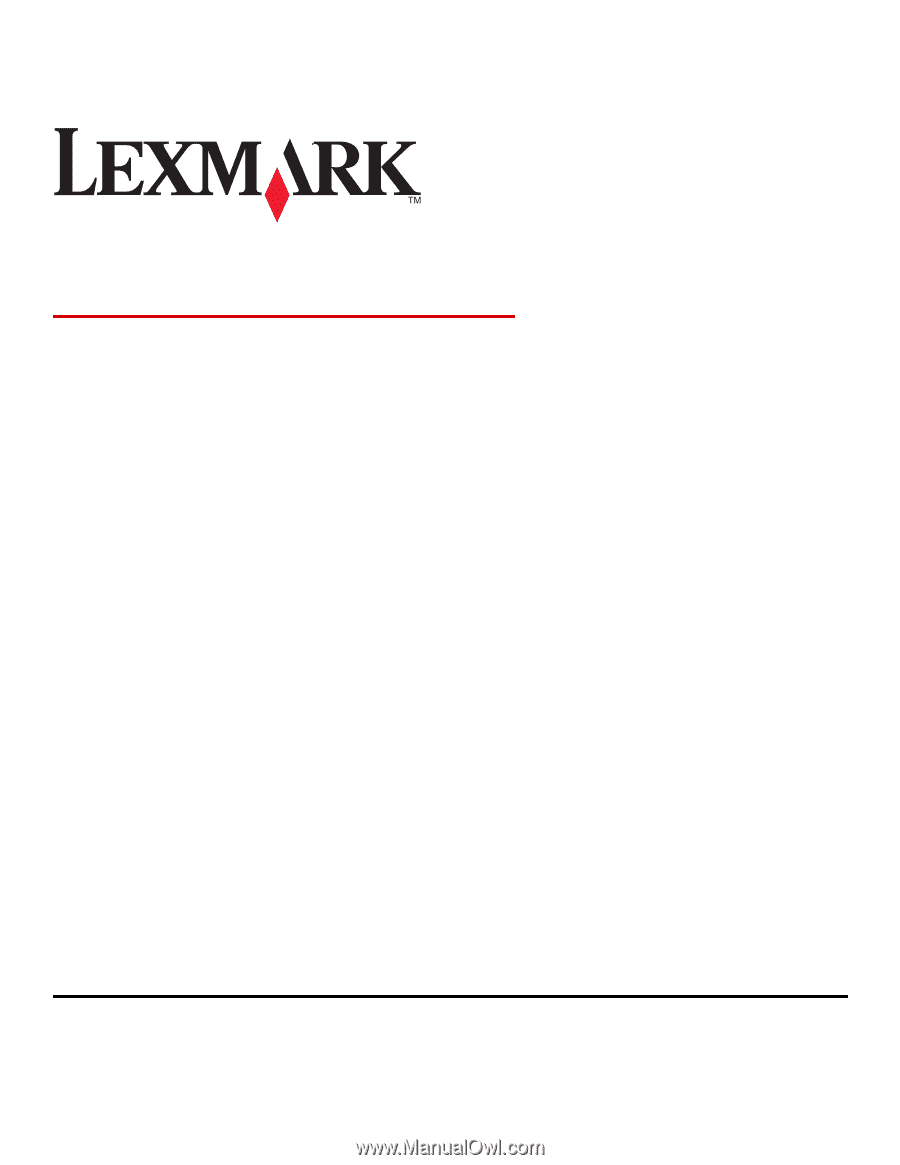
C530, C532, and C534
Menus and Messages Guide
May 2006
www.lexmark.com
Lexmark and Lexmark with diamond design are trademarks of Lexmark International, Inc., registered in the United States and/or other countries.
All other trademarks are the property of their respective owners.
2006
All rights reserved.
740 West New Circle Road
Lexington, Kentucky 40550