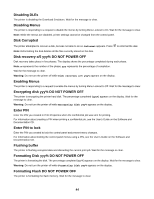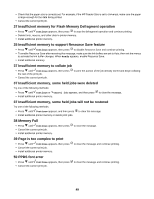Lexmark C530DN Menus and Messages Guide - Page 45
Internal System Error, Reload Security Certificates - user manual
 |
UPC - 734646030908
View all Lexmark C530DN manuals
Add to My Manuals
Save this manual to your list of manuals |
Page 45 highlights
Warning: Do not power off while Formatting Flash appears on the display. Insert Tray Insert the specified tray into the printer. Internal System Error, Reload Bookmarks 1 Press until Continue appears, and then press to clear the message and continue printing. 2 Reload the bookmarks. Internal System Error, Reload Security Certificates 1 Press until Continue appears, and then press to clear the message and continue printing. 2 Reload the security certificates. Invalid Engine Code You need to download valid engine code for the printer. For information about downloading code, see the User's Guide on the Software and Documentation CD. Note: Engine code may be downloaded while this message appears on the display. Invalid Network Code You need to download valid network printing code for the internal print server. The internal print server is a hardware option installed inside the printer. For information about downloading code, see the User's Guide on the Software and Documentation CD. Note: Network code may be downloaded while this message appears on the display. Invalid PIN Enter a valid PIN using one of the following methods: • Press until Try again appears, and then press to enter another PIN. • Press until Cancel appears, and then press to exit. For information about creating PINs, see the User's Guide on the Software and Documentation CD. Load manual feeder with 1 Load the specified paper in the manual feeder or the multipurpose feeder. 2 Press until Cancel appears, and then press to clear the message and continue printing. If the printer finds a tray that has the correct paper type and size, it feeds from that tray. If the printer cannot find a tray with the correct paper type and size, it prints from the default source. Load with Try one of the following methods: • Load the paper tray or other source with the correct paper type and size. • Press until Cancel appears, and the press to cancel the current job. 45